Saving and Recalling Window Layouts
| When you perform different types of functions within Final Cut Express, you may need to resize or rearrange the interface windows, as you did with the Browser columns in the previous exercises. Once you create a custom layout, you can recall it using a keyboard shortcut. Since you currently have a wider Browser layout displayed that might be useful for adding additional clip information, let's save this as Custom Layout 2, and then save another layout you might use more frequently for editing as Custom Layout 1.
Project Tasks
|
EAN: 2147483647
Pages: 174
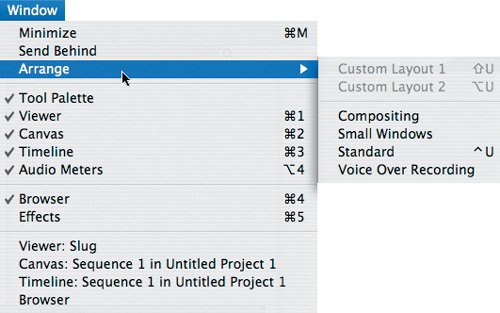 Unless you have already saved a layout on your own, the Custom Layout 1 and Custom Layout 2 options are dimmed because no custom layouts have been saved.
Unless you have already saved a layout on your own, the Custom Layout 1 and Custom Layout 2 options are dimmed because no custom layouts have been saved.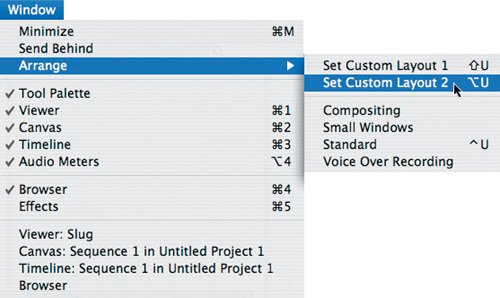 Now the Arrange options include two Set Custom Layout options. Using the Option key to choose this menu indicates you want to
Now the Arrange options include two Set Custom Layout options. Using the Option key to choose this menu indicates you want to 