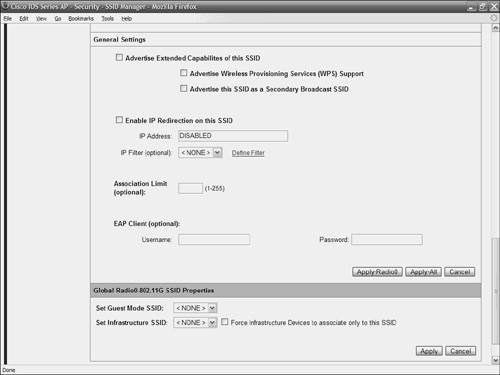| Most of this chapter deals with the issue of how to connect an AP to your WLAN. However, to extend the range of your WLAN, you can add a repeater AP to the network. This AP is not physically connected to the WLAN, but is instead added to augment range and the clients that access the WLAN. Note Because APs have two radios, only one can be used as a repeater. You must configure the other as a root radio.
Repeater Overview The repeater forwards traffic between wireless clients and the AP connected to the wired LAN (or other repeaters). APs configured as repeaters do not forward traffic from the Ethernet port (although this might change in future versions of the software). Note After your AP is configured as a repeater, it shuts down its Ethernet connection. Any devices connected to the Ethernet port are disconnected from the AP.
You can configure multiple APs as a chain of repeaters. However, throughput suffers as additional APs are added to the chain, because each repeater must receive and then retransmit the packet on the same channel. Because of this, throughput is cut in half for each repeater added. Following are some guidelines to bear in mind when you place an AP in repeater mode: It's best to use repeaters to serve clients that do not demand high throughput. Cisco AP repeaters work best when clients are Cisco devices. Problems occur when third-party devices try to associate with repeater APs. Ensure the data rates configured on the repeater AP match the data rates of the parent AP.
Configuring Repeater APs Follow these steps to configure your Cisco AP as a repeater AP: Step 1. | The first step to configure a repeater AP is to enable Aironet extensions on both the parent and repeater APs. By default, these extensions are enabled. Aironet extensions are useful for the AP to communicate with other Cisco wireless devices. However, if you have problems getting non-Cisco equipment to talk to the AP, a first step is to disable Aironet extensions.
| Step 2. | Next, open the Security page from the menu at the left of the AP's main page.
| Step 3. | Select SSID Manager from the submenu.
| Step 4. | Click the tab at the top of the screen to indicate which radio you want to set up as a repeater.
| Step 5. | Scroll to the bottom of the screen to the section named Global Radio0802.11G SSID Properties. Of course, if you had selected to manage the 802.11a radio, you would have to scroll to the section indicating that radio. This is shown in Figure 5-5.
Figure 5-5. Selecting the Radio's SSID Properties 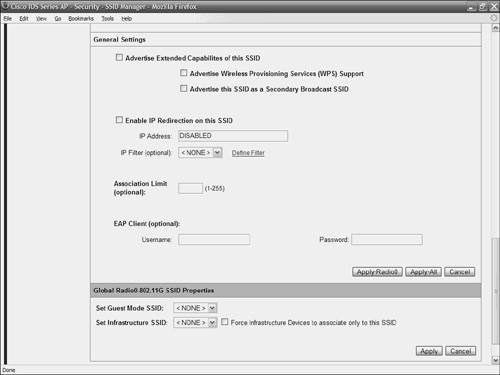
| Step 6. | In the Set Infrastructure SSID drop-down menu, select the name of the SSID the repeater uses to associate to a root AP.
| Step 7. | Clicking the checkbox next to the drop-down menu forces infrastructure devices to associate to the repeater AP that uses this SSID.
| Step 8. | Click Apply.
| Step 9. | Click the Express Setup selection from the menu at the left.
| Step 10. | For the radio you want to establish as a repeater, click the radio button next to Repeater Non-Root.
| Step 11. | In the Aironet Extensions section, click the radio button next to Enable.
| Step 12. | Click Apply at the bottom of the screen.
|
Most WLAN problems stem from improperly configured APs or clients. If you properly install and configure your APs, you are on the right track to an effective WLAN. Configuring a Repeater Using the CLI If you want to configure your AP as a repeater and use the command-line interface, the following is an example configuration setting. This example configures the AP with two parents: ap1130# configure terminal ap1130(config)# interface dot11radio 0 ap1130(config-if)# ssid qbranch ap1130(config-ssid)# infrastructure-ssid ap1130(config-ssid)# exit ap1130(config-if)# station-role repeater ap1130(config-if)# dot11 extensions aironet ap1130(config-if)# parent 1 0012.7fc2.1bdc 1000 ap1130(config-if)# parent 2 0012.44b4.b250 1000 ap1130(config-if)# end ao1130# copy running-config startup-config
Table 5-3 explains each command in this list. Table 5-3. CLI Commands for Configuring an AP as a RepeaterCommand | Description |
|---|
configure terminal | Enters global configuration mode. | interface dot11radio {1 | 0} | Enters the configuration mode for the radio interface. The 2.4-GHz radio is 0; the 5-GHz radio is 1. | ssid ssid-string | Creates the SSID the repeater uses to associate to a root AP. The next step is used to designate this SSID as an infrastructure SSID. If an infrastructure SSID was created on the root AP, create the same SSID on the repeater. | infrastructure-ssid [optional] | Assigns the SSID as an infrastructure SSID. This is the SSID the repeater uses to associate to the root AP. Infrastructure devices must associate to the repeater AP and use this SSID unless the optional keyword is entered. | exit | Exits SSID configuration mode and returns to radio interface configuration. | station-role repeater | Establishes this AP's role as a repeater. | dot11 extensions aironet | Enables Aironet extensions. | parent {parent-number} mac-address [timeout] | This step is optional and is used to enter the MAC address for each AP to which the repeater should associate. MAC addresses for up to four parents can be entered. If the repeater fails to associate to the first parent, it moves to the next on the list. You can enter a timeout value (numerous seconds between 0 and 65535), which establishes how long the repeater tries to associate to a parent before it moves to the next. | end | Returns to privileged EXEC mode. | copy running-config startup-config | This step is optional and saves your entries in the configuration file. |
In this example, the SSID qbranch is configured as a repeater and attempts to associate to one of two parent APs. qbranch attempts to associate to each parent for 1000 seconds before it moves on to the next. |