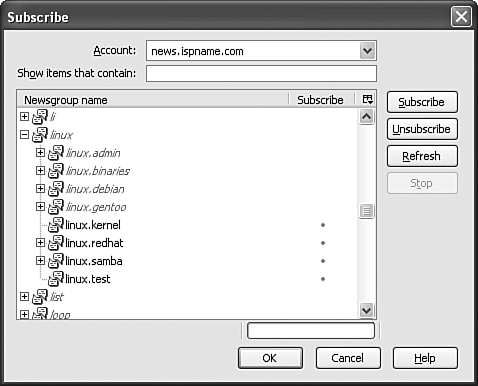Newsgroups
|
|
| Newsgroups are discussion groups on the Internet provided by Usenet. Each newsgroup is devoted to a specific topic, any topic you can think of and many that would never occur to you. A newsgroup is analogous to a public message board for a specific subject. Anyone can post a message to the newsgroup. Anyone can read all the messages posted. Anyone can respond to any message, posting a response. Newsgroups are available two ways:
Using Mozilla mail, newsgroup postings arrive in your mail window looking very similar to email messages. Before you can read and post messages, two steps are required:
To create a newsgroup account, click File and select New->Account. The screen shown in Figure 17-1 opens. Check Newsgroup. The new account procedure requests the needed informationthe name of the newsgroup server you want to use. To subscribe to newsgroups, highlight the newsgroup account in the Mozilla sidebar. Click File. Click Subscribe. The window in Figure 17-11 opens. Figure 17-11. Newsgroups subscribe window.
When it opens, the list box is blank. The complete list of newsgroup names includes thousands of groups, which takes some time to read in, let alone look at. The search box above the list allows you to search for lists with names of interest. To subscribe to a group, click its name and click Subscribe. The names of your subscribed groups are listed in the Mozilla sidebar under the newsgroup account. You handle your newsgroup messages basically the same way you handle your email messages, as described earlier in this chapter. To read the messages in a newsgroup, select the newsgroup and click Get Messages. 500 messages download at one time, unless you change this in Edit->Mail & Newsgroup Account Settings->Server Settings. You post messages by clicking Compose. You respond to messages by clicking Reply. |
|
|