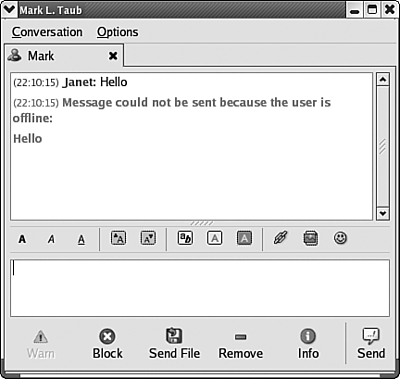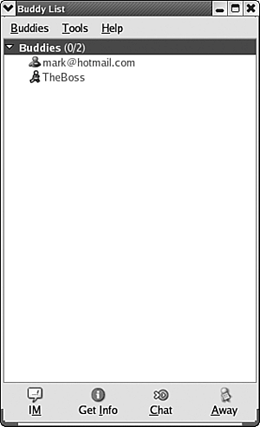IM Conversations
|
|
| When you are signed on, you can instant message to anyone who is also signed on. Right-click the service icon in the Gaim system tray and select New Instant Message. Enter the Screen Name or Passport of the person you want to reach. The window on the right opens, with blank panes.
The bottom pane is where you type the messages to send. The icons above the pane set font, color, etc. Click Send. The upper pane shows all the messages in the order sent, so you can see the entire conversation. In the screen shown above, a message was sent by Janet to Mark saying Hello. The IM service responds that Mark is not online. You don't have to guess who is signed on, ready to receive a message. The IM service can keep you informed. You set up a list of contacts. The service tells you whether your contacts are online.
The window on the left opens when you sign on. It lists your contacts and whether they are online. The window shows two buddies in your buddy list, neither of whom is currently online. To add contacts to your list, click Buddies and select Add Buddy. You can organize your contacts into groups. The Buddies group is created by default. You can add your own groups. Click Buddies and select Add Group. Click IM at the bottom to send a message. |
|
|