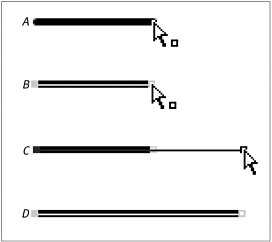Moving Points with the Subselection Tool
| I l @ ve RuBoard |
| The subselection tool allows you to reveal and manipulate the anchor points that define a line segment or curve. Then you can grab and reposition these points to modify lines and curves. To view a path and anchor points:
To manipulate a particular point, you must select it directly. To select an anchor point:
To reposition anchor points with the subselection tool:
|
| I l @ ve RuBoard |
EAN: 2147483647
Pages: 243