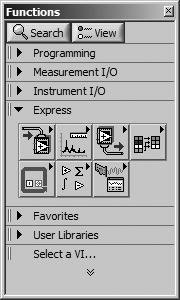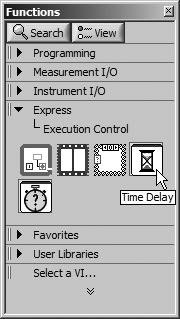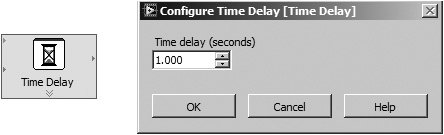Express VIs
| Express VIs are a special kind of LabVIEW function. They are different from "normal" LabVIEW functions because, among other things, they will allow you to define the behavior of the function using a wizard or configuration dialog. They are designed to help you quickly perform test, measurement, and analysis tasks. In essence, whenever you put an Express VI on your block diagram, LabVIEW immediately and automatically builds lower-level LabVIEW code for you, "behind the scenes." Some Express VI functions include user dialogs, timing functions, signal simulation, formula calculation, file reading, and much more. Think of the Express VIs as a library of solutions for programming problems that are common to many applications. These solutions save you the work of having to write the low-level code yourself. LabVIEW writes the LabVIEW code for you. Pretty cool!
Because Express VIs are different than normal functions in LabVIEW, we'll use the Express icon to indicate places in this book that refer to Express VIs. Whenever you see this icon, you'll know that the section is going to talk about an Express VI. You can find many Express VIs in the Express category of the Functions palette, as shown in Figure 3.68. Figure 3.68. Express category of the Functions palette When you place an Express VI onto a block diagram, you will see a dialog box open that allows you to configure the Express VI's behavior. You can also open this configuration dialog box by double-clicking on the Express VI, or by right-clicking on it and choosing Properties from the pop-up menu. Let's try this by placing the Time Delay Express VI, which is found in the Express>>Execution Control subpalette of the Functions palette, onto the block diagram of a VI (see Figure 3.69). Figure 3.69. Time Delay Express VI, found on the Express>>Execution Control palette Immediately after placing this Express VI onto the block diagram, a configuration dialog opens (shown in Figure 3.70), allowing us to configure the Time Delay (seconds) value. Figure 3.70. Time Delay Express VI on the block diagram with configuration dialog open After we press the OK button, the Time Delay (seconds) value will be applied to the Express VI.
If you place the cursor over the Express VI (with the Context Help window open), then the configuration parameter values will be displayed in the Context Help window. This allows you to quickly inspect the configuration of the Express VI without having to open its configuration dialog. Express VIs appear on the block diagram as expandable nodes, with icons surrounded by a blue background. We will learn more about expandable nodes in the next section of this chapter.
If the Express VI's configuration dialog box does not open automatically after it is placed on the block diagram, it is because the LabVIEW option Configure Express VIs immediately is not checked. This option is found in the Block Diagram section of the Tools>>Options . . . menu dialog. You can convert an Express VI into a regular subVI, by right-clicking on it and choosing Open Front Panel from the pop-up menu. You will be presented with a confirmation dialog asking if you want to convert the Express VI into a standard subVI.
After you have converted an Express VI to a standard subVI, you will not be able to access the configuration dialog again and you will have to edit any configuration parameters by modifying the subVI or wiring new values to its inputs. |
EAN: 2147483647
Pages: 294