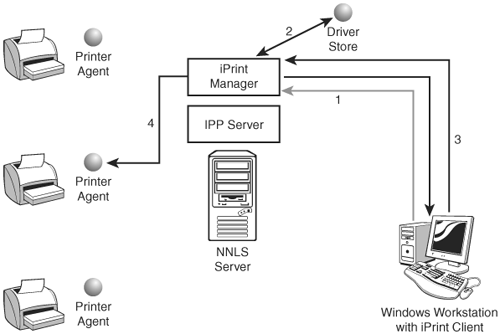iPrint Components and Functionality Test Objective Covered: 2. Describe how iPrint works. Administrators implementing the iPrint component in NNLS for the first time tend to get a little confused in the process. It's very different from the print services provided with most server operating systems. My experience has been that if the new administrator can learn the various components that comprise the iPrint system and how they interact, the implementation process is considerably easier and fewer configuration mistakes are made. In this section of the chapter, you'll learn about iPrint's components and how they function. iPrint is composed of the following pieces: Warning In this chapter, we're going to be focusing on network-aware printers that have network interfaces and can be assigned IP addresses. Although it is possible to configure iPrint to work with a non-networked printer connected to the server's LPT port with a parallel cable, I don't recommend implementing your system in this manner. Instead, you should purchase an external print server and use it to connect your non-network -aware printer to the network medium. Such a device has a built-in network interface that connects to your printer's parallel port.
-
The Printer Agent ” Printer Agents are software or firmware entities that control a specific printer. A limited number of printers are available that have an iPrint-compatible Printer Agent embedded within the printers' firmware. Be aware, however, that most printers don't have an embedded Printer Agent. To accommodate these printers, you can create a virtual Printer Agent within the iPrint system. This software agent resides on the NNLS server and communicates with the printer over the network media. The job of the Printer Agent is to receive print jobs from the iPrint Manager (discussed next ) and submit them to the printer hardware. It also sends notifications from the printer, such as "Paper Jam" or "Out of Paper," back to the iPrint Manager. -
The iPrint Manager ” The iPrint Manager is the heart of the iPrint system. This component runs as a service, called ipsmd , on your Linux server. The iPrint Manager service does just what its name implies ”it manages Printer Agents. The iPrint Manager is represented by an object in your eDirectory tree. A single iPrint Manager can manage multiple Printer Agents. However, only one iPrint Manager can exist on a given NNLS server. The iPrint Manager accepts print jobs from client workstations and directs them to the appropriate Printer Agent. It also provides the administrator with the status of each Printer Agent it has been configured to manage. -
The IPP Server ” The IPP server runs on your NNLS server. Its job is to accept requests submitted to your server's Apache web server from users using web browsers and forward them to the correct iPrint component. -
The iPrint Driver Store ” As mentioned earlier in this chapter, iPrint automatically downloads the correct printer driver to workstations requesting access to an iPrint printer. To do this, iPrint maintains a database of printer drivers for each printer. This is the iPrint Driver Store, which is represented by an object in your eDirectory tree. When you configure an iPrint printer, you will be required to upload the appropriate drivers into the iPrint Driver Store. As you'll see in an upcoming lab exercise, the iPrint Driver Store can be configured with printer drivers for Windows 95, 98, Me, 2000, and XP for each printer. When a client workstation requests access to a given printer, the iPrint Manager checks to see what version of Windows the client is running and sends down the appropriate driver from the Driver Store. To speed access times, the iPrint Manager caches a given driver in RAM after the first time it is requested by a user . This cache is refreshed whenever you upload an updated driver. -
The iPrint Client ” As with iFolder, iPrint requires a small piece of client software to be running on the workstation requesting iPrint services. Currently, Novell only provides an iPrint Client for Windows workstations. The good news is that all versions of Windows since Windows 95 are supported. When a user selects a printer in the iPrint web interface, the workstation is checked for the iPrint Client. If it isn't found, the user is presented with a link and prompted to download and install the client. The iPrint Client is configured within the Windows printing system to be a print provider. This allows the iPrint Client to interface with the workstation's spooler and accept print jobs from Windows applications. When the iPrint Client receives a print job from the Windows spooler, it forwards the job to the iPrint Manager it has been configured to work with. -
The Map Designer ” Earlier, I mentioned that iPrint provides end users with a web-based interface that displays a floor plan of a given office with icons for each printer. By clicking a printer, the iPrint Client automatically downloads the appropriate driver and adds a printer to the Windows workstation. iPrint provides you with a simple web-based utility called the Map Designer , which allows you to import a graphic representing your office's floor plan. It also allows you to place icons representing your organization's printers on the graphic and associate them with your Printer Agents. When you save your map, it is displayed for end users to use in the iPrint web page. However, you don't have to use this interface if you don't want to (although I highly recommend it). By default, iPrint will display a simple list of printers in a web page that users can use to install printers. The way these components interact can be confusing. Figure 9.1 displays the function of these iPrint components. Figure 9.1. iPrint components. 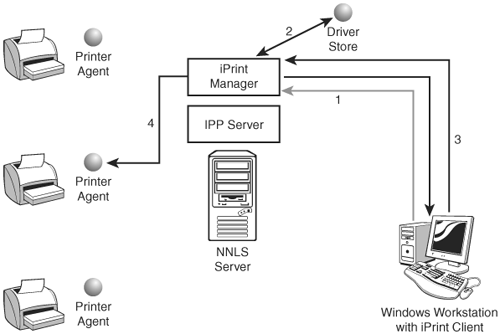
In Figure 9.1, an employee using a Windows XP workstation that has the iPrint Client installed opens the iPrint web page and selects a laser printer on the second floor of his office (1). The iPrint Manager checks and sees that the correct driver for the printer isn't installed on the workstation. The iPrint Manager then secures the driver from the Driver Store and sends it down to the workstation (2). With the correct driver in place, the user can submit a print job. The iPrint Client receives the job from the Windows spooler and submits it to the iPrint Manager (3). The iPrint Manager waits for the printer to become available and then sends the job to the Printer Agent for the laser printer (4). The job is then printed on the printer. Let's look at how you go about installing and configuring iPrint on your NNLS server. |