Adding Headers and Footers
You may want to add headers and footers to long documents to aid navigation. They appear at the top and bottom of each page, respectively, and can include the document title, page number, and other information. Headers and footers are created and edited independently of the main document.
As you might expect, inserting both headers and footers takes just a couple of clicks. Select Insert ®Header or Footer, depending on which you wish to insert (documents can have both, of course). Writer will then display an editing area where you can type text to appear in the header or footer. For more options, right-click in the area, select Page, and then click the Header or Footer tab. Here, you can control the formatting and nature of the header or footer. Clicking the More button will let you apply borders or background colors.
You might wish to insert page numbers that will be updated automatically as the document progresses. OpenOffice.org refers to data that automatically updates as a field. You can insert a wide variety of fields by selecting Insert ®Fields, as shown in Figure 24-8. For example, along with the page number, you can insert the document title and author name (which is read from the details entered into the Options configuration dialog box, accessed from the Tools menu). In addition, you can enter mail merge fields by clicking Other (see the previous section for a description of how to associate mail merge data with a document).
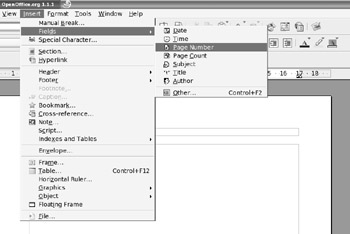
Figure 24-8. Automatically updating data, such as page numbers, can be inserted into headers and footers.
EAN: 2147483647
Pages: 293