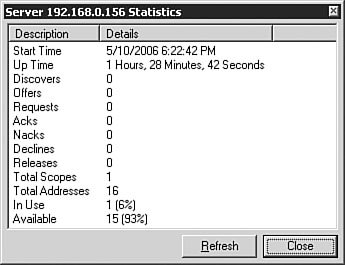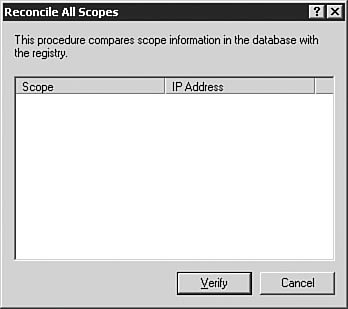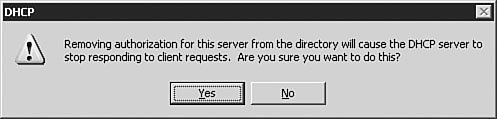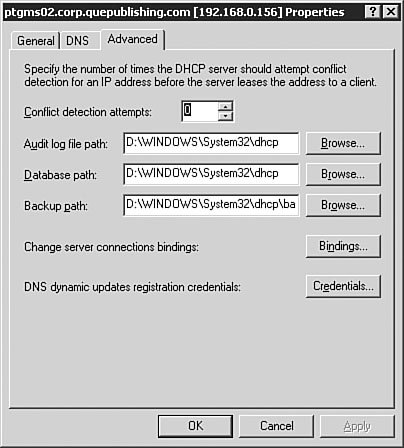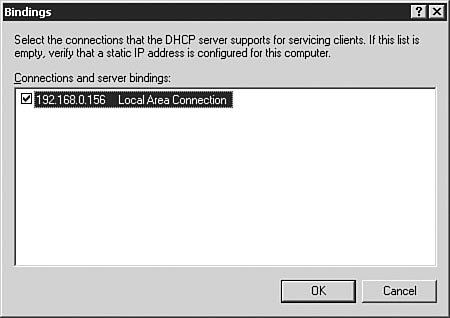DHCP Server Management and Monitoring
| Objective: Manage DHCP.
We have spent some time now examining the installation and configuration of the Windows Server 2003 DHCP service. The final piece of the DHCP puzzle is managing and monitoring the server after it is installed and configured. The Windows Server 2003 DHCP server bundles enhanced monitoring and statistical reporting for precisely that purpose. The DHCP console has several features that can be accessed by selecting the server and clicking the Action menu or by right-clicking the server. We examine these management and monitoring features in more detail in the following sections. Examining the DHCP Server StatisticsThe Display Statistics command opens the Server Statistics window, which is shown in Figure 2.34. Figure 2.34. The Server Statistics window quickly displays pertinent DHCP statistics. The Server Statistics window displays the following statistics:
DHCP Server Backup and RestoreAs mentioned earlier in this chapter, DHCP server backup and restore is one of the new features found in the DHCP service in Windows Server 2003. Two types of backups from the DHCP console are supported:
Both types of DHCP backups place their data in the same location, which is %systemroot%\System32\Dhcp\Backup by default. You can then use Windows Backup (NTBACKUP.exe) or any other backup application to safely back up this data to another location. You can change the database backup folder by selecting a different local folder during a manual backup or by changing the backup folder location in the DHCP server properties. Backups of the DHCP data from the DHCP console include the following items:
Note: Dynamic Update Credentials Regardless of how you back up DHCP data, the DNS dynamic update credentials that the DHCP server uses for registering DHCP client computers in DNS will not be backed up. Exam Alert: Performing a Backup You do not need to stop the DHCP service on the server to perform either an asynchronous backup or a synchronous backup unless you will be migrating the database to a different DHCP server. You can manually perform a backup by selecting Action, Backup. In addition, you can perform the restoration of the DHCP data by selecting Action, Restore. If you want to change the backup path, you can do so from the Advanced tab of the DHCP Server Properties dialog box. Note: DHCP Database Restoration Caveats You can restore DHCP databases only to the same language version of Windows from which they were backed up. For example, you cannot restore an English language version DHCP database to a DHCP server running the Japanese version of Windows Server 2003. During the restoration process, the DHCP service is stopped for a short period of time on the server. During this time, clients are not able to contact the DHCP server. Reconciling the DHCP DatabaseObjective: Troubleshoot DHCP.
When you reconcile scopes on your DHCP server, you are comparing the information contained in the DHCP database against the information stored in the registry. Typically, reconciliation of scopes is performed when you are observing problems with the DHCP server and want to verify the configured addresses. The Reconcile All Scopes command allows you to perform this comparison should you need to. You can click the Verify button in the Reconcile All Scopes dialog box (shown in Figure 2.35) to check the consistency of the database and get a report of any errors. Figure 2.35. You can reconcile all scopes from the Reconcile All Scopes dialog box. Stopping the DHCP ServerSometimes you'll want to prevent a DHCP server from giving out leases so that you can perform maintenance on the server or make configuration changes to scopes on the server. You can cause this happen by either unauthorizing the server or by stopping the DHCP server service. The Unauthorize command removes the DHCP server from the list of authorized DHCP servers in Active Directory. You are warned before removal occurs, as shown in Figure 2.36. Figure 2.36. Unauthorizing a DHCP server prevents it from servicing client requests. The advantage of unauthorizing a server versus stopping the DHCP server service, as shown in Figure 2.37, is that you can still perform scope and server configuration and modification while the server is unauthorized. That is not possible when the DHCP server service has been stopped on the server. Figure 2.37. Stopping the DHCP server service removes the ability to perform configuration on it.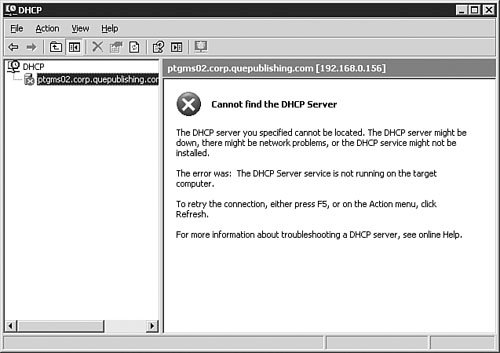 Configuring Options and ClassesThe options Define User Classes, Define Vendor Classes, and Set Predefined Options are beyond the scope of Exam 70-291. You will probably not use them in the context of a standard DHCP installation, but you should be aware of what user classes and vendor classes are in general so that your knowledge of DHCP will be complete.
Changing the Server StateShould you want to change the state of the server, perhaps pause or stop the DHCP server altogether, you can do this from the Action menu. Selecting Action, All Tasks opens a submenu that allows you to control the operational state of the DHCP server. The following options are available:
DHCP Server Common CommandsThe three commands Delete, Refresh, and Export List are common ones. The Delete command deletes the DHCP server. The Refresh command causes all the displayed information to be refreshed with a current status. The Export List command allows you to export the information displayed in the right pane of the console window to a tab- or comma-delimited text or Unicode text file. You can export a list of various nodes by clicking them before selecting the Export List command. The Properties command opens the Properties dialog box for the selected DHCP server. The Properties dialog box (shown previously in Figure 2.33) opens to the General tab, which allows you to configure the following options.
Figure 2.38. When the BOOTP Table folder is enabled, you can perform configuration of BOOTP boot images.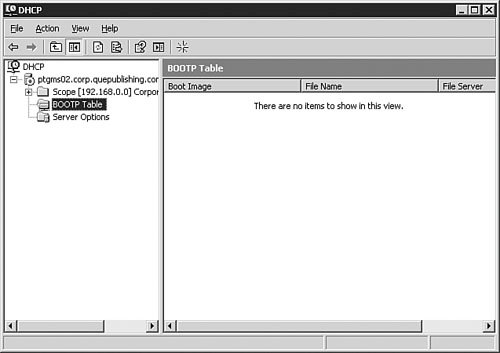 The DNS tab of the Properties dialog box is discussed in detail earlier in this chapter, in the section "Configuring DHCP for DNS Integration." You can use the Advanced tab, shown in Figure 2.39, to perform more advanced and less common configuration tasks. The Advanced tab has the following configuration options:
Exam Alert: Resolving Conflict Problems When you start seeing a large number of declines per second (as discussed in the next section, "Troubleshooting DHCP"), you might want to enable conflict detection on the DHCP server. Conflict detection causes the server to look for conflicts before issuing an address, and it should take care of conflict problems until you can find the problem. You should do this only until the problem is addressed. Forcing the DHCP server to detect conflicts every time it issues an address adds a lot of overhead to the server and the DHCP service, and it should be avoided on a long-term basis. After you have resolved a problem, be sure to turn off this feature. |
EAN: 2147483647
Pages: 196