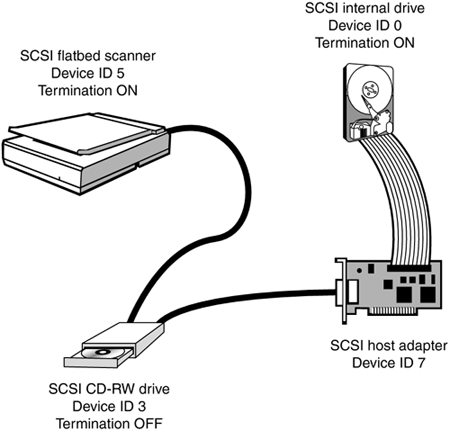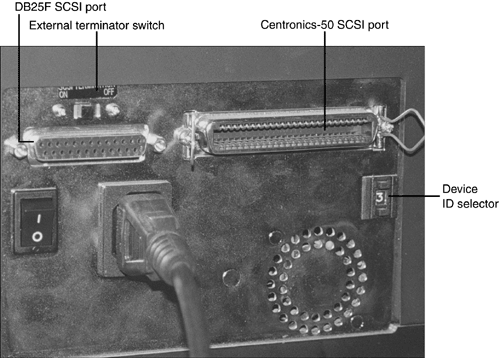SCSI Interface
| < Day Day Up > |
| SCSI (Small Computer System Interface ) is a more flexible drive interface than IDE because it can accommodate many devices that are not hard disk drives . The following are common uses for SCSI:
So-called Narrow SCSI host adapters (which use an 8-bit data channel) can accommodate up to seven devices of different varieties on a single connector. Wide SCSI host adapters use a 16-bit data channel and accommodate up to 15 devices on a single connector. Multiple Device Support with SCSI Host AdaptersAll true SCSI host adapters are designed to support multiple devices, although some low-cost SCSI host adapters made especially for scanners and Zip drives might not support multiple devices (also known as daisy-chaining ). Several SCSI features permit this:
Multiple device support enables the different types of devices listed previously to work on a single SCSI host adapter. For example, my office computer features a flatbed scanner, slide scanner, and Zip drive connected to the same card, with room for three additional miscellaneous SCSI devices on that card. To determine which device IDs are in use, you can
SCSI Host Adapter Locations and Hardware ResourcesSome system boards contain a SCSI host adapter, but most SCSI host adapters are add-on cards. SCSI host adapters do not have standard IRQ or I/O port address settings because they are add-on devices rather than a standard part of the system architecture. Some high-performance ISA SCSI host adapters also use a DMA channel; PCI-based SCSI host adapters do not use a DMA channel. In addition, SCSI host adapters designed to support bootable SCSI hard drives use a memory address for the ROM BIOS chip on the card. Some SCSI host adapters are designed to support only low-speed SCSI peripherals such as scanners and removable-media drives. These host adapters do not use an onboard BIOS. PCI-based SCSI host adapters use Plug and Play (PnP) configuration for all settings. Note that SCSI cards use the same resources (IRQ, I/O port address, memory address, and DMA), regardless of whether more devices are attached to the card. SCSI StandardsSCSI actually is the family name for a wide range of standards, which differ from each other in the speed of devices, number of devices, and other technical details. The major SCSI standards are listed in Table 14.6. SCSI host adapters are generally backward compatible, enabling older and newer SCSI standards to be mixed on the same host adapter. However, mixing slower and faster devices can cause the faster devices to slow down unless you use a host adapter with dual buses that can run at different speeds. Table 14.6 lists the speeds and other characteristics of popular SCSI standards. Table 14.6. Popular SCSI Standards
8-bit versions of SCSI use a 50-pin cable or a 25-pin cable; wide (16-bit) versions use a 68-pin cable. 10MBps is the fastest speed supported by ISA cards, which are becoming obsolete. The faster speeds shown in Table 14.6 require a PCI bus card. SCSI CablesJust as no single SCSI standard exists, no single SCSI cabling standard exists. In addition to the 50-pin versus 68-pin difference between standard and wide devices, differences also appear in the Narrow SCSI external cables. Figure 14.18 compares internal SCSI cables for wide and narrow applications, and Figure 14.19 compares various types of external SCSI cables and ports. Figure 14.19. Wide (68-pin) and narrow (50-pin, 25-pin) SCSI cable connectors (left) and the corresponding SCSI port connectors (right). Compare Figure 14.18 to Figure 14.8 to see the resemblance between SCSI 50-pin ribbon cables and ATA/IDE cables: SCSI 50-pin cables resemble IDE cables but are wider. However, three different types of Narrow SCSI external connectors are available (see Figure 14.19):
Most recent external 8-bit (narrow) SCSI devices use the HD-50 connector, whereas older models use the LD-50 (Centronics) connector. However, a few low-cost SCSI devices such as the Iomega Zip-100 drive and some SCSI scanners use only the 25-pin connector, which lacks much of the grounding found on the 50-pin cable. Some SCSI devices provide two different types of SCSI connectors. My slide scanner, for example, has a single Centronics 50-pin connector and a single DB-25F connector (refer to Figure 14.21). Consequently, you need to determine what cable connectors are used by any external SCSI devices you wish to connect together. Figure 14.21. External termination and device ID selector switches on a SCSI-based scanner. This scanner has both DB-25F and Centronics-50 (also called LD-50F) SCSI ports. SCSI Signaling TypesIn Table 14.6 (previously shown), SE stands for single-ended , a SCSI signaling type that runs at speeds of up to 20MBps only. SE signaling enables relatively inexpensive SCSI devices and host adapters to be developed, but it reduces the length of cables and the top speed possible. Ultra2, Ultra2Wide, Ultra 160 and Ultra 320 devices all use a signaling standard called low-voltage differential ( LVD ) , which enables longer cable runs and faster, more reliable operation than the single-ended (SE) standard allows. Some LVD devices can also be used on the same bus with SE devices, but these multimode , or LVD/SE devices, will be forced to slow down to the SE maximum of 20MBps when mixed with SE devices on the same bus. Some advanced SCSI host adapters feature both an SE and an LVD bus to enable the same adapter to control both types of devices at the correct speeds. Daisy-Chaining SCSI DevicesWhen you create a SCSI daisy-chain , you must keep all these factors in mind:
SCSI Host Adapter Card InstallationFor Windows 9x/Me/2000/XP, follow these steps to install a Plug and Play (PnP) SCSI host adapter card:
Choosing an Appropriate SCSI Card for Your DevicesBefore you can install a SCSI device, an appropriate SCSI card must be installed in the system. As you have previously seen, SCSI has several standards, and a wide range of cards has been designed for each standard. Use Table 14.7 to help you choose a SCSI card that is adequate for the devices you want to use with the card. If you plan to buy more advanced devices later, buy a card that exceeds your devices' current requirements, because SCSI is backward compatible. If a customer has an existing SCSI card and wants to add a new SCSI device to it, be sure it meets the minimum requirements for that device. Table 14.7. SCSI Card Selection Criteria
Installing a SCSI Hard DriveMany SCSI hard drives and some other devices support a feature called SCAM ( SCSI Configuration AutoMagically ), which automatically assigns SCSI device IDs. Use this option only if all devices on the SCSI host adapter, and the adapter itself, support SCAM. Most SCSI hard drives will require preparation with a host adapterspecific utility program. If you change host adapters after preparing a SCSI hard drive, its contents might not be readable. Adjust the system BIOS setting for drive boot order to enable a SCSI drive connected to a bootable host adapter to be bootable. On systems that don't list SCSI as a boot option in the system BIOS, disable the IDE host adapter to enable the SCSI drive to boot. SCSI hard drives have many additional configuration options not used by other SCSI devices, including
Check the drive and host adapter documentation to resolve any conflicts. |
| < Day Day Up > |
EAN: N/A
Pages: 310
- ERP Systems Impact on Organizations
- Challenging the Unpredictable: Changeable Order Management Systems
- The Effects of an Enterprise Resource Planning System (ERP) Implementation on Job Characteristics – A Study using the Hackman and Oldham Job Characteristics Model
- Context Management of ERP Processes in Virtual Communities
- A Hybrid Clustering Technique to Improve Patient Data Quality