CREATING BOOKMARKS
| In addition to page numbering, Acrobat provides you with a way to organize long documents by grouping sections or subsections and creating bookmarks at the start of each section (or assign bookmarks to any other individual pages, for that matter). This feature can be very valuable when working with technical manuals or any other kind of documents that requires a very organized multilevel structure.
Also, when creating a PDF document from a Word file, the Adobe PDF driver automatically creates bookmarks based on the locations of paragraphs formatted with header styles. To add a bookmark to a document, navigate to the page you want to bookmark. Use the Zoom and Hand tools to position your view of the page the way you want it to appear when the bookmark is clicked. When you are satisfied with the positioning of the page, access the Options menu at the top of the Bookmarks tab and select New Bookmark. The new bookmark shows in the Bookmarks tab. Highlighting a Bookmark enables you to change its name any time you want (see Figure 42.9). Figure 42.9. Bookmarks help you keep your document organized.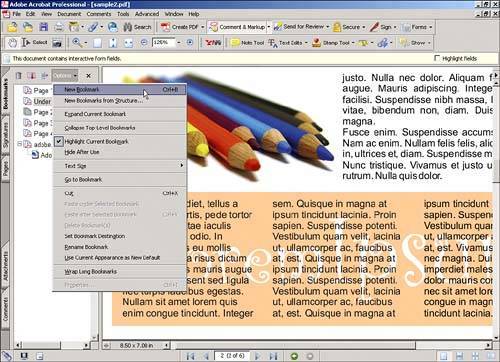 |
EAN: 2147483647
Pages: 426