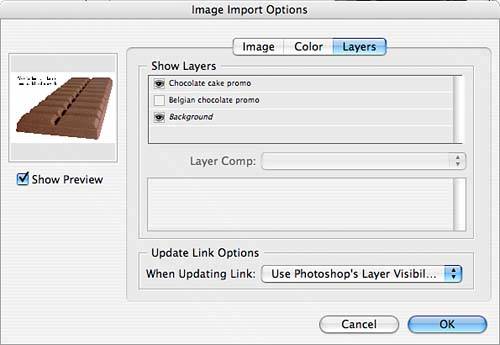WORKING WITH PSD FILES
| One of InDesign's strengths has been its support for placing native Photoshop documents. When you don't export your Photoshop document to another file format, you're able to preserve many of the Photoshop settings. Here are some of the things you should know about how InDesign deals with Photoshop PSD files:
To work with layered Photoshop documents:
If you want to work with the layer options after you import the file instead of during the placing process, select the graphic on your page and choose Object, Object Layer Options to display the Object Layer Options dialog. |
EAN: 2147483647
Pages: 426
- Getting Faster to Get Better Why You Need Both Lean and Six Sigma
- Seeing Services Through Your Customers Eyes-Becoming a customer-centered organization
- Success Story #4 Stanford Hospital and Clinics At the forefront of the quality revolution
- Phase 2 Engagement (Creating Pull)
- First Wave Service Projects