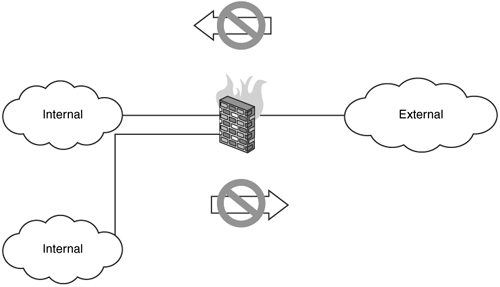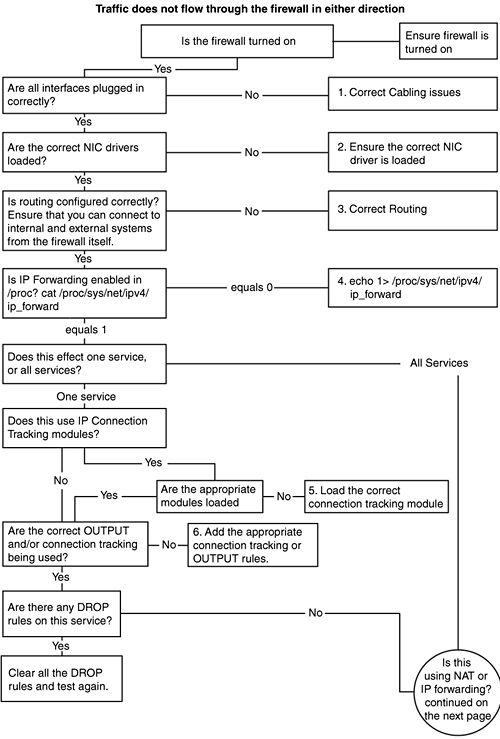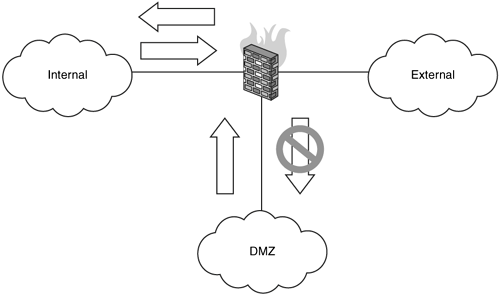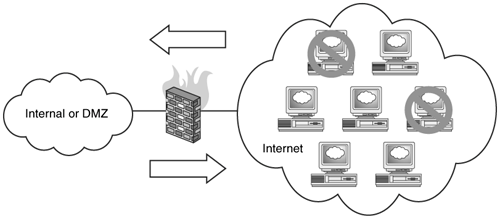ToolsMethods Discussed in this Chapter
|
Tools/Methods Discussed in this ChapterDiagnostic LoggingProbably one of the single most valuable diagnostic procedures in debugging firewall rules is a catch all logging rule, which was covered earlier in Chapter 9. In all of our following example rules, we will include that example of our diagnostic catch all rule. You may or may not want to keep this rule on in a production environment, especially if you are interested in seeing what your firewall is dropping from a security standpoint. However, bear in mind the additional disk space this might require for long-term use and potential I/O issues caused by excessive writes to the log file(s). Example: # catch all dropped packets $IPTABLES -A INPUT -p all -m limit --limit 1/second \ -j LOG --log-level info --log-prefix "FINAL -- DROP "\ --log-tcp-sequence --log-tcp-options --log-ip-options Example output: Jun 30 17:22:19 localhost kernel: FINAL -- DROP IN=eth0 OUT= MAC=ff:ff:ff:ff:ff:ff:00:50:57:00:7d:b9:08:00 SRC=10.5.64.1 DST=255.255.255.255 LEN=328 TOS=0x06 PREC=0x00 TTL=16 ID=0 PROTO=UDP SPT=67 DPT=68 LEN=308 Jun 30 17:22:23 localhost kernel: FINAL -- DROP IN=eth1 OUT= MAC=ff:ff:ff:ff:ff:ff:00:0a:e6:8d:ec:af:08:00 SRC=10.10.12.201 DST=255.255.255.255 LEN=153 TOS=0x00 PREC=0x00 TTL=64 ID=0 DF PROTO=UDP SPT=631 DPT=631 LEN=133 Line 1 shows the firewall is dropping a UDP port 67 (DHCP) packet being broadcast from the system 10.5.64.1 on the eth0 (external) interface. Line 2 shows a UDP port 631 (cups printer) packet being broadcast from the system 10.10.12.201 on the etH1 interface. Viewing NAT Connections with netstat-natOne highly recommended tool for viewing NAT-ed connections through a firewall is the user-space tool, netstat-nat available from: http://tweegy.demon.nl/projects/netstat-nat/index.html. This utility, which requires the kernel to be compiled with IP connection tracking, works similarly to the netstat command, but specifically displays NAT connection information. Example diagnostic usage: netstat-nat -S would display SNAT or masqueraded connections netstat-nat -D would display DNAT connections netstat-nat -L would display connections to the NAT system Example output: [root@minimoose root]# netstat-nat -S Proto NATed Address Foreign Address State tcp 10.10.12.201:59837 po:imaps ESTABLISHED tcp 192.168.32.190:36340 server4:ssh ESTABLISHED This output shows that the system 10.10.12.201 has an open outbound SSL IMAP connection to the remote server "po" and that the system 192.168.32.190 has an open outbound SSH connection to the server "server4." [root@minimoose root]# netstat-nat -D Proto NATed Address Foreign Address State tcp 10.10.12.201:37708 10.10.12.1:http ESTABLISHED tcp 192.168.32.190:47775 192.168.32.1:5190 ESTABLISHED This output demonstrates more advanced inbound connection data. Specifically, our firewall is running transparent application layer proxies, reaim (for IM traffic) and squid (for web traffic) on the firewall itself. Both of these proxies are discussed in later chapters, and the data here indicates that there is an open redirect from the systems 10.10.12.201 and 192.168.32.190 to the locally running proxy servers on the system. From the end user's perspective, they are using their applications as normal. Specifically the system at 10.10.12.201 has an open web browser on www.cnn.com, and 192.168.32.190 has an open AOL Instant Messenger client. [root@minimoose root]# netstat-nat -L Proto Source Address Destination Address State raw 192.168.32.1: 192.168.32.190: REPLIED tcp 192.168.32.190:59471 192.168.32.1:ssh ESTABLISHED tcp 192.168.32.190:59590 192.168.32.1:ssh ESTABLISHED tcp 192.168.32.190:58923 empire:ssh ESTABLISHED tcp ip68-98-150-6.dc.dc.cox.:41579 hal-d023e.blue.aol.com:5190 ESTABLISHED This shows an even more advanced picture of the traffic being NAT-ed through our firewall. The output from this shows a "raw" connection from the firewall (192.168.32.1) to the system 192.168.32.190. In this case, this "raw" connection is an IPSEC VPN being used to secure a wireless network that has been configured as a DMZ. On lines 2 and 3, we also see two SSH sessions from the 192.168.32.190 host to the firewall. These are two separate SSH sessions being used to run the netstat-nat commands. The fourth line shows an open SSH session from 192.168.32.190 to the system named "empire," which in this case happens to be on the internal "wired" network. Line 5 shows the rest of the picture from the netstat-nat -D example here. This is the reaim proxy server making the connection to the AOL Instant Messenger on behalf of the host 192.168.32.190. Listing Current NAT Entries with iptablesiptables -t nat -L This command will show all your NAT rules on your system. Example output: [root@minimoose root]# iptables -t nat -L Chain PREROUTING (policy ACCEPT) target prot opt source destination DNAT tcp -- anywhere anywhere tcp dpts:6881:6889 to:192.168.32.190 REDIRECT tcp -- anywhere anywhere tcp dpt:http redir ports 3128 REDIRECT tcp -- anywhere anywhere tcp dpt:5190 redir ports 5190 Chain POSTROUTING (policy ACCEPT) target prot opt source destination MASQUERADE all -- anywhere anywhere Chain OUTPUT (policy ACCEPT) target prot opt source destination The first line in the PREROUTING chain shows a DNAT rule on the firewall that redirects connections to the firewall on ports 6881 through 6889 to the system 192.168.32.190. This is specifically an example of getting the bittorrent file sharing protocol through a firewall. Line 2 shows the firewall is configured as a transparent proxy serverany outbound connections through the firewall on port 80 will be redirected to the local port 3128, which is running a squid proxy server. This is called a "transparent proxy" because from the user's experience, they do not even know the proxy server is there. Line 3 is a similar transparent redirect, but this time for the AOL Instant Messenger protocol. Again from the user's perspective, this is completely transparent. The POSTROUTING chain shows that the system is configured to MASQUERADE connections from anywhere to anywhere. In this case our firewall has a dynamic IP address. Listing Current NAT and Rule Packet Countersiptables -L -nvx This command will show the packet counters on each one of your rules. Example output: [root@minimoose root]# iptables -L -nvx Chain INPUT (policy DROP 2780 packets, 575124 bytes) pkts bytes target prot opt in out source destination 1844685 236055702 ACCEPT all -- * * 0.0.0.0/0 0.0.0.0/0 state RELATED,ESTABLISHED 3 180 ACCEPT tcp -- * * 0.0.0.0/0 0.0.0.0/0 tcp dpt:22 0 0 ACCEPT tcp -- !eth0 * 0.0.0.0/0 0.0.0.0/0 tcp dpt:53 49 3196 ACCEPT udp -- !eth0 * 0.0.0.0/0 0.0.0.0/0 udp dpt:53 124 6216 ACCEPT tcp -- !eth0 * 0.0.0.0/0 0.0.0.0/0 tcp dpt:3128 8 480 ACCEPT tcp -- !eth0 * 0.0.0.0/0 0.0.0.0/0 tcp dpt:5190 2794 577784 IPSEC all -- * * 0.0.0.0/0 0.0.0.0/0 2780 575124 XWIN all -- * * 0.0.0.0/0 0.0.0.0/0 2449 507425 LOG all -- * * 0.0.0.0/0 0.0.0.0/0 limit: avg 1/sec burst 5 LOG flags 7 level 6 prefix `STEALTH -- DROP ' Chain FORWARD (policy DROP 0 packets, 0 bytes) pkts bytes target prot opt in out source destination 3619455 2438207911 ACCEPT all -- * * 0.0.0.0/0 0.0.0.0/0 state RELATED,ESTABLISHED 159 8513 ACCEPT all -- eth1 * 0.0.0.0/0 0.0.0.0/0 state NEW 0 0 ACCEPT all -- ipsec0 eth0 0.0.0.0/0 0.0.0.0/0 state NEW 0 0 ACCEPT all -- ipsec1 eth0 0.0.0.0/0 0.0.0.0/0 state NEW 1219 77605 ACCEPT all -- ipsec2 * 0.0.0.0/0 0.0.0.0/0 state NEW 0 0 IPSEC all -- * * 0.0.0.0/0 0.0.0.0/0 Chain OUTPUT (policy DROP 0 packets, 0 bytes) pkts bytes target prot opt in out source destination 1895909 2414814203 ACCEPT all -- * * 0.0.0.0/0 0.0.0.0/0 state NEW,RELATED,ESTABLISHED 0 0 TCPMSS tcp -- * eth0 0.0.0.0/0 0.0.0.0/0 tcp flags:0x06/0x02 TCPMSS clamp to PMTU Chain IPSEC (2 references) pkts bytes target prot opt in out source destination 0 0 ACCEPT udp -- eth1 * 0.0.0.0/0 0.0.0.0/0 udp dpt:500 0 0 ACCEPT esp -- eth1 * 0.0.0.0/0 0.0.0.0/0 14 2660 ACCEPT udp -- eth2 * 0.0.0.0/0 0.0.0.0/0 udp dpt:500 0 0 ACCEPT esp -- eth2 * 0.0.0.0/0 0.0.0.0/0 Chain XWIN (1 references) pkts bytes target prot opt in out source destination 0 0 ACCEPT tcp -- lo * 0.0.0.0/0 0.0.0.0/0 tcp dpts:6000:6015 The output here shows the various packet counters for each default table (INPUT, FORWARD, and OUTPUT), as well as three user-defined tables, LOG, IPSEC, and XWIN. Packet counters are especially useful for debugging when your rules are being triggered. Forward: A Basic Masquerading FirewallFigure 12.1 is a basic firewall setup using IP masquerading. This type of configuration is suitable for environments involving dynamic IP addresses on the external interface. If you have a static IP address on your external interface, a SNAT configuration is going to be a more efficient choice. In this configuration, our firewall Host-A protects an internal network, 10.10.10.0/24, and is connected to the Internet through a cable or DSL connection. If you're trying to get a firewall set up quickly and aren't concerned about more complicated features, this is the section for you. Figure 12.1. A masquerading SOHO firewall.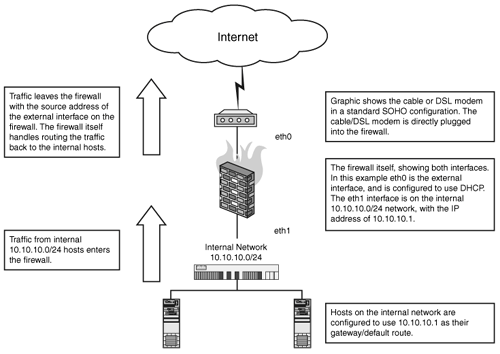 This example script is self-contained; it consists of a minimal filtering policy, purely allowing all traffic from the internal RFC1918 network to be masqueraded out through the external interface: #!/bin/sh IPTABLES="/sbin/iptables" EXTERNAL="eth0" INTERNAL="eth1" # Flush our old rules $IPTABLES -F $IPTABLES -X # load your connection tracking modules modprobe ip_conntrack modprobe ip_conntrack_ftp # this next rule is mainly for PPPoE, VPN, and DSL users $IPTABLES -A FORWARD -p tcp --tcp-flags SYN,RST SYN \ -j TCPMSS clamp-mss-to-pmtu # these are our connection tracking rules $IPTABLES -A INPUT -m state \ --state ESTABLISHED,RELATED -j ACCEPT $IPTABLES -A OUTPUT -m state \ --state NEW,ESTABLISHED,RELATED -j ACCEPT $IPTABLES -A FORWARD -m state \ --state NEW,ESTABLISHED,RELATED -j ACCEPT # finally, we masquerade our traffic $IPTABLES -t nat -A POSTROUTING -o eth0 -j MASQUERADE # Enable IP Forwarding in the kernel echo "1" > /proc/sys/net/ipv4/ip_forward Note that we are binding this rule to our external interface, eth0. This is a good practice to get into because not specifying an interface will cause this rule to masquerade traffic across all interfaces. It doesn't really matter in a two-interface setup like our firewall here; however, if you were to add VPNs or other interfaces at a later date, this would cause problems. Forward: A Basic SNAT FirewallIn a network where you have a static external IP, SNAT will provide you with better performance than a masquerading firewall. The following example demonstrates the same configuration as just detailed, where the firewall Host-A protects an internal network, 10.10.10.0/24, and has the static IP address 22.33.44.55 on its external interface. If you are in a SOHO environment with a dynamic IP address, you do not want to use SNAT. Figure 12.2. A basic SNAT firewall.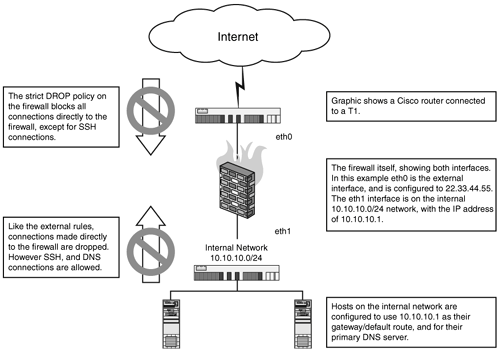 This example script is self-contained; it consists of a minimal filtering policy, purely allowing all traffic from the internal RFC1918 network to be NAT-ed out through the external interface. In addition, this example demonstrates a stricter "unless allow, deny" firewall policy, the rules required to allow SSH connections to the firewall, and a caching DNS server on the internal interface: #!/bin/sh IPTABLES="/sbin/iptables" EXTERNAL="eth0" INTERNAL="eth1" EXTERNALIP="22.33.44.55" # Flush our old rules $IPTABLES -F $IPTABLES -X echo "Setting default filter policy" $IPTABLES -P INPUT DROP $IPTABLES -P OUTPUT DROP $IPTABLES -P FORWARD DROP # load your connection tracking modules modprobe ip_conntrack modprobe ip_conntrack_ftp # this next rule is PPPoE, and DSL users $IPTABLES -A OUTPUT -o eth0 -p tcp \ --tcp-flags SYN,RST SYN -j TCPMSS \ clamp-mss-to-pmtu # these are our connection tracking rules $IPTABLES -A INPUT -m state \ --state ESTABLISHED,RELATED -j ACCEPT $IPTABLES -A OUTPUT -m state \ --state NEW,ESTABLISHED,RELATED -j ACCEPT $IPTABLES -A FORWARD -m state \ --state NEW,ESTABLISHED,RELATED -j ACCEPT # Allow DNS queries on the internal interface $IPTABLES -A INPUT -p tcp --dport 53 -i eth1 -j ACCEPT $IPTABLES -A INPUT -p udp --dport 53 -i eth1 -j ACCEPT # Allow SSH $IPTABLES -A INPUT -p tcp --dport 22 -j ACCEPT # finally, we SNAT our traffic $IPTABLES -t nat -A POSTROUTING -i eth1 -o $EXTERNAL\ -j SNAT --to $EXTERNALIP # Enable IP Forwarding in the kernel echo "1" > /proc/sys/net/ipv4/ip_forward Note how this final rule is applied to eth0, the external interface. This is because we want to match all traffic leaving our firewall and change its source IP to 22.33.44.55. This allows the flexibility of creating VPNs, as discussed in later chapters of the book. Forward: A Basic DMZFigure 12.3 demonstrates taking the ruleset from the previous listing and adding a DMZ network, where we can support separate web and mail servers. Our firewall, Host-A, protects an internal network, 10.10.10.0/24, a DMZ network, 192.168.1.0/24, where we contain our web server Host-B with the IP address of 192.168.1.80 and our mail server Host-C with the IP address of 192.168.1.25. In addition, we will configure this DMZ so that it cannot access the internal network and that all hosts on both the Internet and the internal network can connect to our DMZ-ed web and mail servers using their hostnames, www.domain.com, and mail.domain.com, respectively. Creating DMZs around specific services is covered in more detail in later chapters. Figure 12.3. A basic DMZ network.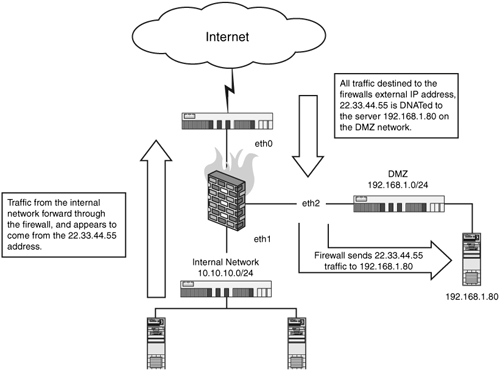 This example script is self-contained; it consists of a simple filtering policy allowing all traffic from the internal RFC1918 network to be NAT-ed out through the external interface and DNAT-ing all traffic from the firewall's 22.33.44.55 IP address to the DMZ server, 192.168.1.80: #!/bin/sh IPTABLES="/sbin/iptables" EXTERNAL="eth0" INTERNAL="eth1" DMZ="eth2" EXTERNALIP="22.33.44.55" # servers WEBSERVER=192.168.1.80 echo "Setting default filter policy" $IPTABLES -P INPUT DROP $IPTABLES -P OUTPUT DROP $IPTABLES -P FORWARD DROP # load your connection tracking modules modprobe ip_conntrack modprobe ip_conntrack_ftp # this next rule is PPPoE, and DSL users $IPTABLES -A OUTPUT -o eth0 -p tcp \ --tcp-flags SYN,RST SYN -j TCPMSS \ clamp-mss-to-pmtu # these are our connection tracking rules $IPTABLES -A INPUT -m state \ --state ESTABLISHED,RELATED -j ACCEPT $IPTABLES -A OUTPUT -m state \ --state NEW,ESTABLISHED,RELATED -j ACCEPT $IPTABLES -A FORWARD -m state \ --state NEW,ESTABLISHED,RELATED -j ACCEPT # Allow SSH to the firewall on the internal interface # only $IPTABLES -A INPUT -p tcp --dport 22 -i $INTERNAL \ -j ACCEPT # Forward traffic to our DMZ server, 192.168.1.80 $IPTABLES -A FORWARD -i $EXTERNAL -o $DMZ -p tcp \ -d $EXTERNALIP -m state \ --state NEW,ESTABLISHED,RELATED -j ACCEPT $IPTABLES -A FORWARD -i $EXTERNAL -o $DMZ -p tcp \ --dport $EXTERNALIP -m state \ --state NEW,ESTABLISHED,RELATED -j ACCEPT $IPTABLES -t nat -A PREROUTING -i $EXTERNAL -p tcp \ -d $EXTERNALIP -j DNAT \ --to-destination $WEBSERVER # finally, we SNAT our traffic $IPTABLES -t nat -A POSTROUTING -o $EXTERNAL -j SNAT \ --to-source $EXTERNALIP # Enable IP Forwarding in the kernel echo "1" > /proc/sys/net/ipv4/ip_forward Note that we are sending all traffic hitting the firewall's external interface to the DMZ server. In later chapters we will discuss how to specify DNAT rules for specific services. Troubleshooting: Internal Systems Cannot Communicate with External SystemsPackets Do Not Pass in or Out of the FirewallExtended Description: You have created a NAT or masquerading firewall between an external network and one more internal networks. These networks cannot communicate with systems on the other side of the firewall. Packets do not pass through the firewalleither inbound or outbound. Figure 12.4. Graphic showing networks unable to communicate through a masquerading firewall. Figure 12.5. Diagnostic flowchart, part 1. Figure 12.6. Diagnostic flowchart, part 2.[**]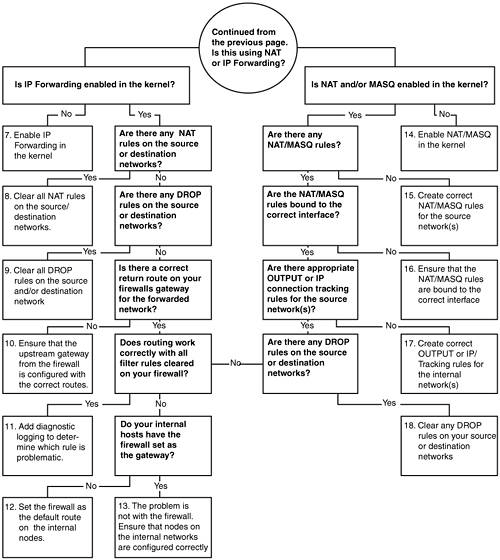
Corrective Actions
Troubleshooting: Internal Systems Can Communicate with External SystemsDMZ Systems Cannot Be Reached from the OutsideExtended Description: You have created multiple networks, including one or more DMZ networks. Both internal and DMZ networks can communicate with external systems, but external systems cannot connect to systems on the DMZ network. Figure 12.7. Internal traffic can communicate with external systems; DMZ systems cannot be accessed from the outside.[**]
Figure 12.8. DMZ Diagnostic Flowchart.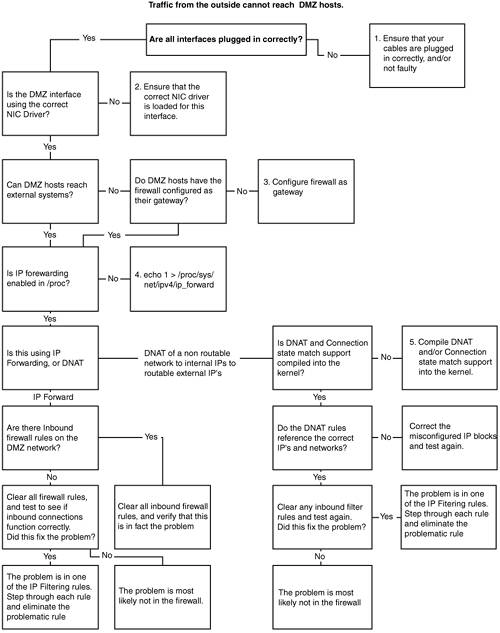 Corrective Actions
Internal Systems Can Communicate to External Systems Except to a Small Percentage of SystemsYou have created internal and/or DMZ network(s). These systems can communicate with most systems in the outside world; however, a small percentage of systems that are otherwise accessible from other networks cannot be reached. Figure 12.9. Internal systems cannot communicate with a small percentage of external systems.[**]
This is most likely due to the Explicit Congestion Notification (ECN) feature in the Linux kernel. While a highly useful feature, some broken TCP/IP stacks cannot safely handle this traffic. Fortunately this is very easy to disable, using /proc: # this will disable ECN echo 0 > /proc/sys/net/ipv4/tcp_ecn #this will enable ECN echo 1 >/proc/sys/net/ipv4/tcp_ecn Internal Systems Can Communicate with External Systems, but only with Small PacketsLarge File Transfers FailYou are configuring a network on a DSL and have created internal and/or DMZ network(s). Only small payload traffic, such as ping, will work inconsistently through the firewall. Large payload traffic fails to traverse the firewall 100% of the time. Most likely this is due to an MTU mismatch when you're dealing with DSL, PPPoE, or VPN connections. Generally, the following rule should solve this problem: $IPTABLES -A FORWARD -p tcp --tcp-flags SYN,RST SYN \ -j TCPMSS clamp-mss-to-pmtu On VPN connections you might need to further reduce your MTU settings, due to the even higher overhead. Consult the VPN chapter for more information on this topic. |
|