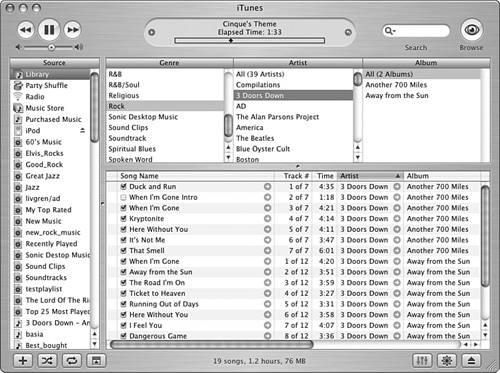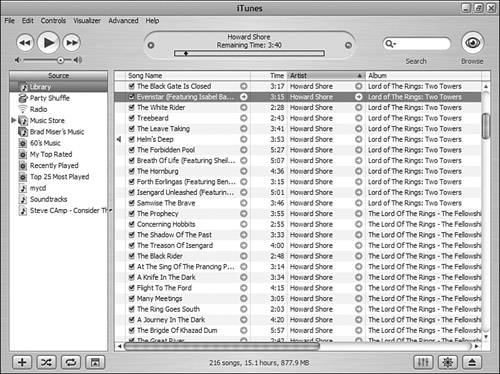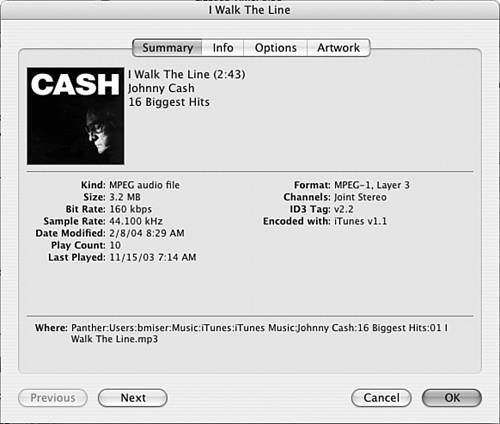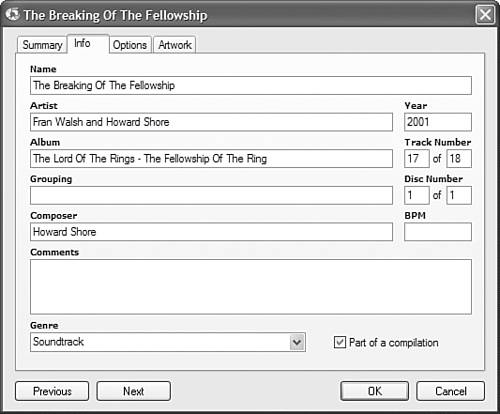Viewing Song Information
| Now that you understand the types of data that can be associated with songs in your Library, it's time to learn how to view that information. You have three basic areas in which to view song information: the Browser, the Content pane, and the Info window. Viewing Tags in the BrowserIf you read through the previous chapter, you have already used this technique. When you view the Browser, you see the genre, artist, and album tags associated with the songs you are browsing. For example, in Figure 15.1, the songs currently being shown in the Content pane have the Genre set to Rock and the Artist set to 3 Doors Down. Figure 15.1. Each column in the Browser is a tag associated with songs in your Library. Viewing Tags in the Content PaneAlthough you might not realize it, you have also seen tags in the Content pane. The column headings you see in the Content pane are actually the tags associated with the songs you are viewing (see Figure 15.2). Figure 15.2. Each column heading in the Content pane is a tag. You can customize the columns (tags) shown in the Content pane, as you will learn later in this chapter. Viewing Tags in the Info WindowThe Info window is probably the only area in which you haven't seen tags yet. To view the Info window, select a song in your Library and choose File, Get Info or press Ctrl+I (Windows) or Figure 15.3. The Info window enables you to view the tags associated with a song, and you can change many of them. This window has four panes that you will be using throughout the rest of this chapter. The Summary pane provides a summary view of the song's information, starting at the top with any album art associated with the song and including its name, artist, and album. In the center part of the pane, you see the data iTunes manages (you can view this data, but you can't change it). At the bottom of the pane, you can see the path to the song's file on your computer. When you click the Info tab, you will see the tags that you can change (see Figure 15.4). You'll learn how to change this data in the next section. Figure 15.4. Although you can't change the tags shown on the Summary pane, you can change the ones on the Info pane. The other two panes of the window, Options and Artwork, are used to configure specific aspects of a song (again, we'll get to these topics in a few pages). You can view information for other songs without closing the window. Click Next to move to the next song in the source you are viewing (such as your Library) or Previous to move to the previous song. When you do, that song's information will be displayed in the Info window. To close the window, click OK. |
EAN: 2147483647
Pages: 187