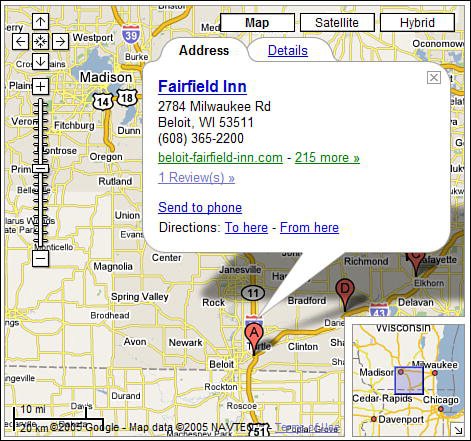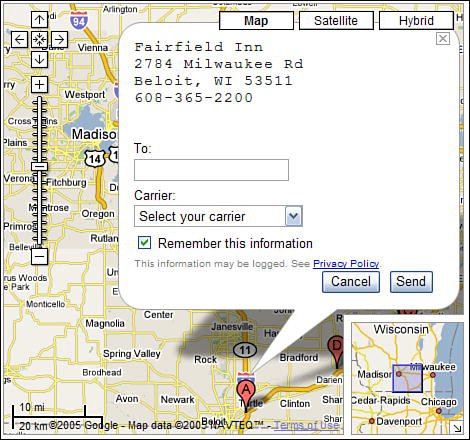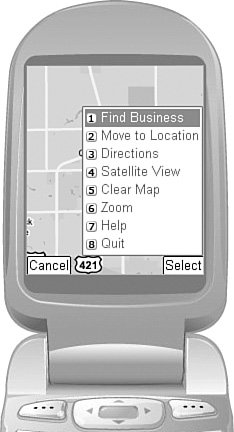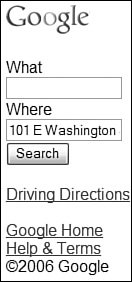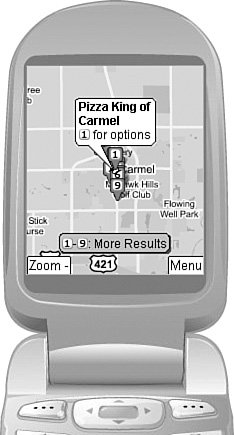Using Google Maps on Your Cell Phone
| The maps and directions in Google Maps aren't limited to use on your desktop or notebook PC; you can also take them with you on your cell phone. We'll talk more about all of Google's mobile services in Chapter 30, "Using Google Mobile Services," but let's take a quick look now at Google's mobile mapping services. Sending Map Info to Your Cell PhoneFirst, you can send any page of business information in Google Maps to any U.S. cellular phone number that includes a text messaging service. It's part of Google's Send to Phone feature, and it's really easy to use. Whenever you pinpoint a business on a Google map, you'll see an info box for that business, as shown in Figure 18.29. Within this info box is a Send to Phone link. When you click this link, Google displays a Send to Phone info box, like the one in Figure 18.30. This info box displays the information that you'll be sending; enter your phone number into the To: box, and then pull down the Carrier list and select your cell phone carrier. When you click the Send button, this information will be messaged to your cell phone. Figure 18.29. Click the Send to Phone link to send business info to a cell phone. Figure 18.30. Enter your cell phone number and carrier to send the info. Querying Google Maps via Text MessageHere's a cooland freefeature most users don't know about. You can use your cell phone to send a text message to Google containing a standard map-based query, and Google will message you back with the necessary information or driving directions. All you have to do is send a message to 46645 (GOOGL on most phones). The message should contain your normal "what's where" query (such as pizza carmel in), or start and end addresses, if you want directions. If you entered a "what's where" search, Google sends you back a text message containing a list of matching businesses. If you entered two locations, Google sends you back a text message containing step-by-step driving directions. It's pretty neat, and it's completely freesave for any text message charges from your phone carrier, of course. Using Google Maps for MobileGoogle also offers a version of Google Maps for use on your cellular phone. The download to your phone is free; you'll have to pay your normal phone service charges, of course. There are two ways to use Google Maps for Mobileas a phone-based application, or via a web page specially designed for mobile phone use. You can download the Google Maps for Mobile application at www.google.com/gmm/; the application displays a menu of options like the one shown in Figure 18.31. To use the web-based application, use your phone's web browser to go to mobile.google.com/local, shown in Figure 18.32. Figure 18.31. Using the Google Maps for Mobile application on a typical cell phone. Figure 18.32. Using the Google Maps for Mobile phone-friendly website. Both the application and the website let you enter specific or general locations, and then display movable/zoomable maps (like the one in Figure 18.33), satellite images, or driving directions. Figure 18.33. Displaying a map with Google Maps for Mobile. |
EAN: 2147483647
Pages: 370