Lesson 1: Floppy Disk Drives
The most basic input device is the floppy disk drive. It is perhaps the only computer component that has retained its original technology. Other than increased storage capacity and the adoption of a hard plastic shell, the floppy disk drive still works essentially the same way (in terms of cabling and BIOS configuration) it did 10 years ago. In this lesson, we explore this venerable standard.
After this lesson, you will be able to:
- Describe floppy disk drive technology.
- Troubleshoot a floppy disk drive problem.
Estimated lesson time: 20 minutes
The Basics of Floppy Disk Drives
IBM developed the first floppy disk drives for its System 370 machines, which came out around 1972. These drives used 8-inch floppy disks. The same basic design was adapted by companies such as Wang for the dedicated word-processing machines used in the 1970s and early 1980s. The 5.25-inch floppy disks that accompanied the early personal computers came shortly thereafter. Floppy disks were included in personal computers before hard disk drives, mostly out of economic considerations. The cost of an early PC hard disk drive was more than the total cost of a system today and took a half day to prepare and install.
Today's floppy disks (see Figure 8.1) are made of flexible plastic and coated with a magnetic material. To protect the disk from dust and physical damage, it is packaged in a plastic or coated paper case. The main reason for the popularity of floppy disk drives and disks is that they provide inexpensive read/write (R/W) removable media. The data stored on a floppy disk can be moved from one computer to another, provided both have the same type of drive. In general, it is a good idea to protect your data by always keeping two copies of any data file that you create (the original and a backup), and the floppy disk is an excellent medium for backing up, storing, or distributing copies of relatively small files, such as word-processing documents.
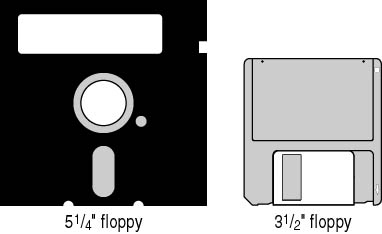
Figure 8.1 Floppy disks
The following table describes various floppy disks and their capacities.
| Disk Size | Capacity | Description |
|---|---|---|
| 5.25-inch | 160 KB | Single-sided single-density—the first model. |
| 5.25-inch | 360 KB | Double-sided single-density. |
| 5.25-inch | 720 KB | Double-sided double-density. |
| 5.25-inch | 1.2 MB | Double-sided high-density. |
| 3.5-inch | 720 KB | Double-sided double-density. |
| 3.5-inch | 1.44 MB | Double-sided high-density—today's standard. |
| 3.5-inch | 2.88 MB | Double-sided quad-density. This format has never really gained in market share and is not common on today's PCs. |
The only major differences between the 5.25-inch and the 3.5-inch disk drives (other than physical size) are that the 5.25-inch drive has a slot connector and the 3.5-inch drive has a pin connector for engaging and spinning the disk, and they use different power plugs and voltages.
All floppy disk drives are connected to the motherboard's external data bus by a 34-conductor ribbon cable, shown in Figure 8.2. This cable has a seven-wire twist in lines 10 through 16. This ensures that when two floppy disk drives are attached, the drive-select and motor-enable signals on those wires can be inverted to "select" which drive becomes the active target. The other wires carry data and ground signals. The connector end of the cable with the twist always goes toward the drives.

Figure 8.2 Floppy disk drive cable with a twist
Early BIOS was developed to recognize one or two floppy disk drives. No more than one 34-pin cable for floppy disk drives can be installed in a single system without resorting to special hardware. When a floppy disk drive is installed on the end connector (near the twist), the drive is logically designated as the A drive by BIOS. The drive attached in the middle of the cable is always the B drive. The BIOS will not recognize a B drive unless an A drive is physically installed.
The number 1 red wire must be connected to the number 1 pin on the drive. If this is not correctly installed, the drive will not work (although no damage can be done by installing the connector backward).
NOTE
If you install a new drive and notice that the indicator light comes on and stays on, the cable is most likely backward.
The power connection for a floppy disk drive, shown in Figure 8.3, is either the large Molex type connector on the 5.25-inch drive (see Chapter 5, Lesson 1: Power Supplies for details) or the smaller mini connector, on the 3.5-inch drive. A large number of power supplies, designed primarily for tower systems, provide a special connector exclusively for 3.5-inch floppy disk drives. This connector is a two-strand connection that provides a 5-volt power connection to the 3.5-inch drive.
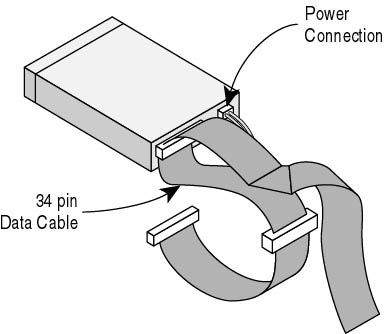
Figure 8.3 Floppy disk drive cable connections
After you physically install a floppy disk drive, you need only set the proper CMOS settings for the type and position (first or second) and the installation will be complete. In CMOS setup, select the drive (A or B) and enter the correct capacity. (CMOS stands for complementary metal-oxide semiconductor.)
NOTE
Many older CMOS chips won't have settings for 1.44 MB or 2.88 MB 3.5-inch floppy disk drives because they were developed before these drives were introduced. Also, the 5.25-inch drives are virtually obsolete, and the CMOS of the future might not have settings for them. Several third-party utilities will allow the CMOS to accept the necessary values to support these drives.
Keeping a Floppy Disk Drive Running
Although floppy disk drives are usually rugged and dependable, they do take a lot of abuse and sometimes they fail. Some failures are simply caused by improper use, some by overuse combined with a lack of cleaning, and sometimes the mechanism just stops working.
Floppy disk drives fail more than any other part of a computer system. They are highly susceptible to failure because their internal components are directly exposed to the outside world. Often, there is only a small door or slot that separates the R/W heads from dust, grime, and cigarette smoke. Floppy disk drives are often the victims of inverted disks, paper clips, and other foreign objects that can cause mechanical damage.
Floppy disk drives are inexpensive and easy to replace. The only preventive maintenance required is to keep the floppy disk drive clean! Excellent cleaning kits are available in most computer and discount stores. To achieve the best performance from a floppy disk drive in a high-use or industrial environment, schedule monthly cleaning.
Always an Exception
One unusual floppy disk drive solution that appeared as the 3.5-inch models gained dominance was the hybrid 3.5/5.25 drive. This married the slots for both formats in a single housing. They install just like a single drive.
Errors Caused by the Floppy Disk
If a floppy disk drive doesn't work, the first thing you suspect should be the floppy disk.
To check a floppy disk, follow this procedure:
- First, make sure the disk is not write protected. The hole on the right top corner of a 3.5-inch disk (viewed from the front) should be closed. On a 5.25-inch disk, the notch on one side should be visible (not covered).
- Try another disk.
- Try a new (formatted) disk.
- Try someone else's disk—one that is known to work on another computer (first make sure there is no critical data on the disk).
- If two or more disks are unreadable, the drive is suspect; try going to MS-DOS and reading a directory using the DIR command.
CAUTION
Never test a drive by using a disk that contains important data! If the drive is bad, it may destroy any disks placed into it.
Detecting Data Errors on a Disk
If you can read data from one disk, but not another, the problem is the floppy disk. Throw it away. Data errors on floppy disks generally result in an error message that ends with the words "Abort, Retry, Fail." The process for repairing floppy disks is identical to the process for repairing hard disk drives drives, should there be data on the disk that must be recovered (see "ScanDisk" in Lesson 2, later in this chapter).
Check the CMOS Setting
Occasionally, the CMOS settings for floppy disks cause problems with drive operations. Any of the following errors indicates a possible CMOS setup problem:
- General failure reading drive A: (or B:)
- Not ready error reading drive A: (or B:)
- Insert disk for drive A: (or B:) and press any key when ready
BIOS makers often use the 3.5-inch high-density disk drive as the default CMOS setting for the A drive. With this BIOS, failure of the CMOS battery, or even accidental erasure of the CMOS, will still allow most floppy disks to work. Always double-check the CMOS if you are experiencing a recurrent floppy disk drive failure. It is quick, easy, and might save you time.
TIP
It is possible for the CMOS to be corrupted by a software or hardware conflict and yet appear to be fine. If all else fails, reset the CMOS and reinstall the CMOS setup (check the motherboard manual for the jumper or disconnect the battery).
Check/Change the Floppy Disk Drive Cable
Cables wear out, work themselves loose, and are sometimes improperly installed. Check out both the data cable and the power jack as causes of the errant floppy disk drive before moving on to the controller.
Change the Floppy Disk Drive Controller
Floppy disk drive controllers are durable and highly resistant to failure and therefore should be the last components to blame. Left alone, they generally cause no problems. However, if they have recently been handled, such as during a move or repairs to the computer, they can be suspect. They are extremely sensitive to shock and static discharge.
In the event of a loose data cable or power plug, the POST (power-on self test) will return "FDD Controller Failure" or "Drive Not Ready" errors. (For more information about POST, refer to Chapter 6, "Primary PC Components.") Verify all the connections and try again. If the connections are good, try removing and reseating the controller (beware of electrostatic discharge). If the same errors continue, replace the controller. Floppy disk drives and controllers are inexpensive.
When replacing a floppy disk drive controller (see Figure 8.4), keep in mind that most of these controllers on pre-Pentium machines are bundled as part of a combination I/O card. These cards include some (often all) of the following: hard disk drive controllers, serial ports, parallel ports, and joystick ports. If the new card contains any duplicate ports (they already exist elsewhere on the computer), a potential for conflict will exist.
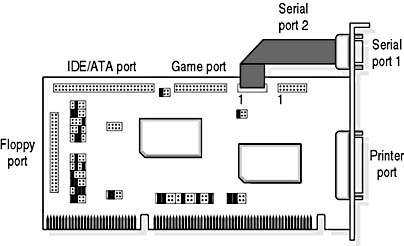
Figure 8.4 I/O card with floppy disk controller
TIP
Be sure to disable all other devices on the card that are already installed on the computer when installing I/O cards. If not disabled, the I/O card can cause conflicts. If you have a new card with improved devices, disable or remove the older item.
Replace the Floppy Disk Drive
When replacing floppy disk drives, be sure to throw away the old drive. Floppy disk drives are inexpensive compared to other components in the computer. Consider purchasing them in quantity and saving money. It is not a bad idea to have a spare floppy disk drive and I/O card available for testing purposes.
NOTE
As a rule, floppy disk drives fail more than any other part of a computer system except the floppy disk itself.
Lesson Summary
The following points summarize the main elements of this lesson:
- The 3.5-inch floppy disk drive has become an industry standard.
- Floppy disk drive technology has not changed much over the years.
- Floppy disk drives fail more than any other part of a computer system. Floppy drive parameters must be properly set in the system CMOS.
- When a drive fails to read or write, first check each individual medium, then the CMOS settings, and cable; as a last option, replace the drive itself.
EAN: N/A
Pages: 127