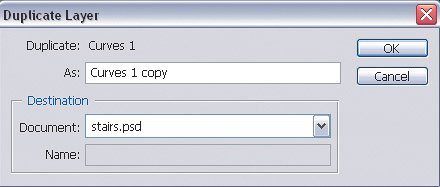Adjustment Layers
| Using an adjustment layer, you can edit adjustment layer settings at any time, as many times as you want, without reducing the quality of the original image. That's because an adjustment layer applies a change without permanently altering any of the underlying layers (Figure 10.3). All of this gives you great flexibility in trying out alternatives and changing your mind without too much hassle. Adjustment layer changes apply only when you create final output, such as saving a JPEG version or printing. Figure 10.3. An adjustment layer (left) stores its edits separately from the original layer, so you can hide the adjustment layer (right) to disable the edit.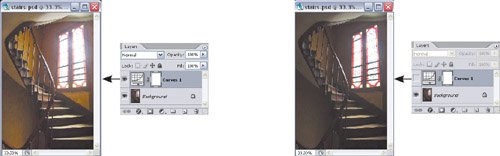 A useful side effect of having adjustments on their own layer is that you can duplicate the adjustment layer to make copies of the adjustments. For example, you can duplicate an adjustment layer to try out a slightly different version of an existing adjustment layer, or you can drag an adjustment layer into other documents that need the same adjustment, as I describe in Chapter 11. To create an adjustment layer, click the Create New Fill or Adjustment Layer button in the Layers palette and choose the type of layer you want to add. You can also choose Layer > New Adjustment Layer and choose a layer type from the submenu. To edit an adjustment layer, just double-click its thumbnail in the Layers palette. (Don't double-click the icons to the right of the thumbnail unless you want to edit layer mask options.)
|
EAN: 2147483647
Pages: 161