19. Understanding the Blogger Publishing Process  BEFORE YOU BEGIN BEFORE YOU BEGIN
15 Creating a Post Using the Blogger Editor in Compose Mode 16 Creating a Post Using the Blogger Editor in Manual Mode
19. Understanding the Blogger Publishing Process 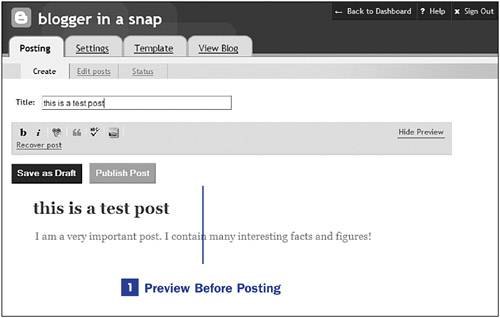 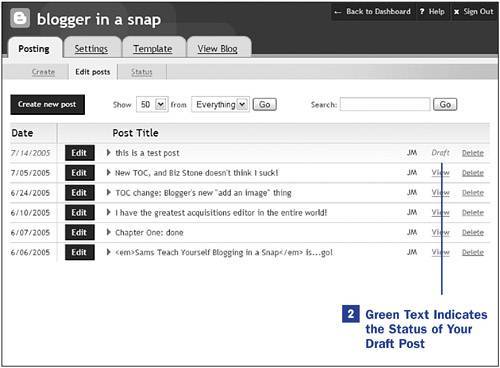 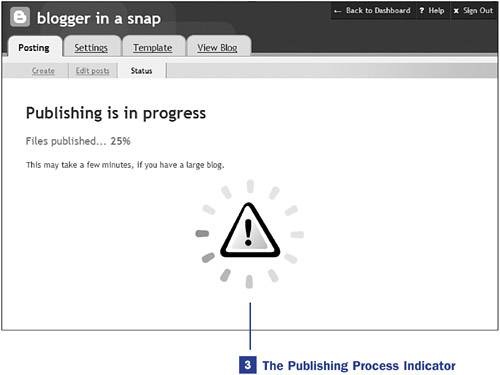 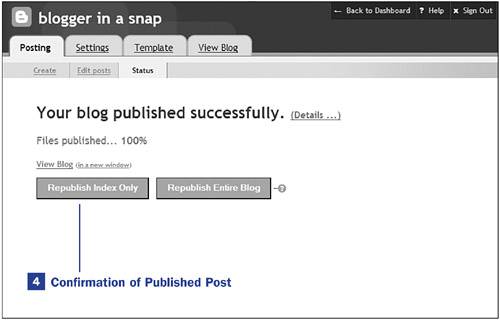
The Blogger publishing process is quick and painless, but it's important to understand the steps involved. Let's assume that you have created a post using the Blogger editoreither in Compose mode or Manual modeand you are ready for this post to show up on your blog. But waitare you ready? We pick up the process in step 1, assuming that you have clicked on the Preview link in the Blogger editor. 1. | Preview Before Posting
After clicking the Preview link in the Blogger editor, your view will change to an approximation of how your post will look when published. The preview is an approximation and not an accurate depiction because the preview interface does not take into consideration the specific styles used in your blog template.
For instance, if you use Compose mode to create your post, your preview is more likely to look like the final version that will appear on your blog because the WYSIWYG editor marks up the text as you go and this markup is independent of your stylesheet. If you create your post using Manual mode, you are likely applying styles that are available only in your stylesheet and therefore not available to the preview function.
This is not to say the preview function is useless; you will still be able to view your post outside of the editing interface, which makes it much easier to proofread. When you have completed the proofreading process, you can switch back to the editor by clicking the Hide Preview link; you can click the Save as Draft button to save the post without publishing it; or you can click the Publish Post button to release your post into the wild.
 NOTE NOTE
Previewing your post is not a required step in the publishing process, but if you are at all concerned about the readability of your text, give it a once-over via the preview function. | 2. | Green Text Indicates the Status of Your Draft Post
When you save a post as a draft, it will appear in your list of posts (the Edit Posts navigation item under the Posting tab) but it will not appear on your blog. It will remain in this state until you explicitly click the Publish Post button in the Blogger editor. All draft posts are indicated by green textthe date of the post is in green, as is the word Draft, which appears in place of the View link in your post management interface.
| 3. | The Publishing Process Indicator
The process indicator appears any time your blog is publishedafter pub lishing a post, publishing your index, or republishing your entire blog. Publishing a single post is a very quick process, so you might see the indicator go from 0% to 100% in just a few seconds. But when you need to republish the index page or even the entire blog, the process will take a bit longer. Do not navigate away from the process indicator as it refreshes, just allow it to run its course.
 NOTE NOTE
Manually republishing the index republishes the index page and your site feedthe two most important areas as far as your general readers are concerned. Manually republishing your entire blog refreshes all the post pages and archive pages in addition to the index page and your site feedyou can understand why this would take a bit longer than republishing only the index page. If you make changes to your template, and those changes affect all pages, you should republish your entire blog so that the changes are applied appropriately. If your template changes are confined to only the main page, republishing only the index would be an appropriate choice. | 4. | Confirmation of Published Post
You will see a success message when the publishing process has been successfully completed. If you would like to see a list of all the affected pages, click the Details link. From this page you also can click the View Blog link to see your newly published blog, or you can click one the Republish Index Only or the Republish Entire Blog button to start the publishing process over again.
The latter actions are often used when a failure occurs in the publishing process. On rare occasions, the Blogger application will be unable to make a connection to the databases that holds the content, and in that case the publishing process will fail. Instead of seeing a success message, you will see a failure message; text following the Details link will describe the reason for the failure, which you can use when communicating with Blogger Support.
|
|
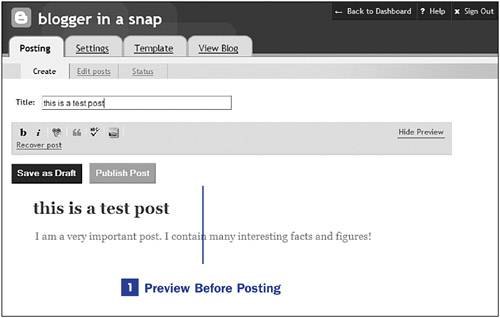
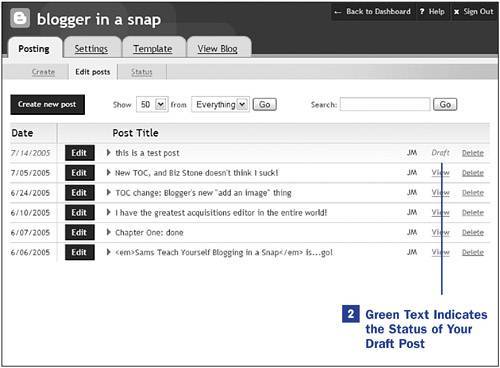
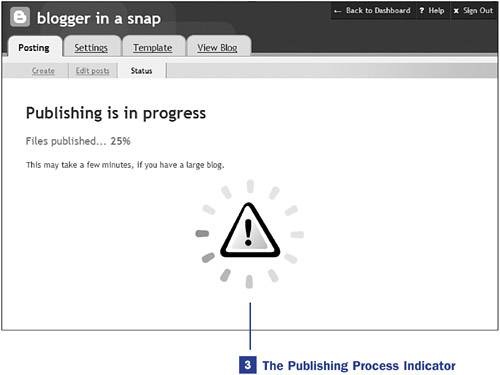
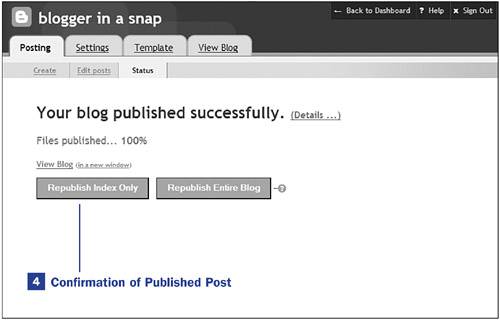
 BEFORE YOU BEGIN
BEFORE YOU BEGIN NOTE
NOTE