Section 18. Using the Recover Post Feature
18. Using the Recover Post Feature
15 Creating a Post Using the Blogger Editor in Compose Mode 16 Creating a Post Using the Blogger Editor in Manual Mode 18. Using the Recover Post Feature 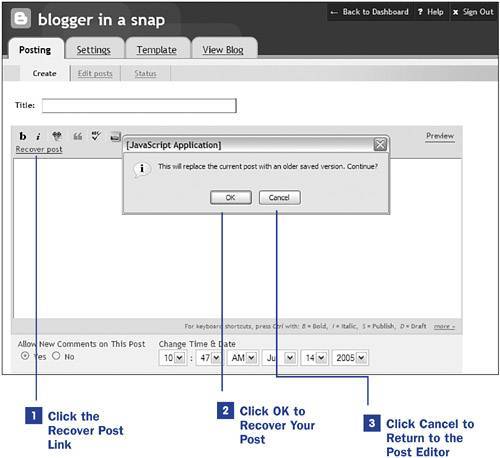 If you've spent any time on the Internetand for the sake of argument I'm assuming you haveyou know that sometimes your connection drops, websites become unreachable, your web browser decides to quit on you, you accidentally navigate off the page, and so on and so forth. If you compose your posts directly in the Blogger post editor, your worst nightmare might be an Internet connection that breaks while you're attempting to save a post, or a web browser that shuts down before you have a chance to click the Publish Post button. Blogger has a feature that might eliminate some of the lost posts in those situations. As you type in the textarea of the Blogger post editor, the characters are saved in a cookie associated with your web browser and the blog you were working on at the time. If something happens and you need to recover your post, log back in to Blogger and click the New Post icon in the Blogs section of the Blogger Dashboard. It might seem counterintuitive to select New Post when you want to recover a post that might exist somewhere in the ether, but the fact is that the information stored in your cookie has not become an actual, saved post. The following steps will lead you to your recovered post, if you perform them within 30 minutes of losing your connection to Blogger.
The Recover Post feature is an excellent addition to the Blogger editor, but it should not be relied on to save your text in all instances. The cookie can only store three kilobytes of text, so long posts might not be fully recovered. If you plan to write a long blog post, it might be worthwhile to compose the post offline in a text editor and simply paste the contents into the Blogger interface when you complete your composition. |
EAN: 2147483647
Pages: 124
 BEFORE YOU BEGIN
BEFORE YOU BEGIN