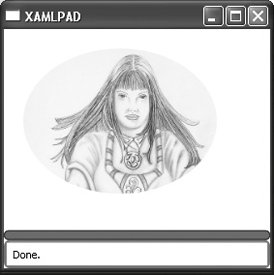| Shape and Geometry are both used to render 2-D objects. While the two have much in common, there are important differences between the two sets of drawing objects. The most important is that instances of Geometry cannot draw themselves; they must be drawn by another class. There are other differences, but the easiest way to differentiate the two is to remember that Geometry is used to describe a region and Shape determines how that region is drawn and filled. Because Shapes are UI elements, they can be used inside panels and most controls. Geometry elements cannot. Geometry elements are also used to define clipping regions . A clipping region defines the visible area of another element, such as an Image. For example, if you have a large image but only want to display part of it, you could use a Geometry element to clip it. You could also use Geometry elements to clip the image to simulate a frame, as Example 9-1 and Figure 9-1 illustrate. Example 9-1. Clipping an image with EllipseGeometry <StackPanel xmlns="http://schemas.microsoft.com/winfx/avalon/2005" Margin="20"> <Image Source="c:\image.jpg" HorizontalAlignment="Left"> <Image.Clip> <EllipseGeometry RadiusX="100" RadiusY="75" Center="100,75"/> </Image.Clip> </Image> </StackPanel>
|
Figure 9-1. Using EllipseGeometry to clip an image 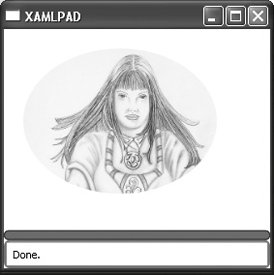
Geometries are categorized as either simple or path. A simple geometry is used to describe basic geometric shapes, such as line, ellipse, and rectangle. Path geometry describes more complex geometric figures, such as ones created by tracing a path. Although shapes are most commonly drawn on a Canvas, they may be used with any Panel or control that supports non-text elements. This chapter details the shapes and geometry available for use in XAML. All shapes derive from the base class Shape and therefore share a common set of attributes, which is detailed in Table 9-1. Table 9-1. Attributes common to all Shape elementsProperty name | Data type | Purpose |
|---|
Fill | Brush | Describes how the shape's interior is filled. The default is null. A list of pre-defined Brush colors is in Appendix G. | StrokeDashArray | DoubleCollection | Describes the series of dashes and gaps used to outline the shape. Each Double in the collection specifies the length of a dash or gap relative to the thickness of the pen. For example, a value of 1 creates a dash or gap with the same length as the thickness of the pen (a square). The first item in the collection, located at index 0, specifies the length of a dash; the second item, located at index 1, specifies the length of a gap; and so on. Objects with an even index value specify dashes, and objects with an odd index value specify gaps. | StrokeDashCap | Enumeration | Describes how the ends of a dash are drawn. Must be one of the following:
Flat No line cap.
Round The line is capped with a semicircle equal in diameter to the line thickness.
Square The line is capped with a square whose sides are equal in length to the line thickness.
Triangle The line is capped with a triangle equal in height to the line thickness. The default is Flat. | StrokeDashOffset | Double | Describes the distance in the dash pattern at which the dash will start. | StrokeEndLineCap | Enumeration | Describes the shape used at the end of the element's stroke. Must be one of the following:
Flat No line cap.
Round The line is capped with a semicircle equal in diameter to the line thickness.
Square The line is capped with a square whose sides are equal in length to the line thickness.
Triangle The line is capped with a triangle equal in height to the line thickness. The default is Flat. | StrokeLineJoin | Enumeration | Sets the type of joint used at the vertices of a shape's outline. Must be one of the following:
Bevel Beveled vertices
Miter Regular angular vertices
Round Rounded vertices | StrokeMiterLimit | Double | Specifies a limit on the ratio of the miter length to the StrokeThickness of a Shape element. The value is always greater than or equal to 1. | Stroke | Brush | Describes how the outline of the shape will be drawn. The default is null. | StrokeStartLineCap | Enumeration | Describes the shape used to draw the start of a line. Must be one of:
Flat No line cap.
Round The line is capped with a semicircle equal in diameter to the line thickness.
Square The line is capped with a square whose sides are equal in length to the line thickness.
Triangle The line is capped with a triangle equal in height to the line thickness. The default is Flat. | StrokeThickness | Double | Sets the width of the shape's outline. | Height | Double | Describes the height of the element. | Width | Double | Describes the width of the element. |
Most Shape and Geometry elements use instances of the structure Point, which is detailed in this chapter. |