Section 4.9. Easily Authenticate Users
4.9. Easily Authenticate UsersIn ASP.NET 1.0 and 1.1, developers had a handy tool called forms authentication. Essentially, forms authentication kept track of which users had logged in by using a special cookie. If ASP.NET noticed a user who hadn't logged in trying to access a secured page, it automatically redirected the user to your custom login page. Note: Tired or writing your own authentication code? ASP. NET 2.0 will take care of the drudgery, maintaining user credentials in a database and validating a user login when you ask for it. On its own, forms authentication worked well, but it still required some work on your part. For example, you needed to create the login page and write the code that examined the user's login name and password and compared it to values in a custom database. Depending on how your application worked, you may also have needed to write code for adding new users and removing old ones. This code wasn't complicated, but it could be tedious. ASP.NET 2.0 dramatically reduces your work with its new membership features. Essentially, all you need to do is use the methods of the membership classes to create, delete, and validate user information. ASP.NET automatically maintains a database of user information behind the scenes on your behalf. 4.9.1. How do I do that?The first step in adding authentication to your site is to choose a membership provider, which determines where the user information will be stored. ASP.NET includes membership providers that allow you to connect to a SQL Server database, and several additional providers are planned. The membership provider is specified in the web.config configuration file. However, rather than typing this information in by hand, you'll almost certainly use the WAT, described in the lab "Administer a Web Application." Just click the Security tab, and click the "Use the security Setup Wizard" link to walk through a wizard that gives you all the options you need. The first question is the access methodin other words, how your visitors will authenticate themselves. Choose "From the internet" to use forms authentication rather than Windows authentication. The following step allows you to choose the membership provider. You can choose a single provider to use for all ASP.NET features, or separate providers for different features (such as membership, role-based security, and so on). If you choose to use a SQL Server database, you must also run the aspnet_regsql.exe utility, which will walk you through the steps needed to install the membership database. You'll find the aspnet_regsql.exe utility in the c:\[WinDir]\Microsoft.NET Next, you'll have the chance to create users and roles. Roles are discussed in a later lab ("Use Role-Based Authentication"), so you don't need to create them yet. You don't need to create a test user, because you'll do that through your web site in the next step. You can choose the name of your login page by modifying the <authentication> section in the web.config file, as shown here: <?xml version="1.0"?> <configuration> <system.web> <authentication mode="Forms"> <forms loginUrl="Login.aspx" /> </authentication> <!-- Other settings ommitted. --> </system.web> </configuration> In this case, the login page for the application is named Login.aspx (which is the default). In this page, you can use the shared methods and properties of the System.Web.Security.Membership class to authenticate your users. However, you don't need to, because ASP.NET includes a set of security-related controls that you can drag and drop into your web pages effortlessly. The security controls include:
You'll find the security controls in the Login tab of the Visual Studio toolbox. To try them out, create a new page named RegisterUser.aspx. Drop a CreateUserWizard control onto the web page. Now run the page and use the wizard to create a new user with the username testuser and the password test. By default, the CreateUserWizard control uses two steps (shown in Figure 4-12). The first step allows you to specify all your user information, and the second step simply displays a confirmation message. Figure 4-12. Adding a new user with the CreateUserWizard control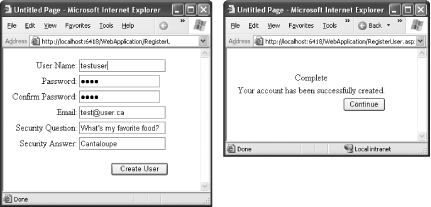 If you like, you can dig into the backend database to confirm that your user information was saved (after all, it happened automatically, without requiring any custom code). But a better test is to actually create a restricted area of your web page. First, add the Login.aspx page. To create this page, just drag a Login control onto the page, and you're finished. Now, it's time to restrict access to a portion of the web site. Select Website Now, run the WAT by selecting Website Figure 4-13. Creating a rule to prevent anonymous access to the Secured directory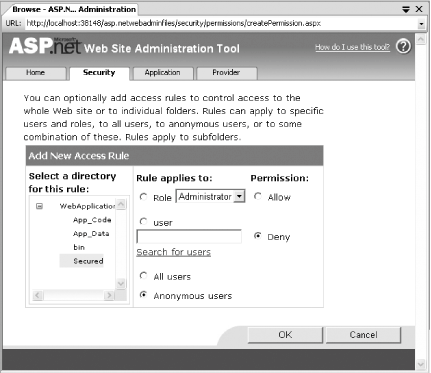 Now you're ready to test this simple security example. Right-click on the Private.aspx, file and choose "Set As Start Page." Then, run your application. ASP.NET will immediately detect that your request is for a secured page and you haven't authenticated yourself. Because you've configured forms authentication, it redirects you to the Login.aspx page. Now enter the username testuser and the password test in the login control. ASP.NET will validate you using the membership provider and redirect you to the originally requested Private.aspx page. In other words, by using the CreateUserWizard and Login controls in conjunction with the WAT, you've created an authentication system that restricts access to a specific portion of your web siteall without a single line of code. 4.9.2. What about......ways to customize the authentication process? If you need to control how authentication, user creation, and other security tasks work, you'll be happy to find that the security controls are easily extensible. You can add new steps to the CreateUserWizard to collect additional data, respond to events that fire when the user is logged in (or denied access), and even convert the steps to editable templates so that you can fine-tune the user interface, adding new controls or removing existing ones. If you want to go a step further, you can abandon the security controls altogether, but still create almost no-code solutions using the static methods of the System.Web.Security.Membership class. Here are some of the methods you can call:
Using these methods, you can quickly construct basic login and user registration pages without needing to write any database code. All you need to do is create the user interface for the page (in other words, add labels, text boxes, and other controls). For example, to design a customized login page, just create a page with two text boxes (named txtUser and txtPassword) and a button (named cmdLogin). When the button is clicked, run this code: Sub cmdLogin_Click(ByVal sender As Object, ByVal e As System.EventArgs) If Membership.ValidateUser(txtUser.Text, txtPassword.Text) Then ' ASP.NET validated the username and password. ' Send the user to page that was originally requested. FormsAuthentication.RedirectFromLoginPage(txtUser.Text, False) Else ' The user's information is incorrect. ' Do nothing (or just display an error message). End If End Sub Notice how simple the code is for this page. Instead of manually validating the user by connecting to a database, reading a record, and checking the fields, this code simply calls the Membership.ValidateUser( ) method, and ASP.NET takes care of the rest. Just as easily, you can create a page that generates a new user record with the Membership class: Sub cmdRegister_Click(ByVal sender As Object, ByVal e As System.EventArgs) Dim Status As MembershipCreateStatus Dim NewUser As MembershipUser = Membership.CreateUser(_ txtUser.Text, txtPassword.Text, txtEmail.Text, Status) ' If the user was created successfully, redirect to the login page. If Status = MembershipCreateStatus.Success Then Response.Redirect("Login.aspx") Else ' Display an error message in a label. lblStatus.Text = "Attempt to create user failed with error " & _ Status.ToString( ) End If End SubFor more information, look up the index entry "Membership class" in the MSDN Help. You can also refer to the next three labs, which build up the basic membership framework with new features:
|
EAN: 2147483647
Pages: 123
- Linking the IT Balanced Scorecard to the Business Objectives at a Major Canadian Financial Group
- Measuring and Managing E-Business Initiatives Through the Balanced Scorecard
- A View on Knowledge Management: Utilizing a Balanced Scorecard Methodology for Analyzing Knowledge Metrics
- Governance in IT Outsourcing Partnerships
- The Evolution of IT Governance at NB Power
 ramework\[Version] directory.
ramework\[Version] directory. New Folder to create a subdirectory in your web application directory, and name the new directory Secured. Next, create a new page in this directory named Private.aspx, and add the text "This is a secured page."
New Folder to create a subdirectory in your web application directory, and name the new directory Secured. Next, create a new page in this directory named Private.aspx, and add the text "This is a secured page."