10.4 Simple Examples
| The following are a few examples that show some of things you can do with JOptionPane static methods and constructors. Here's an input dialog with more than 20 selection values. This results in the creation of a JList (Figure 10-8): JOptionPane.showInputDialog(null, "Please choose a name", "Example 1", JOptionPane.QUESTION_MESSAGE, null, new Object[] { "Amanda", "Colin", "Don", "Fred", "Gordon", "Janet", "Jay", "Joe", "Judie", "Kerstin", "Lotus", "Maciek", "Mark", "Mike", "Mulhern", "Oliver", "Peter", "Quaxo", "Rita", "Sandro", "Tim", "Will"}, "Joe"); Figure 10-8. Input dialog (JList)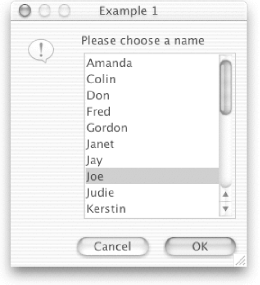 Here's another input dialog. This time, we don't provide any selection values, so we get a JTextField. The default value we supply is entered in the field when it comes up (Figure 10-9). JOptionPane.showInputDialog(null, "Please enter your name", "Example 2", JOptionPane.QUESTION_MESSAGE, null, null, "Shannon"); Figure 10-9. Input dialog (JTextField)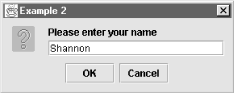 Next, we'll try a message dialog with a custom icon (Figure 10-10): JOptionPane.showMessageDialog(null, "Have a nice day.", "Example 3", JOptionPane.INFORMATION_MESSAGE, new ImageIcon("images/smile.gif")); Figure 10-10. Message dialog with a custom Icon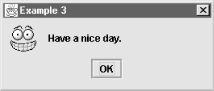 Here's a very simple confirm dialog (Figure 10-11): JOptionPane.showConfirmDialog(null, "Are you sure?", "Example 4", JOptionPane.YES_NO_CANCEL_OPTION); Figure 10-11. Confirm dialog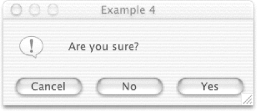 Next, we'll get a little fancy and create an internal frame dialog with custom option buttons (Figure 10-12): JOptionPane.showInternalOptionDialog(desk, "Please select a color", "Example 5", JOptionPane.DEFAULT_OPTION, JOptionPane.QUESTION_MESSAGE, null, new Object[] {"Red", "Green", "Blue"}, "Blue"); Figure 10-12. Internal frame dialog with custom buttons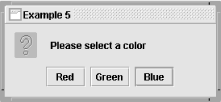 Finally, let's use a JOptionPane constructor and place the new pane inside a regular Swing container. This is a strange thing to do, but it's perfectly valid (Figure 10-13). JFrame f = new JFrame( ); Container c = f.getContentPane( ); c.setLayout(new BorderLayout( )); JOptionPane op = new JOptionPane("Stop!", JOptionPane.WARNING_MESSAGE); JPanel p = new JPanel(new FlowLayout( )); p.add(op); c.add(p); c.add(new JLabel("Example 6", JLabel.CENTER), BorderLayout.NORTH); f.setVisible(true); Figure 10-13. A JOptionPane inside a Swing container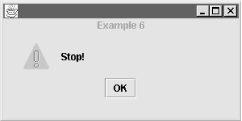 |
EAN: 2147483647
Pages: 289