Network Interface Cards
Every computer that connects to your network must have a network interface. Most new computers come with a built-in network interface. But you may need to add a separate network interface card to older computers that don't have built-in interfaces. The following sections show you what you need to know to purchase and install a network interface card.
Picking a network interface card
You can buy inexpensive network interface cards at any computer supply store, and most large office supply stores also carry them. The following pointers should help you pick the right card for your system:
-
The network interface cards that you use must have a connector that matches the type of cable you use. If you plan on wiring your network with Thinnet cable, make sure that the network cards have a BNC connector. For twisted-pair wiring, make sure that the cards have an RJ-45 connector.
-
Some network cards provide two or three connectors. I see them in every combination: BNC and AUI, RJ-45 and AUI, BNC and RJ-45, and all three. AUI connectors are pretty much obsolete. As for BNC connectors, get them only if your network has existing coax wiring. If it doesn't, cards that have just RJ-45 connectors are adequate.
-
Most newer network cards are designated as 10/100/1000 Mbps cards, which means that they work at 10 Mbps, 100 Mbps, or 1000 Mbps. These cards automatically detect the network speed and switch accordingly. Ah, progress.
-
When you purchase a network card, make sure that you get one that's compatible with your computer. Many older computers can accommodate cards designed for the standard 16-bit ISA bus. Newer computers can accommodate cards that use the PCI bus. If your computer supports PCI, purchase a PCI card. PCI cards are not only faster than ISA cards but are also easier to configure. Use ISA cards only for older computers that can't accommodate PCI cards.
-
Network cards can be a bit tricky to set up. Each different card has its own nuances. You can simplify your life a bit if you use the same card for every computer in your network. Try not to mix and match network cards.
-
Some computers come with network interfaces built in. In that case, you don't have to worry about adding a network card.
Installing a network card
Installing a network interface card is a manageable task, but you have to be willing to roll up your sleeves. If you've installed one adapter card, you've installed them all. In other words, installing a network interface card is just like installing a modem, a new video controller card, a sound card, or any other type of card. If you've ever installed one of these cards, you can probably install a network interface card blindfolded.
Here's the step-by-step procedure for installing a network interface card:
-
Shut down Windows and then turn off the computer and unplug it.
Warning Never work in your computer's insides with the power on or the power cord plugged in!
-
Remove the cover from your computer.
Figure 5-6 shows the screws that you must typically remove to open the cover. Put the screws someplace where they won't wander off.
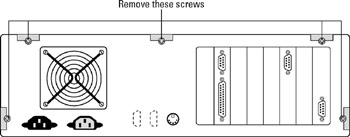
Figure 5-6: Removing your computer's cover. -
Find an unused expansion slot inside the computer.
The expansion slots are lined up in a neat row near the back of the computer; you can't miss ’em:
-
Most newer computers have at least two slots known as PCI slots.
-
Many older computers also have several slots known as ISA slots.
Tip You can distinguish ISA slots from PCI slots by noting the size of the slots. PCI slots are smaller than ISA slots, so you can't accidentally insert a PCI card in an ISA slot or vice versa.
-
Some computers also have other types of slots-mainly VESA and EISA slots.
Warning Standard ISA or PCI networking cards don't fit into these types of slots, so don't try to force them.
-
-
When you find the right type of slot that doesn't have a card in it, remove the metal slot protector from the back of the computer's chassis:
-
If a small retaining screw holds the slot protector in place, remove the screw and keep it in a safe place.
-
Pull out the slot protector.
-
Put the slot protector in a box with all your other old slot protectors.
Tip After a while, you collect a whole bunch of slot protectors. Keep them as souvenirs, or use them as Christmas-tree ornaments.
-
-
Insert the network interface card into the slot.
Line up the connectors on the bottom of the card with the connectors in the expansion slot and then press the card straight down. Sometimes you have to press uncomfortably hard to get the card to slide into the slot.
-
Secure the network interface card with the screw you remove in Step 4.
-
Put the computer's case back together.

Network starter kits Often, the easiest way to buy the equipment that you need to build a network is to purchase a network starter kit. A typical network starter kit includes everything that you need to network two computers. To add computers, you purchase add-on kits that include everything you need to add one computer to the network.
Suppose that you want to network three computers in a small office. You can start with a two- computer network starter kit, which includes these items:
-
Two 10/100 Mbps auto-switching PCI Ethernet cards
-
One 4-port Ethernet 100 Mbps switch
-
Two 25-foot-long 10BaseT twisted-pair cables
-
Software for the cards
-
Instructions
This kit should set you back about $75. It connects two of the three computers. To connect the third computer, purchase an add-on kit that includes a 10/100 auto-switching PCI Ethernet card, another 25-foot-long twisted-pair cable, software, and instructions-all for about $40.

Warning Watch out for the loose cables inside the computer. You don't want to pinch them with the case as you slide it back on.
Secure the case with the screws you remove in Step 2.
-
-
Turn the computer back on.
If you're using a Plug and Play card with Windows, the card is configured automatically after you start the computer again.
TECHNICAL STUFF If you're working with an older computer or an older network interface card, you may need to run an additional software installation program. See the installation instructions that come with the network interface card for details.