Hubs and Switches
When you use twisted-pair cable to wire a network, you don't plug the computers into each other. Instead, each computer plugs into a separate device called a hub. Years ago, hubs were expensive devices-expensive enough that most do-it-yourself networkers who were building small networks opted for coax cable rather than twisted-pair because networks wired with coax cable don't require hubs.
Nowadays, the cost of hubs has dropped so much that the advantages of using twisted-pair cabling outweigh the hassle and cost of using hubs. With twisted-pair cabling, you can more easily add new computers to the network, move computers, find and correct cable problems, and service the computers that you need to remove from the network temporarily.
Hubs or switches?
| REMEMBER | A switch is simply a more sophisticated type of hub. |
Because the cost of switches has come down dramatically in the past few years, new networks are built with switches rather than hubs. (You probably have to find a hub at a garage sale or on eBay.) If you have an older network that uses hubs and seems to run slowly, you can probably improve the network's speed by replacing the older hubs with newer switches.
| TECHNICAL STUFF | Switches are more efficient than hubs, but not just because they're faster:
|
The IEEE, in its infinite wisdom, has decreed that the following names shall be used to designate the various types of cable used with 802.3 networks (in other words, with Ethernet):
-
10Base5: Old-fashioned thick coaxial cable (the yellow stuff)
The number 5 in 10Base5 is the maximum length of a yellow cable segment: 500 meters.
-
10Base2: Thin coaxial cable (Thinnet).
The number 2 in 10Base2 stands for 200 meters, which is about the 185-meter maximum segment length for Thinnet cable. (For engineers, the IEEE is an odd bunch; I didn't know that the word about could be part of an engineer's vocabulary.)
-
10BaseT: Unshielded twisted-pair cable (UTP).
The letter T in 10BaseT stands for twisted.
In each name, the number 10 means that the cable operates at 10 Mbps, and Base means that the cable is used for baseband networks as opposed to broadband networks. (Don't ask.) Of these three official monikers, 10BaseT is the only one used frequently; 10Base5 and 10Base2 are usually just called thick and thin, respectively.
Fast Ethernet running over 10BaseT cabling uses the designation 100BaseT.
Working with switches
You need to know only a few details when working with switches. Here they are:
-
Installing a switch is usually very simple. Just plug in the power cord and then plug in patch cables to connect the network.
-
Each port on the switch has an RJ-45 jack and a single LED indicator, labeled Link, that lights up when a connection is made on the port.
Tip If you plug one end of a cable into the port and the other end into a computer or other network device, the Link light should come on. If it doesn't, something is wrong with the cable, the hub or switch port, or the device on the other end of the cable.
-
Each port may have an LED indicator that flashes to indicate network activity.
Tip If you stare at a switch for a while, you can find out who uses the network most by noting which activity indicators flash the most.
-
The ports may also have a collision indicator that flashes whenever a packet collision occurs on the port.
Warning It's perfectly acceptable for the collision indicator to flash now and then, but if it flashes a lot, you may have a problem with the network:
-
Usually, the flashing means that the network is overloaded and should be segmented with a switch to improve performance.
-
In some cases, the flashing may be caused by a faulty network node that clogs the network with bad packets.
-
Daisy-chaining switches
If a single switch doesn't have enough ports for your entire network, you can connect switches by daisy-chaining them, as shown in Figure 5-5. If one of the switches has an uplink port, you can use a normal patch cable to connect the uplink port to one of the regular ports on the other hub or switch. If neither device has an uplink port, use a crossover cable to connect them. (For instructions on making a crossover cable, see the section, "Crossover cables," earlier in this chapter.)
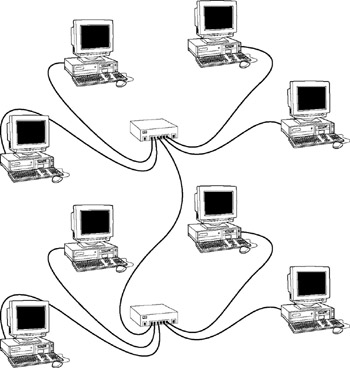
Figure 5-5: You can daisy-chain hubs or switches together.
On many newer switches, each port on the switch can automatically detect whether it is connected to another switch. In that case, you don't have to use special uplink ports or crossover cables. You can use a standard patch cable to connect the switches by using any available port.
| Tip | You can often increase the overall performance of your network by using two (or more) connections between switches. For example, you may use two patch cables to create two connections between a pair of switches. |
Keep in mind these two simple rules when daisy-chaining hubs:
-
The number of hubs that you can chain together is limited:
-
For 10BaseT networks, don't connect more than three hubs together.
-
For 100BaseT, you can chain only two hubs together.
Tip You can get around this rule by using stackable hubs (hubs with a special cable connector that connects two or more hubs so that they function as a single hub). Stackable hubs are a must for large networks.
-
-
The cable to daisy-chain a 100BaseT hub can't be longer than 5 meters.
| Tip | If your building is prewired and has a network jack near each desk, you can use a small hub or switch to connect two or more computers to the network by using a single jack. Just use one cable to plug the daisy-chain port of the hub into the wall jack and then plug each computer into one of the hub's ports. |