Viewing SharePoint Calendars Side by Side with Personal Calendars
You can work with multiple calendars when using Outlook 2007, thereby enabling you to create calendars for specific purposes, such as one for work and one for your home life. By using Outlook 2007, you can view several calendars at the same time. When you view and scroll multiple calendars, they all display the same date or time period. This feature is particularly useful if you have connected a SharePoint Calendar list to Outlook 2007. By doing so, you are creating an Outlook 2007 Calendar folder in which a copy of the data from the SharePoint list is stored locally. In this way, you can keep track of any calendar items in a SharePoint list from the Outlook 2007 Calendar folder, even if you are not connected to the network.
| Tip | In the previous version of Windows SharePoint Services, a Calendar list was called an Events list. |
In the following exercise, you will connect to a SharePoint Calendar list and view both your personal Outlook 2007 calendar and a connected SharePoint Calendar list side by side.
OPEN the SharePoint site in which the Calendar list is located. If prompted, type your user name and password, and then click OK.
BE SURE TO verify that you have sufficient rights to view to the Calendar list. If in doubt, see the Appendix on page 435.
1. On the Quick Launch, under Lists, click Calendar.
2. Click Actions, and then select Connect to Outlook.
3. An Internet Explorer Security warning dialog box might appear stating: A website wants to open web content using this program on your computer. If so, click Allow. Outlook 2007 opens, and you might be asked to supply your user name and password.
A Microsoft Office Outlook dialog box appears, stating you should only connect lists from sources that you know and trust.
4. Click Advanced. A SharePoint List Options dialog box appears.
5. In the Folder Name textbox, type WideWorldImporters – Calendar and click OK.
6. In the Microsoft Office Outlook dialog box, click Yes.
Your personal Outlook 2007 calendar appears side by side with the connected SharePoint Calendar list. The background color of the Calendar folder name matches the color on the displayed calendar so that you can discern between the two calendars.
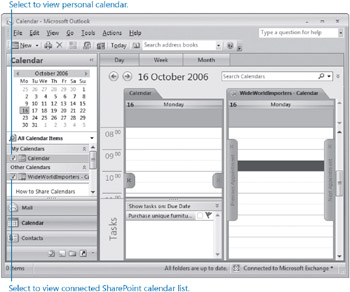
| Tip | Once a Calendar list is connected to Outlook 2007, use the check box to the right of the calendar name to control the number of calendars you wish to view side by side. |
CLOSE Outlook 2007.
EAN: N/A
Pages: 201