Configuring NetBackup
|
| < Day Day Up > |
|
Installation
The normal procedure when setting up a backup domain is to install NetBackup on the master server first and then install the media servers if applicable. The clients are usually pushed from the master, as long as they are similar in that we can push UNIX clients from a UNIX master server and Windows clients from a Windows master server. The actual installation steps are different for UNIX and Windows servers.
UNIX Master Server
NetBackup supports many different UNIX platforms. To simplify the installation procedure, an installation script is provided that interfaces with the specific operating system. This script will work with all the supported UNIX servers for both the master server and media server installation. The easiest way to install the software on a master server is to load the CD-ROM containing the NetBackup release software for the appropriate operating system in the local CD-ROM drive. You then change your working directory to the CD-ROM. A list of the files on the CD-ROM will look like the following for a Sun , HP, or Linux system:
# ls Doc NB-Java NBClients hp-ux install linux solaris
It is not necessary to change directory to the different subdirectories at this point, since the install script that is provided will control all this. If you are installing from the other UNIX CD-ROM, the list will look like the following:
# ls Doc NB-Java NBClients alpha install ncr rs6000 sequent sgi
The installation CD-ROM contains the client software for all the UNIX clients, as well as all the released documentation. The install script determines the type of platform on which you are installing and selects the appropriate binaries to support that operating system.
After locating the proper install script, your next step is to execute the script. The following is the menu that results from executing the script on a Sun system:
UNIX Install Script
# cd /cdrom/cdrom0 # ./install VERITAS Installation Script Copyright 1993 - 2002 VERITAS Software Corporation, All Rights Reserved. Installation Options 1 NetBackup 2 NetBackup Client Software 3 NetBackup Client Java Software q To quit from this script Choose an option [default: q]:
To install the master server software, you select 1. The script then checks to see if this is a new installation or an upgrade. If it is a new installation, you are prompted to provide the location where you want the software to be installed. NetBackup must always have an origin from the /usr directory, so if you elect to have the software loaded to another location, a symbolic link will be created in /usr for a directory, openv, that will point to the location you selected. On Sun systems, applications are not normally allowed to be loaded in the /usr directory. Therefore, you will be prompted to install the package in /opt/openv, but a link will still be created as /usr/ openv that points to /opt/openv. If it is an upgrade, the binaries for the old version are moved and the new version replaces them in the same location. In the case of an upgrade, the install script also checks for processes that are running that must be stopped to allow for a clean upgrade process. If there are NetBackup processes running, the script terminates them. You will also be prompted to provide a list of other UNIX platform types besides the master server that will be clients. This allows all of the appropriate client binaries to be loaded onto the master. Following is how that script looks:
| Note | It is a good practice when installing any new software application to read the release notes. Here you may find information that may not have made it to the documentation, special considerations, and so on. |
The Solaris clients will be loaded. Do you want to load any other NetBackup clients onto the server? (y) [y,n,?] y Choose the Platform Client types you wish to install by selecting the platform type one at a time or select ALL client platforms. Platform Client Options ----------------------- 1. Alpha 2. DataGeneral 3. HP9000 4. INTEL (FreeBSD) 5. Linux (RedHat) 6. MACINTOSH (MacOSX and MacOSXS1.2) 7. NCR 8. IBM RS6000 9. SCO 10. SGI 11. Sequent 12. Solaris 13. ALL client platforms q Quit client selection Enter Choice (Default is 13) [1-13,?,q]
After you have provided the needed information, the requested client binaries are loaded in a client directory on the master server to be used when you install NetBackup on the clients within this NetBackup domain. The binaries are pushed from the master to the clients. The install script eventually prompts you to enter a license key. You must have either a permanent license key for all the options and features you have purchased or an evaluation key that will turn on all the features for an evaluation period. This prompt looks like this:
Installation of <VRTSnetbp> was successful. Running /usr/openv/netbackup/bin/install_bp A NetBackup BusinesServer or DataCenter license key is needed for installation to continue. Enter license key: xxxx-xxxx-xxxx-xxxx-xxxx-xxxx-xxxx-xx NetBackup DataCenter Base product with the following features enabled: Open Transaction Manager Intelligent Disaster Recovery has been registered. All additional keys should be added at this time. Do you want to add additional license keys now? (y/n) [y]
If you want to add additional license keys for additional features, you would answer yes. The following prompt appears:
License Key Utility ------------------- A) Add a License Key D) Delete a License Key F) List Active License Keys L) List Registered License Keys H) Help q) Quit License Key Utility Enter a letter:
When you are finished entering license keys, this question appears:
Installing NetBackup DataCenter version: 4.5GA Is t-sparc1 the master server? (y/n) [y]
This is where you decide if you are installing a master server or a media server. Since this is a master server installation, you would answer yes, which allows the script to continue. This allows the script to set up the system configuration files to support a master server installation. The script also extracts and installs the NetBackup Java software to allow use of the Java interfaces. You are then prompted to supply a host name to store and manage the global device database:
In order for device discovery and auto-configuration to work properly in a DataCenter environment, particularly where peripherals are connected to multiple servers, one host must serve as the repository for global device configuration information. Enter which host will store global device information. (default: t-sparc1):
In almost all cases, this will also be the master server, and that is the default supplied by NetBackup. As the script finishes the installation procedure, you are asked if you want to create example templates and if you want to start the NetBackup processes so you can continue with the installation and configuration. If this is your first experience with the product, having the templates to use as examples is worthwhile. If you are a seasoned user, you might want to save a little time and space and skip these. This basically finishes the software installation for the master server. After you have installed any media servers, you are ready to go to the configuration step.
UNIX Media Server
Installation on a media server is very similar to installation on a master server. The primary difference is in the answer to the prompt, 'Is this server the master?' By answering no, you are prompted to supply the master server name and any other media server names. This results in the correct server software being installed, as well as the configuration file being updated to reflect the other known servers in your backup domain. Following is the prompt difference for a media server:
Installing NetBackup DataCenter version: 4.5GA Is t-sparc1 the master server? (y/n) [y] n What is the fully qualified name of the master server?
UNIX Client
Two basic methods are used to push the initial client software out to UNIX clients from a UNIX master server. You can either use the remote shell method, which requires a .rhost file on each client, or you can use the File Transfer Protocol (FTP) method, which uses FTP to move the client software out to each configured client. Once the client software has been installed, the .rhost files can be removed, as the NetBackup processes will handle any future updates.
Windows Master Server
The installation of the NetBackup server software on a Windows server is a simple process. You load the Windows server CD-ROM in the CD-ROM drive, and an install shield should start. Figure 5.1 shows the initial window.
By selecting NetBackup Installation, you are presented with three options: Check VERITAS Web Site for Product Alerts, Start NetBackup Server Installation, and Start NetBackup Client Installation. For a master server installation, you select Start NetBackup Server Installation. After you have been prompted through a few steps of preinstallation checks, the screen shown in Figure 5.2 appears.
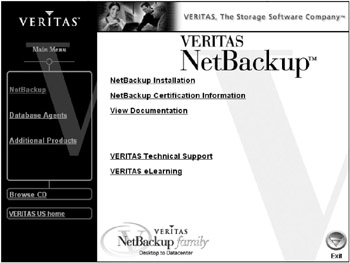
Figure 5.1: NetBackup Windows install shield.
At this point, you must either enter a valid license key, which allows you to continue with the master server or media server installation, or you can install another option, the NetBackup Remote Administration Console. This tool allows you to administer the servers within your NetBackup domain from a Windows system.
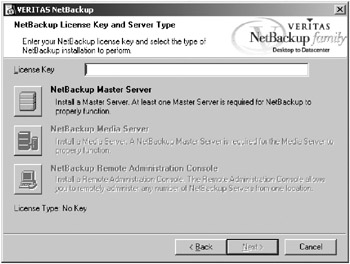
Figure 5.2: NetBackup License Key screen.
Windows Media Server
As seen in the last section, the media server installation is very similar to the master server installation. During the media server installation, you provide the name of the master server and any other media servers. This allows NetBackup to set up all the configuration files to properly reflect your backup domain.
Windows Clients
Windows client software can be pushed from a Windows master server or can be locally installed using the NetBackup release CD-ROM.
|
| < Day Day Up > |
|
EAN: 2147483647
Pages: 176