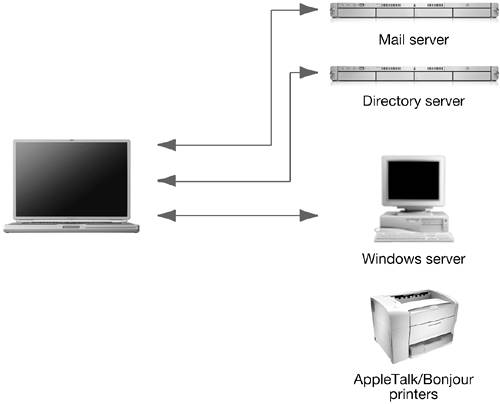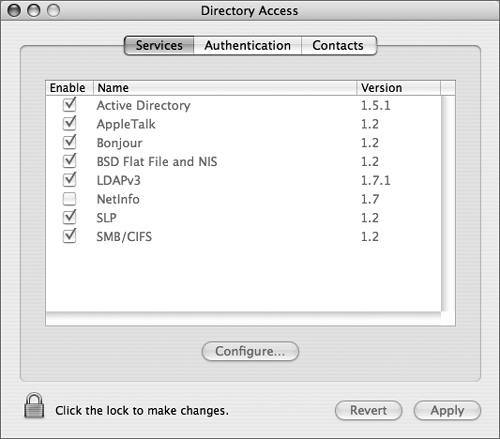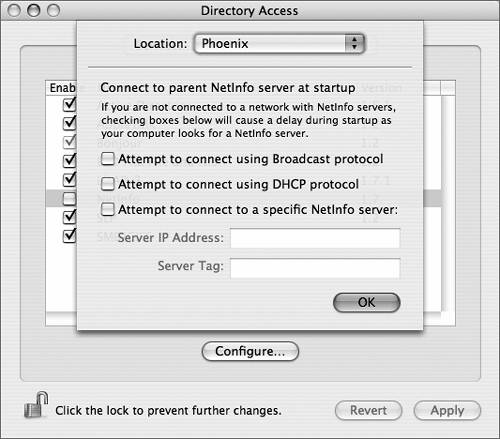Discovering File Services
| Mac OS X automatically can find computers and other devices that offer services on the network. An application requests the names of available servers, which the operating system returns. The application, in turn, displays the list in a user-browsable format. This feature is known as service discovery. One application that uses service discovery information is the Finder, which displays a list of computers you can connect to when you click Network in the Sidebar of a Finder window. You connect to a discovered resource by clicking Connect under the volume icon (in column view) or double-clicking the volume icon. You will be prompted to authenticate with a user name and password of an account on the file sharing server. 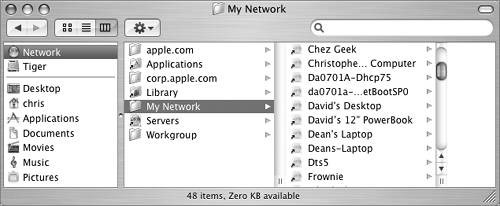 While service discovery can be used by a variety of applications, such as Printer Setup Utility and iChat, this lesson will focus on using the Finder to discover file servers. Printer discovery will be covered later in Lesson 12, "Printing." A network can be broken up into logical sections called zones. Usually zones are created to group-related networked resources, such as all of the servers and printers for the marketing department. Each zone is presented as a separate folder when you select the Network icon from the Sidebar in the Finder. Understanding Dynamic Service DiscoveryDynamic service discovery protocols reflect the current state of the network, because they update whenever new services appear or disappear on the network. The protocols usually work without needing a dedicated server. Mac OS X includes support for four dynamic service discovery protocols:
NOTE Because of its architecture, SMB clients can take several minutes to appear on the network. Configuring Service DiscoveryService discovery in Mac OS X is provided by Open Directory. Directory Access (/Applications/Utilities) determines which directory services Open Directory uses and how it connects to specific directory domains. The Services pane of the Directory Access application enables you to select and configure the services that Mac OS X uses to obtain information, including the service discovery protocols. To make changes to the service discovery protocols, you must first click the lock icon in the lower left and then authenticate by typing the name and password of an administrator. Then you can select the checkbox next to the protocol you want to enable or disable. Some services (Active Directory, BSD Flat File and NIS, LDAPv3, NetInfo, and SMB/CIFS) are configurable. You can tell a service is configurable if the Configure button becomes active when you select that service. You'll learn how to configure these services later in this lesson. When you have finished selecting and configuring service protocols, click Apply. If you know that you don't need a particular protocol, you can disable it in Directory Access (Bonjour can't be disabled). If you disable a protocol, Open Directory does not use it for service discovery on the computer. However, other network services may still use the protocol. For example, if you disable the AppleTalk protocol in Directory Access, Printer Setup Utility can still use AppleTalk to browse for printers whether or not you've enabled AppleTalk in Network preferences. Authenticating in Directory AccessBefore you can make any changes in Directory Access, you must authenticate as an administrator user.
Viewing Configuration OptionsYou can configure a variety of directory service options with Directory Access. However, some of these directory service options are not configurable and can only be enabled or disabled.
|
EAN: 2147483647
Pages: 233