Section 14.2. Multidimensional Arrays
14.2 Multidimensional ArraysArrays can be thought of as long rows of slots into which values can be placed. Once you have a picture of a row of slots, imagine ten rows, one on top of another. This is the classic two-dimensional array of rows and columns. The rows run across the array, and the columns run up and down the array, as illustrated in Figure 14-1. Figure 14-1. Rows and columns create a multidimensional array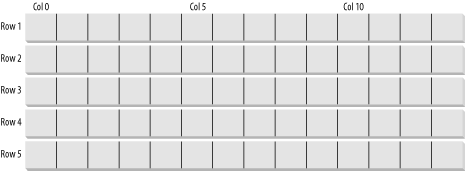 A third dimension is possible but somewhat harder to picture. Imagine making your arrays three-dimensional, with new rows stacked atop the old two-dimensional array. OK, now imagine four dimensions. Now imagine ten. Those of you who are not string-theory physicists have probably given up, as have I. Multidimensional arrays are useful, however, even if you can't quite picture what they would look like. You might, for example, use a four-dimensional array to track movement in three dimensions (x,y,z) over time. VB.NET supports two types of multidimensional arrays: rectangular and jagged. In a rectangular array, every row is the same length. In a jagged array, however, each row can be a different length. In fact, you can think of each row in a jagged array as an array unto itself. Thus, a jagged array is actually an array of arrays. 14.2.1 Rectangular ArraysA rectangular array is an array of two (or more) dimensions. In the classic two-dimensional array, the first dimension is the number of rows, and the second dimension is the number of columns. To declare and instantiate a two-dimensional rectangular array named rectangularArray that contains two rows and three columns of integers, you could use either of the following syntax lines: Dim rectangularArray (,) As Integer Dim rectangularArray As Integer(,) Either line will create an empty two-dimensional array. In Example 14-6, you create a two-dimensional array of integers, and you populate the array using two For loops . The outer For loop iterates once for each row, the inner For loop iterates once for each column in each row: Dim i As Integer For i = 0 To rows - 1 Dim j As Integer For j = 0 To columns - 1 rectangularArray(i, j) = i + j Next j Next i You then use a second set of For loops to display the contents of the array: For i = 0 To rows - 1 Dim j As Integer For j = 0 To columns - 1 Console.WriteLine( _ "rectangularArray[{0},{1}] = {2}", _ i, j, rectangularArray(i, j)) Next j Next i
The complete listing is shown in Example 14-6, followed by the output. Example 14-6. Rectangular array Option Strict On Imports System Namespace ArrayDemo Class Tester Public Sub Run() Const rowsUB As Integer = 4 Const columnsUB As Integer = 3 ' declare a 4x3 Integer array Dim rectangularArray(rowsUB, columnsUB) As Integer ' populate the array Dim i As Integer For i = 0 To rowsUB - 1 Dim j As Integer For j = 0 To columnsUB - 1 rectangularArray(i, j) = i + j Next j Next i ' report the contents of the array For i = 0 To rowsUB - 1 Dim j As Integer For j = 0 To columnsUB - 1 Console.WriteLine( _ "rectangularArray[{0},{1}] = {2}", _ i, j, rectangularArray(i, j)) Next j Next i End Sub 'Run Shared Sub Main() Dim t As New Tester() t.Run() End Sub 'Main End Class 'Tester End Namespace 'ArrayDemo Output: rectangularArray[0,0] = 0 rectangularArray[0,1] = 1 rectangularArray[0,2] = 2 rectangularArray[1,0] = 1 rectangularArray[1,1] = 2 rectangularArray[1,2] = 3 rectangularArray[2,0] = 2 rectangularArray[2,1] = 3 rectangularArray[2,2] = 4 rectangularArray[3,0] = 3 rectangularArray[3,1] = 4 rectangularArray[3,2] = 5 In Example 14-6, you declare a pair of constant values to be used to specify the upper bound of the rows (rowsUB) and the upper bound of the columns (columnsUB) in the two-dimensional array: Const rowsUB As Integer = 4 Const columnsUB As Integer = 3 Creating these constants allows you to refer to these values by number throughout the program; if you decide later to change the value of either, you only have to make the change in one location in your code. You use these upper bounds to declare the array: Dim rectangularArray(rowsUB, columnsUB) As Integer Notice the syntax. The parentheses indicate that the type is an array, and the comma indicates the array has two dimensions; two commas indicate three dimensions, and so on. Just as you can initialize a one-dimensional array using bracketed lists of values, you can initialize a two-dimensional array using similar syntax: Dim rectangularArray(,) As Integer = _ { {2, 1},{2, 2}, {3, 1}, {3, 2} } The outer braces mark the entire array initialization; the inner braces mark each of the elements in the second dimension. Since this is a 4x3 array (four rows by three columns), you have four sets of 3 initialized values (12 in all). Example 14-7 rewrites the Run( ) method from Example 14-6 to use initialization. Example 14-7. Initializing a two-dimensional array Public Sub Run() Const rowsUB As Integer = 4 Const columnsUB As Integer = 3 ' define and initialize the array Dim rectangularArray As Integer(,) = _ {{0, 1, 2}, {3, 4, 5}, {6, 7, 8}, {9, 10, 11}} ' report the contents of the array Dim i As Integer For i = 0 To rowsUB - 1 Dim j As Integer For j = 0 To columnsUB - 1 Console.WriteLine( _ "rectangularArray[{0},{1}] = {2}", _ i, j, rectangularArray(i, j)) Next j Next i End Sub 'Run Output: rectangularArray[0,0] = 0 rectangularArray[0,1] = 1 rectangularArray[0,2] = 2 rectangularArray[1,0] = 3 rectangularArray[1,1] = 4 rectangularArray[1,2] = 5 rectangularArray[2,0] = 6 rectangularArray[2,1] = 7 rectangularArray[2,2] = 8 rectangularArray[3,0] = 9 rectangularArray[3,1] = 10 rectangularArray[3,2] = 11 As the output illustrates, the VB.NET compiler understands the syntax of your initialization; the objects are accessed with the appropriate offsets. You might guess that this is a 12-element array, and that you can just as easily access an element at rectangularArray(0,3) as at rectangularArray(1,0), but if you try, you will run right into an exception: Unhandled Exception: System.IndexOutOfRangeException: Index was outside the bounds of the array. at DebuggingVB.ArrayDemo.Tester.Run( ) in ...Module1.vb:line 13 at DebuggingVB.ArrayDemo.Tester.Main( ) in ...Module1.vb:line 29 The specification rectangularArray(0,3) addresses the array element at row 1 in column 4 (offset 0,3). Since the array has been defined as having four rows and three columns, this position does not exist in the array. VB.NET arrays are smart and they keep track of their bounds. When you define a 4x3 array, you must treat it as such, and not as a 3x4 or a 12x1 array. Had you written the initialization as: Dim rectangularArray As Integer(,) = _ { {0,1,2,3}, {4,5,6,7}, {8,9,10,11} } you would instead have implied a 3x4 array, and rectangularArray(0,3) would be valid. 14.2.2 Jagged ArraysA jagged array is an array of arrays. Specifically, a jagged array is a type of multidimensional array in which each row can be a different size from all the other rows. Thus, a graphical representation of the array has a "jagged" appearance, as in Figure 14-2. Figure 14-2. Jagged array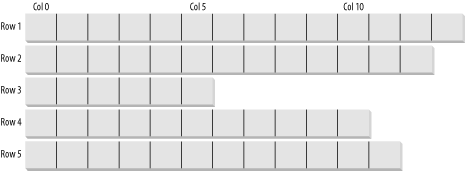 You can think of each row in a jagged array as an array unto itself ”a one-dimensional array. Thus, technically speaking, a jagged array is an array of arrays. When you create a jagged array, you declare the number of rows in your array. Each row will hold a one-dimensional array, and each row can be of any length. To declare a jagged array, you use the following syntax, where the number of pairs of parentheses indicates the number of dimensions of the array: Dim identifier ( )( ) As type For example, you declare a two-dimensional jagged array of integers named myJaggedArray as follows : Dim myJaggedArray( )( ) As Integer You address the elements in the array as follows. The array name followed by the offset into the array of arrays (the row), followed by the offset into the chosen array (the column within the chosen row). That is, to access the fifth element of the third array, you write: myJaggedArray(2)(4) Remember that all arrays are zero-based . The third element is at offset 2, and the fifth element is at offset 4. Example 14-8 creates a jagged array named myJaggedArray, initializes its elements, and then prints their content. To save space, the program takes advantage of the fact that integer array elements are automatically initialized to zero, and it initializes the values of only some of the elements. Example 14-8. Jagged array Option Strict On Imports System Namespace JaggedArray Public Class Tester Public Sub Run() Const rowsUB As Integer = 3 ' upper bounds Const rowZero As Integer = 5 Const rowOne As Integer = 2 Const rowTwo As Integer = 3 Const rowThree As Integer = 5 Dim i As Integer ' declare the jagged array as 4 rows high Dim jaggedArray(rowsUB)() As Integer ' declare the rows of various lengths ReDim jaggedArray(0)(rowZero) ReDim jaggedArray(1)(rowOne) ReDim jaggedArray(2)(rowTwo) ReDim jaggedArray(3)(rowThree) ' Fill some (but not all) elements of the rows jaggedArray(0)(3) = 15 jaggedArray(1)(1) = 12 jaggedArray(2)(1) = 9 jaggedArray(2)(2) = 99 jaggedArray(3)(0) = 10 jaggedArray(3)(1) = 11 jaggedArray(3)(2) = 12 jaggedArray(3)(3) = 13 jaggedArray(3)(4) = 14 For i = 0 To rowZero Console.WriteLine("jaggedArray(0)({0}) = {1}", _ i, jaggedArray(0)(i)) Next For i = 0 To rowOne Console.WriteLine("jaggedArray(1)({0}) = {1}", _ i, jaggedArray(1)(i)) Next For i = 0 To rowTwo Console.WriteLine("jaggedArray(2)({0}) = {1}", _ i, jaggedArray(2)(i)) Next For i = 0 To rowThree Console.WriteLine("jaggedArray(3)({0}) = {1}", _ i, jaggedArray(3)(i)) Next End Sub Public Shared Sub Main() Dim t As Tester = New Tester() t.Run() End Sub End Class End Namespace Output: jaggedArray(0)(0) = 0 jaggedArray(0)(1) = 0 jaggedArray(0)(2) = 0 jaggedArray(0)(3) = 15 jaggedArray(0)(4) = 0 jaggedArray(0)(5) = 0 jaggedArray(1)(0) = 0 jaggedArray(1)(1) = 12 jaggedArray(1)(2) = 0 jaggedArray(2)(0) = 0 jaggedArray(2)(1) = 9 jaggedArray(2)(2) = 99 jaggedArray(2)(3) = 0 jaggedArray(3)(0) = 10 jaggedArray(3)(1) = 11 jaggedArray(3)(2) = 12 jaggedArray(3)(3) = 13 jaggedArray(3)(4) = 14 jaggedArray(3)(5) = 0 Example 14-8 creates a jagged array with four rows: Dim jaggedArray(rowsUB)( ) As Integer Notice that the size of the second dimension is not specified. The columns in a jagged array vary by row; thus they are set by creating a new array for each row. Each of these arrays can have a different size: ReDim jaggedArray(0)(rowZero) ReDim jaggedArray(1)(rowOne) ReDim jaggedArray(2)(rowTwo) ReDim jaggedArray(3)(rowThree) If you look back at the values of the constants (rowZero through rowThree), you'll be able to figure out that there are 15 slots in this array. Notice that you use the ReDim keyword (discussed earlier) to dimension the internal arrays. Here it is being used to resize the internal arrays from their initial size of zero to the size you designate . Once an array size is specified for each row, you need only populate the various members of each array (row) and then print out their contents to ensure that all went as expected. Notice that when you accessed the members of the rectangular array, you put the indexes all within one set of square brackets: rectangularArray(i,j) while with a jagged array you need a pair of brackets: jaggedArray(3)(i) You can keep this straight by thinking of the first as a single array of more than one dimension and the jagged array as an array of arrays. |
EAN: 2147483647
Pages: 153
