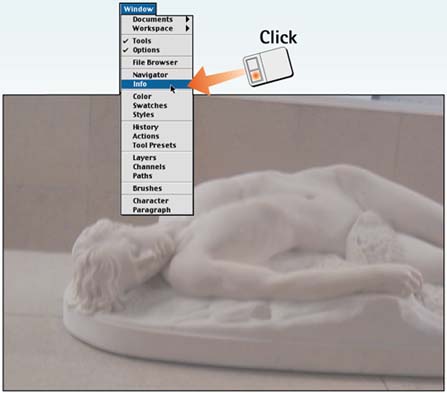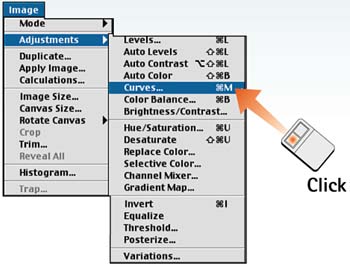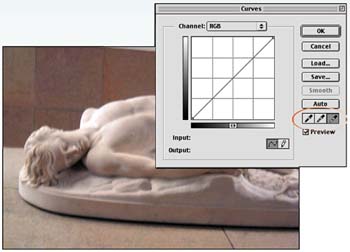Task 3 How to Improve Contrast with Curves
| Task 2 showed how to use the Levels dialog box to set the white point and the black point of an image, thus optimizing the tonal range for the image. You can use the Curves dialog box to increase the contrast in the image, allowing you to selectively enhance image details. If the image seems flat or lacking in contrast, curves can make a dramatic improvement.
|
EAN: 2147483647
Pages: 144