Installing Exchange
The time has come. You get to install Exchange 2007. But now you have to decide: graphic mode or text mode?
Graphic Installer
Most Exchange administrators are used to GUI setup wizards, and the Exchange 2007 installer (imaginatively named setup.exe) will be familiar territory, even if it has received a face-lift. When you run setup.exe without any command-line switches, you automatically start the installer as shown in Figure 4.1.
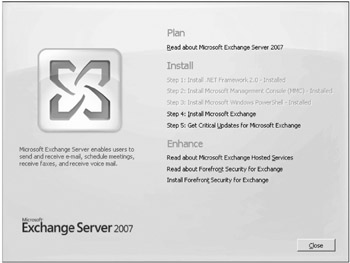
Figure 4.1: The Exchange 2007 setup GUI
When you select the option to install Exchange, you will be taken into a typical setup process, including the display of the EULA. One thing you might notice is that the installer does not ask for a license key. When you install Exchange 2007, you have 30 days to enter a valid license key from EMS or the EMC.
You will next be asked whether you want a typical installation or a custom installation, as shown in Figure 4.2. The typical installation is suitable for a small, one-server Exchange organization; if you want to control which roles are placed on the server, you should select the custom installation.
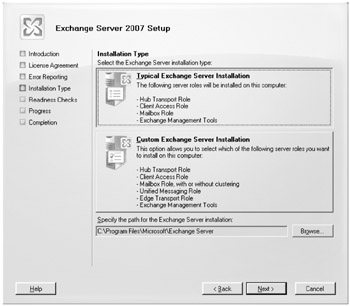
Figure 4.2: Exchange 2007 setup options
There's actually not a whole lot to customize: you are given a list of check boxes to select which roles you want to install, as show in Figure 4.3. Notice that some of them are mutually exclusive; if you check any role other than Edge Transport, the Edge Transport role will be grayed out and vice versa.
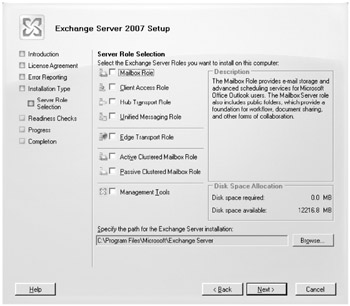
Figure 4.3: Customizing the installation
At this point, depending on what tasks you've already completed in your Exchange organization, you may be asked for further information:
-
If this is the first Exchange server in the organization, you will be asked to provide the Exchange organization name.
-
If an Exchange 2000/2003 organization is detected and this is the first Exchange 2007 Hub Transport instance, you will be asked to select which existing Exchange 2003 SMTP bridgehead to use as your legacy routing server. This creates the necessary routing group connectors to ensure connectivity with the Exchange 2003 servers, which are in separate administrative groups and routing groups.
-
If this is the first Exchange 2007 Mailbox instance in the organization, you are asked if you want to support legacy Outlook clients. If you choose not to support Outlook 2003 and previous, Exchange will not install a public folder database on the Mailbox server.
| Note | The decision to support legacy Outlook versions is not irreversible. You can manually create a public folder database and make the other minor changes necessary after installation has been completed. See Chapter 5 for more details. |
Finally, Exchange Setup will perform the various tasks to complete installation. If you have the necessary privileges and Setup does not detect the Exchange 2007 extensions to Active Directory, it will automatically perform the steps to configure Active Directory appropriately. Otherwise it will fail with an error and you will have to rerun the installation using an account with the proper privileges.
Setup keeps track of the status of its various tasks and provides a detailed report of its progress, as shown in Figure 4.4. Finally, it will complete the setup (assuming no errors are encountered) and give you the option of immediately launching the EMC.
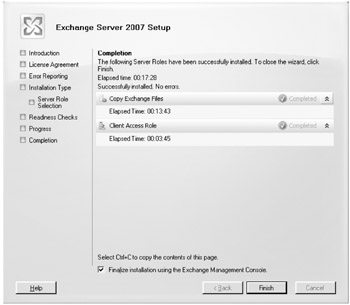
Figure 4.4: A successful CAS installation
Command-Line Installer
For the first time, Exchange administrators finally have a first-class text-mode installer than can be used to completely install an Exchange organization without ever once kicking off a GUI or wizard. In fact, no matter whether you use Setup in graphical or text mode, it will install over a special text-mode version of the installer Exsetup that you can later use to modify the configuration of the server (such as adding or removing roles).
Installing for the First Time
When you initially install Exchange 2007 on a server, you need to run Setup from the directory where you have the installation media. Here's an example of how easy it is to install a new Mailbox server instance into an existing Exchange 2007 organization:
D:\>setup /m:install /r:mb Welcome to Microsoft Exchange Server 2007 Unattended Setup Preparing Exchange Setup Copying Setup Files ......................... COMPLETED The following Server Roles will be installed Management Tools Mailbox Role Performing Microsoft Exchange Server Prerequisite Check Mailbox Role Checks ......................... COMPLETED Configuring Microsoft Exchange Server Copying Exchange Files ......................... COMPLETED Mailbox Role ......................... COMPLETED The Microsoft Exchange Server setup operation completed successfully.
That was almost understandable, wasn't it? Now, start thinking about how convenient it would be to install 5 (or 10, or 20, or more) Exchange 2007 servers into your organization using this method.
We'll go into more detail about the various options and switches you can give to Setup in just a moment.
Using Exsetup
In the previous examples, one of the tasks the Exchange installer performs is "copying Exchange files." Exchange is copying the necessary source files to the server's drive so that if you later decide you want to add a new role (or remove an existing one), you can do so from the local machine without requiring access to the installation media or a network share. Exchange also gives you a special copy of the installer, called Exsetup.exe.
Other than the name, Exsetup works just like Setup; the list of setup options we'll go into later work the same for both Setup and Exsetup.
By default, Exsetup is not placed in your PATH environment variable. It is located in the \bin subdirectory of the folder Exchange was installed to.
Since it is an executable, you can run it from the Start Ø Run command, from cmd.exe, or from EMS. Here's an example of using Exsetup to remove all installed roles from a server:
C:\Program Files\Microsoft\Exchange Server\Bin>exsetup /mode:uninstall Welcome to Microsoft Exchange Server 2007 Unattended Setup The following Server Roles will be removed Hub Transport Role Mailbox Role Management Tools Performing Microsoft Exchange Server Prerequisite Check Hub Transport Role Checks ......................... COMPLETED Mailbox Role Checks ......................... COMPLETED Configuring Microsoft Exchange Server Hub Transport Server Role ......................... COMPLETED Mailbox Role ......................... COMPLETED Removing Exchange Files ......................... COMPLETED The Microsoft Exchange Server setup operation completed successfully.
It's just as easy as installing!
| Note | One advantage that graphic-mode setup gives you is that if you're just trying to get Exchange installed with minimal intervention, Setup will mask a lot of the complexity for you. For example, if it determines that you haven't done the necessary Active Directory preparation, it will attempt to do it for you. While this may be nice for smaller organizations, the reality in larger organizations is that these automatic steps may not be all you need to fully prepare your environment. By using text-mode setup for these one-time options, you can take precisely the actions you want taken, and in the order and at the time you want them taken. |
Setup Options
Both Setup and Exsetup look easy in the previous examples, but of course with an application as complicated as Exchange 2007, there are always a few wrinkles that may keep things from being as simple as we'd like. Let's take a closer look at the options available to us.
You can always see the complete set of Setup and Exsetup options by typing setup /help or exsetup /help at the command prompt.
Preparing Topology
The following parameters are used when manually preparing the organization for Exchange 2007:
-
When installing Exchange 2007 into an existing Exchange 2000/2003 organization, this performs the necessary permissions for coexistence (see Chapter 5 for more details):
/PrepareLegacyExchangePermissions, /pl
-
This option is a useful shortcut for single-domain forests; it prepares Active Directory for Exchange 2007 by performing the /PrepareSchema option on the forest and /PrepareDomain on the local domain:
/PrepareAD, /p
-
The following extends the Active Directory schema in the forest with the necessary Exchange 2007 additions:
/PrepareSchema, /ps
-
The following prepares the local domain for the Exchange 2007 by creating the necessary objects:
/PrepareDomain, /pd
-
The following prepares the specified domain for the Exchange installation. This is useful for preparing specific domains in multidomain Active Directory forests when not all domain need to be prepared:
/PrepareDomain:<domain FQDN>,/pd:<domain FQDN>
-
The following prepares all domains in the forest for the Exchange installation:
/PrepareAllDomains, /pad
Install and Uninstall
You've already seen examples of the install and uninstall modes. When you use these modes, the following switches are required. When multiple forms are listed, you can use any of them:
-
The following specifies the operation to perform: install or uninstall. Install is the default option:
/mode, /m
-
The following specifies which server roles to install or uninstall:
/roles, /role, /r
You can specify these roles or the abbreviations with the /role setup switch:
-
HubTransport, HT, H
-
ClientAccess, CA, C
-
Mailbox, MB, M
-
UnifiedMessaging, UM, U
-
EdgeTransport, ET, E
-
ManagementTools, MT, T
-
The following parameters are one-time options that are only required at specific points in the installation process:
-
The following option prevents the Edge Transport Service from being started during setup on Hub Transport and Edge Transport instances:
/DoNotStartTransport
-
The following specifies that legacy outlook clients can connect to the Exchange 2007 servers. This parameter can only be specified during the first Exchange 2007 Mailbox role installation to an organization (we'll talk more about this in Chapter 5):
/EnableLegacyOutlook
-
When installing the first Hub Transport instance into an existing Exchange 2000/2003 organization, the following allows you to specify which existing SMTP bridgehead server to route messages to (we'll talk more about this in Chapter 5 and in Chapter 18, "Delivering E-mail"):
/LegacyRoutingServer
-
If the organization has not already been created, you must use the following option to specify the name of the Exchange organization:
/OrganizationName, /on
The following advanced parameters provide extra control over specific role installs:
-
The following tells Setup to configure the Edge AD/AM instance to use the specified port for LDAP connections:
/AdamLdapPort
-
The following tells Setup to configure the Edge AD/AM instance to use the specified port for SSL connections:
/AdamSslPort
-
This tells Setup to use a preprepared answer file that contains advanced parameters to be used. The format for the answer file is Key = Value (see the Setup help text for more details):
/AnswerFile /af
-
We don't know why you'd want to use this, but if you want to disable error reporting, this is your option:
/DisableErrorReporting
-
For the Client Access and Unified Messaging roles, this prevents Setup from creating self-signed certificates for SSL/TLS sessions. By default, Setup will only create these certificates if no other certificates are found (see Chapter 20 for more details):
/NoSelfSignedCertificates
Delegated Installation Options
Once your administrators have performed the topology preparation and initial installations, you may want to enable other personnel in your organization to perform additional server installs, even if they don't have the correct permissions to modify Active Directory. This is especially useful when you want to delegate the installation of branch office Exchange servers to support personnel but don't want to have to grant them domainwide permissions in Active Directory.
By using these options, you can pre-create and remove the necessary modifications for new servers in Active Directory, allowing personnel to perform the actual setup tasks:
-
This option creates a placeholder server object so that a delegated server admin can run Exchange installation:
/NewProvisionedServer:<ServerName>, /nprs
-
Use this option to remove the provisioned server object:
/RemoveProvisionedServer, /rprs
-
This option creates an additional set of the Exchange security groups in a separate forest:
/ForeignForestFQDN
-
This optional parameter permits the delegation of setup rights:
/ServerAdmin, /sa
This parameter specifies the user or group that will be granted Server Administrator permissions. If you use this option, it can only be used with the /NewProvisionedServer switch.
Common Optional Parameters
The following parameters are optional and, in fact, can be used during almost every setup and Exsetup operation if desired:
-
This option instructs Setup to use a specific DC for Active Directory reads and writes. You can specify the hostname in NetBIOS or FQDN format:
/DomainController, /dc
-
This option specifies the path to the Exchange 2007 source files, whether on a network share or distributed media:
/SourceDir, /s
-
Use this option to tell Setup where to install the Exchange Server 2007 files on the local hard drive (by default, this location is %programfiles%\Microsoft\Exchange Server):
/TargetDir, /t
-
Exchange updates stored in the directory specified by this option will be installed during setup:
/UpdatesDir, /u
Recovering a Server
Setup and Exsetup provide a special mode to assist in the disaster recovery of an existing Exchange server. Using the RecoverServer mode, Setup will pull the server's configuration information from Active Directory rather than creating it as a new server. See Chapter 15 for more information.
Cluster
When you're creating clustered Mailbox servers, things are a bit different. Setup and Exsetup provide additional switches to add and remove clustered Mailbox server instances. You would use these options when working with Mailbox servers that are using the Microsoft Clustering Service, which needs be installed and configured before you install Exchange. See Chapter 15 for more details on using these setup options.
UM Language Packs
If the Unified Messaging role is installed on the server, you can use the following switches to add and remove Unified Messaging language packs:
-
This switch adds the language packs for the specified cultures:
/AddUmLanguagePack
-
This option removes the installed language packs:
/RemoveUmLanguagePack
Like other modes, these switches take the optional parameters /SourceDir and /UpdatesDir.
Since we're not going to have coverage of the Unified Messaging role later in the book, here are a few examples:
-
To add the German, French, and Japanese UM language packs from a network share, use this command:
Exsetup/AddUmLanguagePack:de-DE,fr-FR,ja-JP' /s:\\myshare\langpacks
-
To remove the German and French language packs, use this command:
Exsetup /RemoveUmLanguagePack:de-DE,fr-FR
| Note | You cannot add or remove the English (en-US) language pack; it is installed as part of the core UM role. |
EAN: 2147483647
Pages: 198