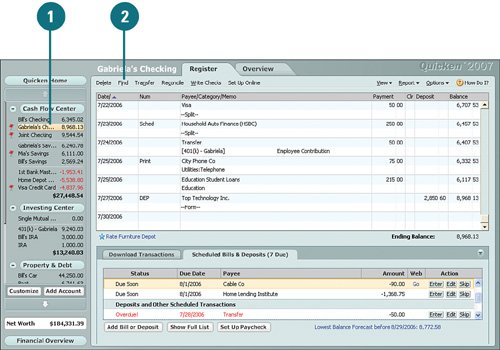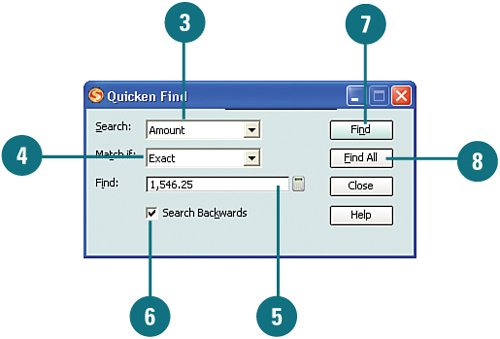| As you use Quicken, your transactions grow in number. The more transactions you have, the harder it can be to find what you're looking for (for example, if you need to update a specific transaction). If you have hundreds of transactions, it could be like trying to find a needle in a haystack. Luckily, Quicken has a search tool that is available in all account centers to locate specific transaction information. Search for Transactions  From the account bar, select the account you want to use to search for transactions. From the account bar, select the account you want to use to search for transactions.
 Click Find. Click Find.
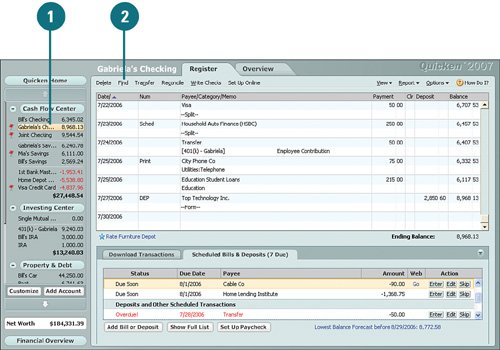 Did You Know? Sorting transactions is another way of finding transactions. You can sort your transactions by clicking the column headings. For example, clicking the Payee/Category/Memo heading sorts the transactions list in alphabetic order by the payee name. The current sort for the transactions list is indicated by an arrow that appears next to the column title. |
 From the Search drop-down menu, select the focus of your search. For example, if you want to find a transaction that cleared your account for 1546.25, but you don't know the payee's name, select Amount. From the Search drop-down menu, select the focus of your search. For example, if you want to find a transaction that cleared your account for 1546.25, but you don't know the payee's name, select Amount.
 From the Match If drop-down menu, select the criterion you want to use to narrow the search further. From the Match If drop-down menu, select the criterion you want to use to narrow the search further.
 Click in Find and type the word or number you are searching for. For example, using the example here, you type 1546.25. Click in Find and type the word or number you are searching for. For example, using the example here, you type 1546.25.
 If you want Quicken to search backward from the current date, select the Search Backwards box. If you want Quicken to search backward from the current date, select the Search Backwards box.
 Click Find to locate transactions in the current register. Quicken locates and highlights the transaction that contains the search criteria you specified Click Find to locate transactions in the current register. Quicken locates and highlights the transaction that contains the search criteria you specified
 To locate transactions in all registers, click Find All. Quicken displays the results in the Search Results window, where you can select and edit the transactions, if needed. To locate transactions in all registers, click Find All. Quicken displays the results in the Search Results window, where you can select and edit the transactions, if needed.
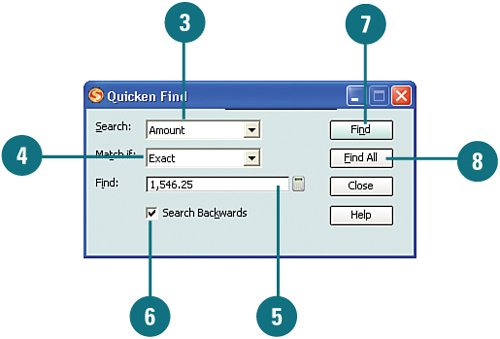  If you don't find the information you are looking for, perform the search again, using different search criteria by repeating steps 38. If you don't find the information you are looking for, perform the search again, using different search criteria by repeating steps 38.
Did You Know? The Match If and Find criteria work together to locate the transaction. What you select from the Match If menu corresponds with what you type in the Find box. For example, because you know that the amount cleared your account for $1546.25, you can select Exact because you know that the transaction will include 1546.25. |
|