Introducing the Help and Support Center
Like other Microsoft operating systems before it, Windows XP Professional provides a comprehensive help system. In addition to the information traditionally found in help systems, Windows XP Professional adds and consolidates a numbers of tools and information in a single location known as the Help and Support Center.
The Help and Support Center provides easy access to the following tools and information:
-
Local Help database. The database supplies help information stored locally on the computer.
-
Online Web-based help. This information is provided via Internet links that Microsoft uses to provide constantly updated help information.
-
System status information. The help system constantly monitors and tracks system status, providing valuable information that administrators can use when troubleshooting system problems.
-
Access to Windows XP newsgroups. This new feature provides direct access to newsgroups dedicated to Windows XP where administrators can go to ask questions and receive answers to questions.
-
Remote Assistance. This remote control utility provides administrators with the ability to provide remote support without having to physically visit the user's computer.
-
Access to constantly updated articles. Links to online articles are provided on the Help and Support Center's home page, providing easy access to a wide range of Windows XP related topics.
-
Access to troubleshooters. These utilities interactively assist administrators and users in diagnosing and resolving problems.
-
Access to tutorials and tours. These resources are designed to help educate and train beginner-level users and bring them up to speed faster.
The Help and Support Center Home Page
The home page of the Help and Support Center, shown in Figure 3.1, is displayed whenever the Help and Support Center is started. To access this page, click on Start and then select Help and Support Center.
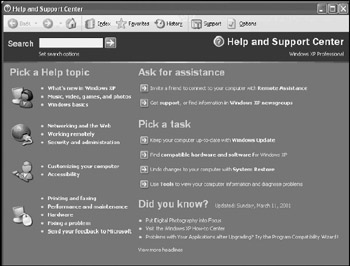
Figure 3.1: The Help and Support Center home page provides a focal point for all help and support resources
The Help and Support Center's Web interface provides a familiar look and feel. Across the top of the dialog is a toolbar that, by default, contains the following buttons.
-
Back. Moves the screen backward one position in the history queue
-
Forward. Moves the screen forward one position in the history queue
-
Home. Displays the Help and Support Center home page
-
Index. Displays a searchable index of Windows XP Professional topics
-
Favorites. Displays a listing of topics that have been added to the user's collection of Favorite topics
-
History. Displays a history-based view of the help topics that have been viewed during the current working session and allows the selection of any entry in the list
-
Support. Provides links to online resource where additional help is available
-
Options. Provides access to Help and Support Center configuration options
Beneath the Help and Support Center toolbar is a Search field that supports textbased searches.The rest of the Help and Support Center home page displays a collection of links to various resources and is organized into the following sections.
-
Pick a Help topic. This section organizes help information by topic allowing administrators to search for information by starting at a high level and drilling down into more detailed topics.
-
Ask for assistance. This section provides a link to Remote Assistance, a utility that allows an administrator to take remote control of a user's computer. This section also provides links to Microsoft support and Windows XP newsgroups.
-
Pick a task. This section provides access to administrative utilities that are critical to the maintenance and repair of Windows XP Professional.
-
Did you know? If Windows XP Professional has an active Internet connection, this section provides links to articles that are constantly updated in order provide administrators with access to current Windows XP related information.
Navigating the Help and Support Center Index
To view a list of Windows XP Professional help topics, click on the Index button on the Help and Support Center toolbar. The screen will split into two panes. The left pane will display an alphabetical list of index entries and a search field. Scroll down and select an entry to view it in the right pane, as demonstrated in Figure 3.2.
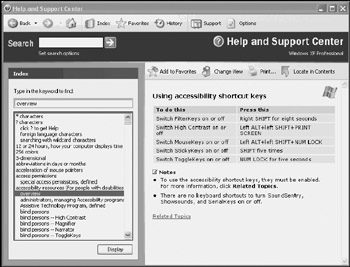
Figure 3.2: Performing a keyword search of the Help and Support Center's help index
Four buttons are displayed above the help topic as listed below.
-
Add to Favorites. Places a link to the selected help topic in your
-
Favorites folder for later retrieval and review.
-
Change View. Changes the two-pane view to a single-pane view.
-
Print. Submits the currently viewed help topic for printing.
-
Locate in Contents. Displays the location of the topic in the Help and Support Center's table of contents.
| Note | These same four buttons are displayed above any content that is displayed in the right pane. However, their availability will depend on their applicability to the topic that is being displayed. |
Retrieve Previously Viewed Help Topics
If you come across help topics that you know you may want to return to at a later time, you can save them in your Favorites collection. Topics that have been added to the Favorites collection can be accessed at any time and will remain in the collection until you remove them. To view a listing of the topics that you have saved to your Favorites collection, click on the Favorites button on the Help and Support Center toolbar. A list of saved help topics is displayed in the left pane. Double-click on an entry and its contents will be displayed in the right pane. Beneath the Favorites section in the left pane are three buttons that allow you to manage your Favorite topics. The available options are listed below.
-
Rename. Allows you to provide a more descriptive name for the topic.
-
Remove. Deletes the topic from your Favorites collection.
-
Display. Displays the selected topic in the right pane.
One quick way that administrators can navigate a help session that they have been actively working with is by viewing the session's history. Clicking on the History button located on the Help and Support Center's toolbar accesses session history. History information is displayed in the left page and is organized by topic name based on the order in which it has been accessed. Select a topic to display its contents in the right pane.
Support Options
The Help and Support Center provides three direct support options that you can access by clicking on the Support icon on the Help and Support Center toolbar. These are the same support options that appear on the Help and Support Center's home page in the Ask for assistance section. The available support options are listed below.
-
Ask a friend to help. Starts Remote Assistance.
-
Get help from Microsoft. Assists you in contacting Microsoft support and in managing open problems.
-
Go to a Windows Web site forum. Provides a link to Microsoft sponsored newsgroup communities.
Figure 3.3 shows the Windows XP Newsgroup Web site that is displayed when you select Go to a Windows Web site forum and click on the Go to Windows Newsgroups link that appears in the right hand pane.
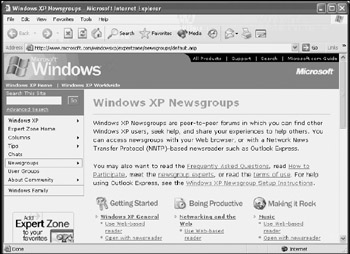
Figure 3.3: Newsgroups provide administrators with access to open forums where they can share information and ask questions
| Note | Use discrimination when gathering information and help from newsgroups. There is no guarantee that the information that is provided is correct or accurate. |
You can access these newsgroups from directly within Internet Explorer. You do not have to use an NNTP (Network News Transfer Protocol) newsreader. However, you can use a newsreader if you prefer by pointing the reader to http://www.microsoft.com/windowsxp/expertzone/newsgroups.
Help and Support Center Configuration Options
Like most Windows XP Professional features, administrators can configure a number of settings that affect the operation of the Help and Support Center. Configuration settings are administered by clicking on the Options button on the Help and Support Center toolbar. The following options are available.
-
Change Help and Support Center options. Provides control over settings that configure toolbar icons, font size, and the display of text labels.
-
Set search options. Specifies parameters used by Search when searching for and displaying help information.
-
Install and share Windows Help. Installs other help information on Windows XP, allowing administrators to store help files from other Windows operating systems. Also allows administrators to share the computer's help files over the network.
Figure 3.4 shows the settings listed under Change Help and Support Center options. Options are configured by selecting or clearing them and then closing the Help and Support Center or displaying another page.
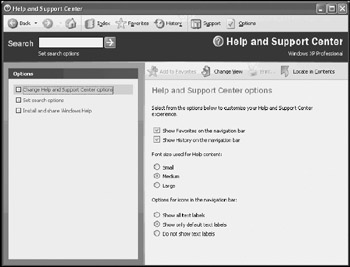
Figure 3.4: Configuring Help and Support Center options
Searching for Answers
Sometimes you will not find the help topic that you are looking for by searching through the help topics on the Help and Support Center's home page or its index. Instead, try performing a search. A search is composed of a word or short phrase typed into the Search field. You can initiate a search by pressing the Enter key or by clicking on the green arrow to the right of the Search field.
The results of the search are displayed in the left pane and are sorted into three categories as listed below.
-
Suggested Topics. Topics are displayed based on relevant content matches with your supplied search criteria.
-
Full-Text Search Matches. These topics represent documents that contain words that match the search criteria.
-
Microsoft Knowledge Base. If an active Internet connection is available, a search of an online Microsoft technical database called the Microsoft Knowledge Base is performed and any matching articles are listed.
The number of matching topics found is listed to the right of each of the three topic headings. If all of the search results are not visible, click on each of the above headings to see a list of results for that heading. To view a topic doubleclick on it or select it and click on Display. Figure 3.5 demonstrates the results of a typical search operation.
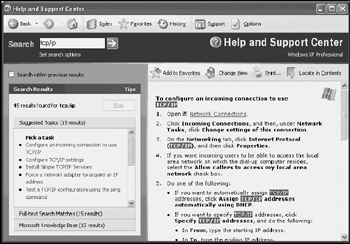
Figure 3.5: A search performs an exhaustive examination of the local Windows help database as well as a scan for related information in the Microsoft Knowledge Base
EAN: 2147483647
Pages: 358