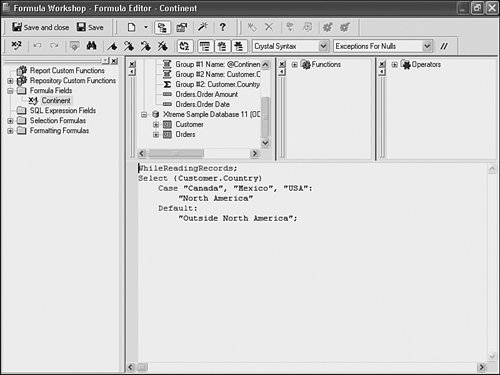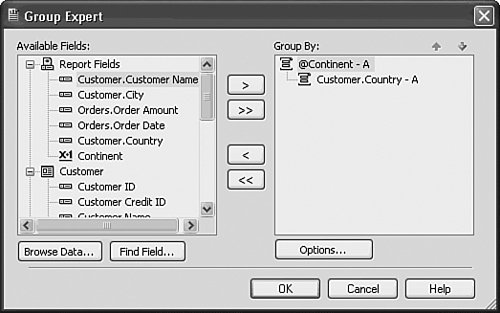Crystal Reports in the Real WorldGroup on a Formula
| Sometimes when creating a report, the development database might not be complete or might be in production; there might be a requirement to group elements based on some criteria that is not in the database. In these cases, it can be useful to group on a formula. To explore the benefits of grouping on formulas, follow theses steps:
Figure 2.23. A report with a group based on a formula highlights the powerful capabilities of custom grouping.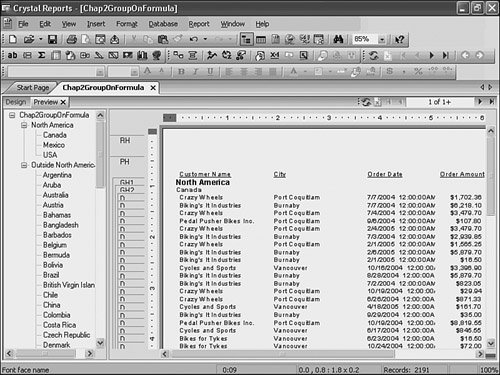
|
EAN: 2147483647
Pages: 365
- Using SQL Data Manipulation Language (DML) to Insert and Manipulate Data Within SQL Tables
- Understanding SQL Transactions and Transaction Logs
- Working with SQL JOIN Statements and Other Multiple-table Queries
- Writing External Applications to Query and Manipulate Database Data
- Working with Data BLOBs and Text