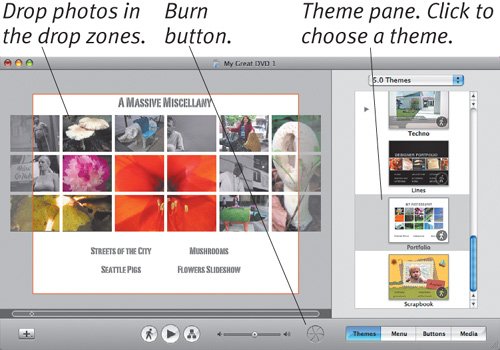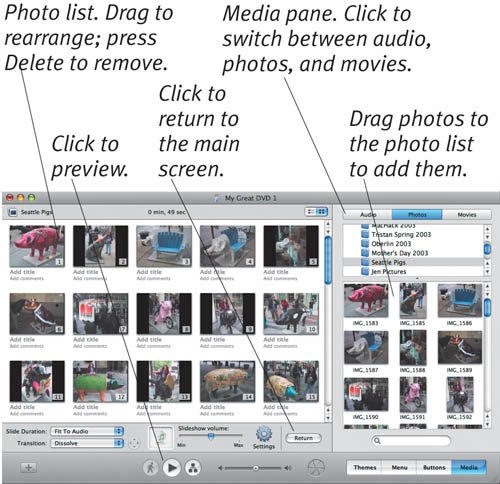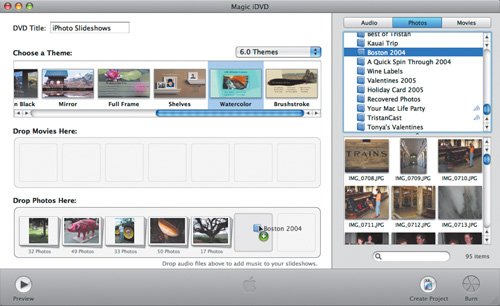| iPhoto can send a set of photos to iDVD 5 to create a DVD slideshow that can be viewed on any TV with a DVD player. You must have a Macintosh with a SuperDrive to burn such a slideshow to disc. To create a DVD slideshow with iDVD: 1. | Select one or more albums or slideshows ( - or - or  -click to select multiple items), and choose Send to iDVD from the Share menu. -click to select multiple items), and choose Send to iDVD from the Share menu.
iPhoto works for a bit, launches iDVD, and shows the iDVD main screen with pre-built iDVD slideshows.
| 2. | Click the Themes button, choose a theme, and customize it with text and images (Figure 5.18).
Figure 5.18. Select a theme for your DVD slideshow in the Themes pane; switch to the Media pane to drop photos or movies into the drop zones. 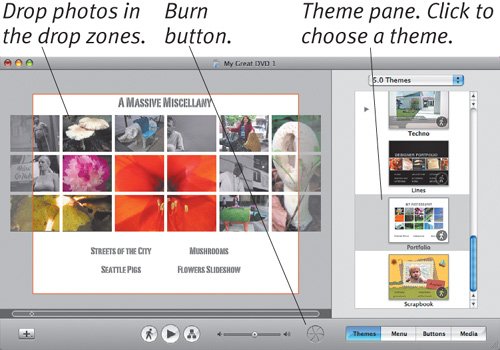
| 3. | To add audio, photos, or video to the main title screen, click the Media button, choose Audio, Photos, or Movies, and drag items to drop zones.
| 4. | Double-click a slideshow icon to switch to a screen where you can add, delete, and rearrange photos (only for the album-based slideshows), plus set a slide transition, select music, and set other options for the slideshow (Figure 5.19).
Figure 5.19. Customize your slideshow in iDVD using the Media pane. 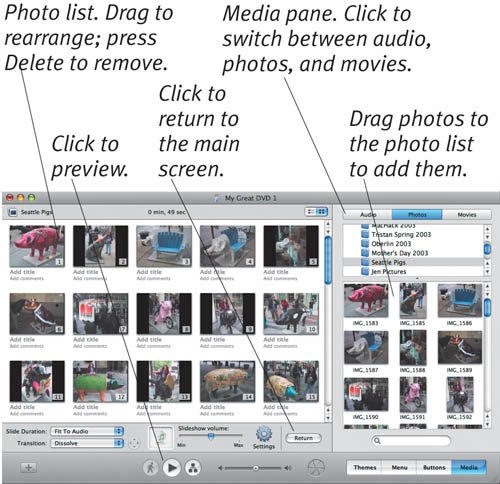
| 5. | As you work, use the Preview button to verify that your slideshows play as you desire. A small player window simulates a DVD remote control.
| 6. | When you're ready, click the Burn button to start burning your DVD.
|
Tip  | For even easier creation of DVD slideshows, launch iDVD, click Magic iDVD, and drag albums and music into the Photos area (Figure 5.20). Figure 5.20. Drag photo albums from the Photos tab into iDVD's Magic iDVD screen to create slideshows of them. Switch to the Audio tab and drag songs or playlists onto the same spots to add music to your slideshows. 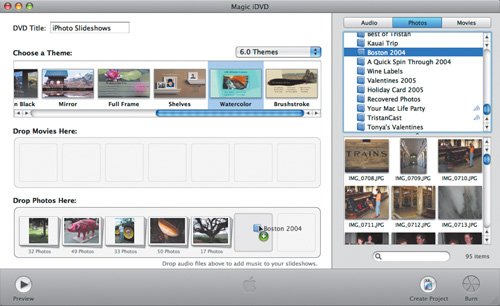
|
|