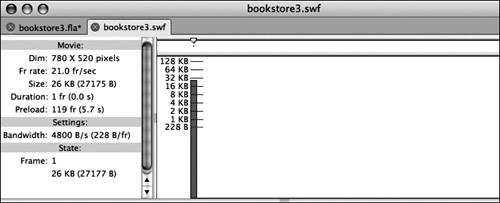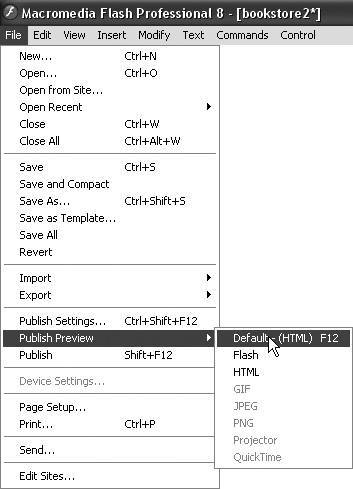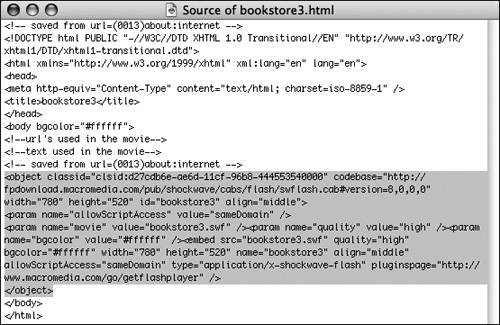Testing an FLA File
| A Flash document cannot be shared online without publishing it into a format that can be viewed using Flash Player (although there are other formats available). Before you publish a file for uploading, you probably will want to test it pretty extensively first to see whether the features you added actually work. Although Lesson 11 covers publishing in detail, you will walk through the basics in this lesson. You should still be working on bookstore2.fla.
|
EAN: 2147483647
Pages: 230