User Security
The main thing we want to focus on in the User Security Window is the ability to change your password for Lotus Notes. If you are connected to a network, you are required to enter a password every time you start Lotus Notes. These are the steps for changing your password.
-
Click on File.
-
Click on Security.
-
Click on User Security. You will be prompted for your password.
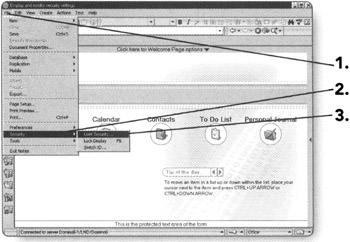
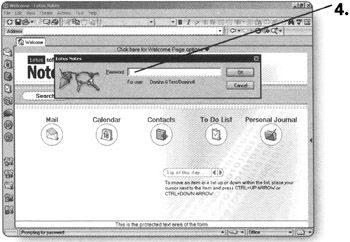
-
Type your password in the box provided.
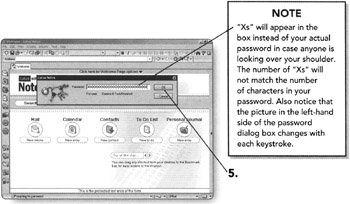
-
Click on OK. The User Security Window will appear.
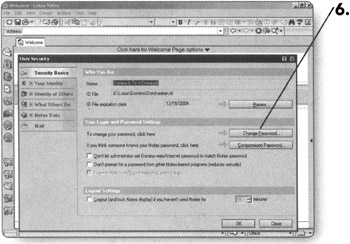
-
Click on Change Password on the Security Basics tab. You will again be prompted to enter your current password.
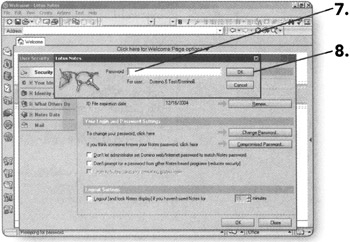
-
Type your password in the box provided.
-
Click on OK. The Change Password window will appear.
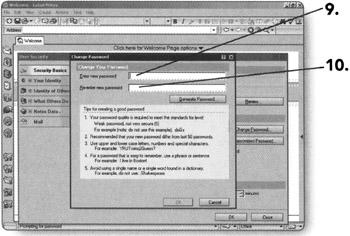
-
Type the new password you would like in the first space provided.
-
Type the new password again in the second space provided.
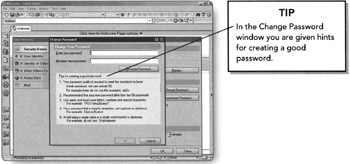
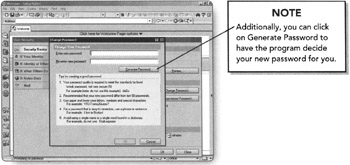
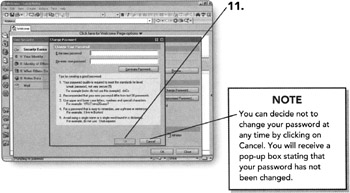
-
Click on OK when you are done choosing your new password. A message will appear saying either your password has been changed successfully or that it is not difficult enough and to try again.
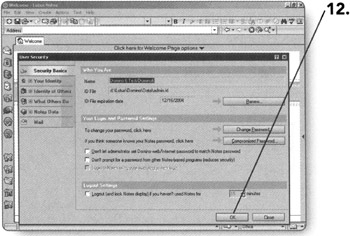
-
Click on OK to close the User Security window.
EAN: 2147483647
Pages: 134