VSFTP
|
| < Day Day Up > |
|
We will start with one of the easiest FTP servers to configure. VSFTP is very easy to configure, and it ships with Red Hat 9.0. That means that you should already have it. Recall from Chapter 14, “Miscellaneous Linux Applications,” how to look under packages and ensure that this application is properly installed on your computer. Once it is installed, you are ready to configure and run it. There are just a few simple steps to follow.
-
Find the file /etc/vsftp/vsftp.conf. This is shown in Figure 16.1.
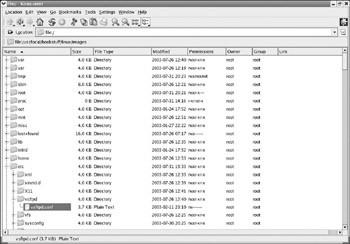
Figure 16.1: Finding the configuration file for VSFTP. -
Check to ensure that it has the following properties set:
-
disabled is set to no.
-
Make sure it has local_enabled = yes.
-
Make sure that allow_anonymous = yes. This is shown in Figure 16.2.
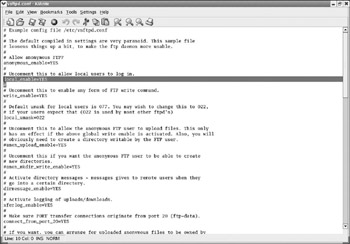
Figure 16.2: The configuration settings.
-
-
Find the /etc/hosts.allow file. You can see it in Figure 16.3. It should have the setting vsftp: ALL . That is shown in Figure 16.4.
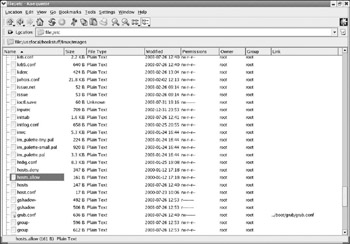
Figure 16.3: Finding the hosts.allow file.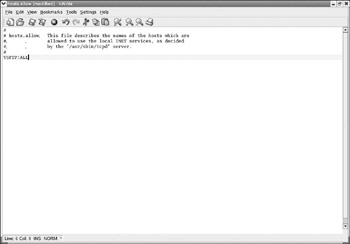
Figure 16.4: hosts.allow settings. -
From a shell, type chkconfig —add xinetd. Then type /etc/init.d/xinetd start. This is shown in Figure 16.5.
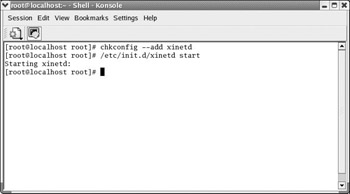
Figure 16.5: Starting your FTP server.
What your shell command did was add your VSFTP server to the xinetd process. That process governs Internet and network connections. The second line started your FTP server. Your FTP server is now running. You should be able to go to any other machine and log in using any FTP client. Bear in mind that the FTP protocol is not dependent upon the operating system. You can go to a Windows machine and use FTP to connect to your Linux FTP server. The easiest way to log on would be anonymously:
username = anonymous password = anye-mail@anywhere.com
If you assign any usernames and passwords to VSFTP, then you could use those to log on. If you examined the configuration file for VSFTP, you probably noted that there were several additional settings you could alter. The basic settings for VSFTP are shown in Table 16.1, along with a brief explanation.
| Setting | Purpose |
|---|---|
| anonymous_enable | Determines whether or not anonymous users are allowed to log in. |
| local_enable | Determines if a local user can log in. |
| write_enable | Can a connected user perform write operations? |
| dirmessage_enable | Do you want messages to display when the user connects to certain directories? |
| ascii_upload_enable | Do you want to allow the upload of ASCII files? |
| ascii_download_enable | Do you want to allow the download of ASCII files? |
| ftpd_banner | Do you want a banner to display when a user first logs on? |
There is another file that you may want to consider examining. This file is /etc/vsftpusers, and it contains a list of users who are not allowed to log in to the FTP server under any circumstances. Adding a username to this list will block that user from ever logging in to your FTP server. If you have a particular user who is unable to log in, you might consider checking this file to see if he is there for some reason. There are several users that are listed by default. The default listing for this file is shown in Figure 16.6.
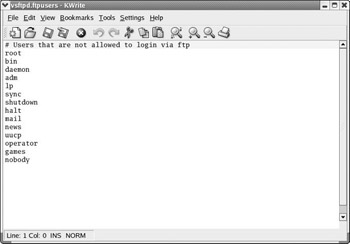
Figure 16.6: The vsftpusers file.
This is just a basic setup for VSFTP. It will run and allow people to upload and download. It is recommended that after you finish this chapter you pick one FTP server that seems to be your favorite and spend some time learning it in more depth. A good place to start is a simple Web search for that FTP server.
|
| < Day Day Up > |
|
EAN: 2147483647
Pages: 247