Displaying and Hiding Regions
| You can add the Show Region server behaviors to display or hide regions of a page. In a page with navigation links, you can add Show Region server behaviors to hide certain links on the first and last pages. For example, you might want to hide the First Page and Previous page links on the first page, and hide the Next Page and Last Page links on the last page. This means that only the appropriate navigation links for any page will be displayed, even if you change the number of records that are displayed on a page. In the following task, you'll add the Show If Not First Page and Show If Not Last Page server behaviors to a page containing a recordset and navigation links. To display or hide navigation links:
|
EAN: 2147483647
Pages: 129
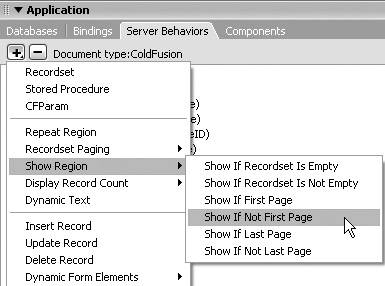
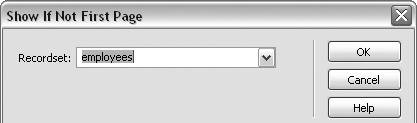
 Tip
Tip