Enhancing Accessibility
Office Excel 2007 and all other Microsoft Office 2007 system programs now support the Microsoft Active Accessibility (MSAA) specification. This makes various accessibility aids more effective, including screen readers and screen enlargers. For more information, visit the Microsoft Accessibility Web site at www.microsoft.com/enable/.
The following is a list of built-in features that, either by design or by default, enhance the accessibility of Excel:
-
ScreenTips These are the little descriptive labels that appear under toolbar buttons and Ribbon controls when you rest the pointer on them. Select one of three display options from the ScreenTip Style drop-down list in the Popular category in the Excel Options dialog box. For more information, see "Exploring Other Toolbar and Ribbon Options" on page 95.
-
Visceral feedback The Advanced category in the Excel Options dialog box contains two options in the General group: Provide Feedback With Animation and Provide Feedback With Sound. When you insert rows or columns, instead of simply appearing, they appear with a flourish. And you'll hear sounds where you might not expect them, such as when you click the Undo or Redo button. Note that if you select the sound option, you may be prompted to download an add-in from the Microsoft Office Web site, which requires that you exit and restart Excel.
-
Function ScreenTips This is a type of pop-up label that displays the syntax and arguments for functions as they are entered or selected on the formula bar or in cells. Select the Show Function ScreenTips check box in the Advanced category of the Excel Options dialog box in the Display area. For more information, see Chapter 13, "Using Functions."
-
Cell value AutoComplete When entering data in a column, the AutoComplete feature automatically inserts entries in the same column that match the current entry. This option saves keystrokes, for example, when repeatedly typing the same entry. Select the Enable AutoComplete For Cell Values check box in the Editing Options area in the Advanced category in the Excel Options dialog box. For more information, see "Letting Excel Help with Typing Chores" on page 230.
-
Gridline color You can change the color of gridlines on your worksheet. Under Display Options For This Worksheet in the Advanced category in the Excel Options dialog box, click the Gridline Color drop-down list, and then choose a color.
-
Colored sheet tabs You can apply color to a single worksheet tab to make it easier to find a key worksheet, or you can assign different colors to each tab. Right-click the worksheet tab you want to color, point to Tab Color, and then click the color you want from the palette. For more information, see the note on page 148.
-
Keyboard shortcuts Keyboard shortcuts give you access to any command in Excel using the keyboard. For more information, see Appendix B, "Keyboard Shortcuts."
-
Scroll and pan If you have a Microsoft IntelliMouse pointing device, you can scroll through a worksheet by simply turning the wheel in the direction you want to scroll. If you press the wheel and drag the mouse, you can pan the worksheet in any direction.
-
Zoom You can enlarge the worksheet display up to 400 percent by using the Zoom slider in the lower-right corner of the Excel window, by using the Zoom commands on the View tab on the Ribbon, or by holding down Ctrl and turning the wheel on a Microsoft IntelliMouse pointing device.
Windows Vista includes a number of accessibility options referred to as the Ease Of Access options. You can find these on the Windows Vista Start menu by clicking Control Panel and then clicking Ease Of Access to display the dialog box shown here:
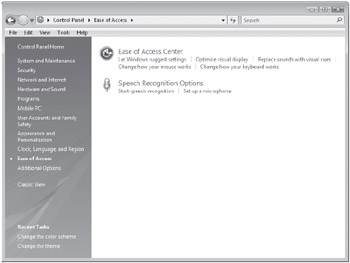
Many of these settings used to be scattered around or available only as add-ins to Windows, so these Ease Of Access options represent Microsoft's ongoing commitment to providing access to users with varying abilities. Help is available in each dialog box, which you access by clicking the little question mark icons.
EAN: 2147483647
Pages: 260