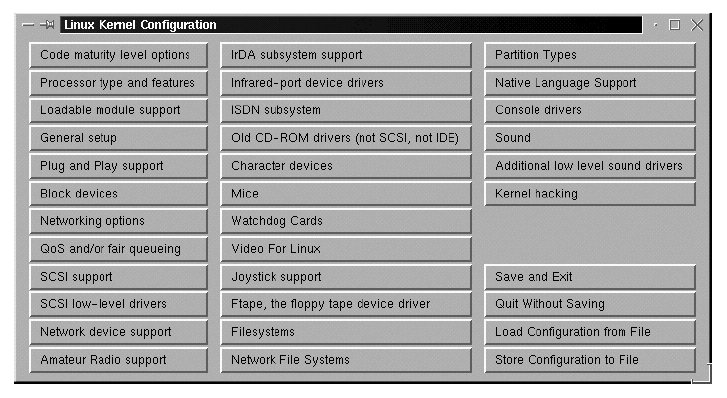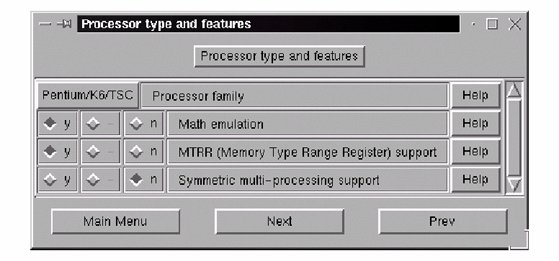Section 13.2. Objective 2: Reconfigure, Build, and Install a Custom Kernel and Kernel Modules
13.2. Objective 2: Reconfigure, Build, and Install a Custom Kernel and Kernel ModulesBecause Linux is an open source operating system, you are free to create a customized Linux kernel that suits your specific needs and hardware. For example, you may wish to create a kernel for your system if your distribution installed a generic kernel that was compiled using the 80386 instruction set. Such a kernel will run on any compatible processor but may not utilize some of the capabilities of newer processors. Running a kernel optimized for your particular CPU can enhance its performance. You can also install new kernels to add features, fix bugs, or experiment with kernels still under development. While the compilation of such kernels isn't much of a leap beyond recompiling your existing version, it's beyond the scope of the LPIC Level 1 Exams. 13.2.1. Kernel BackgroundIf you are new to the idea of building a custom kernel, don't feel intimidated. Linux developers have created a simple and reliable process that you can follow, and everything you need is available in your Linux distribution. 13.2.1.1. Kernel versionsNearly all software projects, even small ones, use a numerical version scheme to describe each successive release. Kernel versions are numbered using the following convention: major.minor.patchlevel
13.2.1.2. Required tools and softwareTo compile a custom kernel, you need development tools including a C compiler, assembler, linker, and the make utility. If you selected a kernel development option when you installed Linux, you should already have these tools on your system. The C compiler is the program that translates C source code into the binary form used by your system. The standard compiler on most Linux systems is the GNU C Compiler, gcc. The assembler and linker are needed for some portions of the kernel compilation. The compilation process is controlled by make, a utility that executes commands such as gcc as directed by a list of dependency rules. These rules are stored in the Makefile. A brief introduction to make was provided in Chapter 4. Of course, you also need the kernel source code. The stock kernel source can be found at ftp://ftp.kernel.org/pub/linux/kernel. In addition, most distributions come with a kernel source package (usually named kernel-source or something similarly descriptive). The kernel's source code can be found in /usr/src/linux-kernel-version on most systems. For example, here is the /usr/src directory for a system with several kernel versions: # ls -l /usr/src drwxr-xr-x 15 root root 1024 Jan 29 01:13 linux-2.2.14 drwxr-xr-x 17 root root 1024 Feb 16 03:00 linux-2.2.5 drwxr-xr-x 14 root root 1024 Feb 16 04:35 linux-2.3.45
13.2.2. Compiling a Custom KernelThis section provides an overview of kernel compilation and installation by way of example. This example uses kernel Version 2.2.5, and our objective is to create a single-processor kernel for a Pentium system with IDE disks to replace a generic kernel that came with the distribution. (A system that boots from a SCSI disk and has the SCSI driver compiled as a module requires the use of an initrd [initial RAM disk], which is not covered here.) Assume that the development environmentincluding compiler, make, kernel source code, and kernel headersis installed. The root user will be used to create and install the kernel, although any user can compile a kernel; however, like most tasks on a Linux system, it is best to avoid doing things as root. 13.2.2.1. Creating a kernel configurationThe first step in creating a kernel is configuration. There are more than 500 options for the kernel, such as filesystem, SCSI, and networking support. Many of the options list kernel features that can be either compiled directly into the kernel or compiled as modules. During configuration, you indicate for each option whether you:
Some selections imply a group of other selections. For example, when you indicate that you wish to include SCSI support, additional options become available for specific SCSI drivers and features. The results from all of these choices are stored in the kernel configuration file .config, which is a plain text file that lists the options as shell variables set to y, m, or n in accordance with your response for each item. There are several ways to set up .config. Although you can do so, you should not edit the file manually. Instead, you may select from three interactive approaches. An additional option is available to construct a default configuration. Each is started using make. The options presented in each case are the same, as is the outcome.
Each option is offered in this manner.
Figure 13-1. The make menuconfig menu display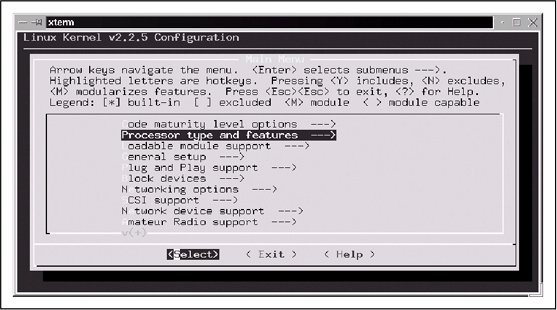
By setting the Processor family parameter to Pentium/K6/TSC and saving the configuration, you cause the following revised configuration lines to be written in .config: # Processor type and features # # CONFIG_M386 is not set # CONFIG_M486 is not set # CONFIG_M586 is not set CONFIG_M586TSC=y # CONFIG_M686 is not set CONFIG_X86_WP_WORKS_OK=y CONFIG_X86_INVLPG=y CONFIG_X86_BSWAP=y CONFIG_X86_POPAD_OK=y CONFIG_X86_TSC=y CONFIG_MATH_EMULATION=y CONFIG_MTRR=y # CONFIG_SMP is not set The complete .config file will contain approximately 800 lines. You should look through the other kernel options with one of the windowed selectors first to familiarize yourself with what is available before making your selections. Now that .config is created, one small change is made to the file Makefile in the top level of the kernel source tree to differentiate our new custom kernel from the generic one. The first four lines look like this: VERSION = 2 PATCHLEVEL = 2 SUBLEVEL = 5 EXTRAVERSION = -15 You can see that the kernel version is 2.2.5 and that an additional version number is available. In this case, the generic kernel had the extra version suffix of -15, yielding a complete kernel version number 2.2.5-15. This EXTRAVERSION parameter can be used to indicate just about anything. In this example, it denotes the 15th build of kernel 2.2.5, but -pentium is added to the end for our custom version. Edit Makefile and change EXtrAVERSION as follows: EXTRAVERSION = -15-pentium This change completes the configuration for this example. 13.2.2.2. Compiling the kernelOnce the .config and Makefile files are customized, the new kernel can be compiled by running the following commands:
The bzImage and modules portions of the kernel-compilation process will take the most time. Overall, the time required to build a kernel depends on your system's capabilities. After completing this series of make processes, compilation is complete. The new kernel image is now located in arch/i386/boot/bzImage in the kernel source tree. 13.2.2.3. Installing the new kernel and configuring LILONow that the new kernel has been compiled, the system can be configured to boot it:
It's not uncommon to forget the execution of LILO. If you do forget, LILO won't know about the new kernel you've installed despite the fact that it's listed in the lilo.conf file. This is because lilo.conf is not consulted at boot time. If you're using GRUB for your boot loader, editing its configuration file is sufficient. No extra steps are required. If everything has gone according to plan, it's time to reboot and attempt to load the new kernel. Tip: As you review the README file that comes with the kernel source, you may see suggestions for overwriting your existing kernel, perhaps with a generic name such as vmlinuz and reusing your existing LILO configuration unaltered (i.e., without changing lilo.conf). Unless you're absolutely sure about what you are doing, overwriting a known good kernel is a bad idea. Instead, keep the working kernel around as a fallback position in case there's a problem with your new one. 13.2.2.4. Examine the new modulesNow that the new kernel is installed, you should take a look at /lib/modules, which now has a new directory for the new kernel: # ls -1 /lib/modules 2.2.14 2.2.5-15 2.2.5-15-pentium 2.2.5-15smp 2.3.45
|
EAN: 2147483647
Pages: 257