Colorizing Clip Art
| [ LiB ] |
Colorizing Clip Art
Clip art is simple ready-made images that you can incorporate into your own graphics projects. Most clip art is line art: two-color black-and-white line drawings. Some clip art also includes areas of colors. In this section, you'll see how to colorize black-and-white clip art and to change colors in color clip art.
Let's start with adding some color to raster clip art, beginning with the two-color black-and-white image from J. O. D.'s Old Fashioned B & W Clip Art ( http://www.oldfashionedclipart.com ), shown in Figure 10.53.
Figure 10.53. Simple black-and-white raster clip art.
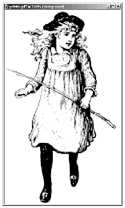
If the piece of clip art is a GIF, as this example image was, you must first increase the color depth of the image using I mage > Increas e Color Depth > 1 6 Million Colors (24 bit). And if the image started out as a transparent GIF, change the image's background color to white with the Color Replacer. You're then ready to colorize the piece:
-
Add a layer above the Background layer and set the Blend Mode of the new layer to Darken. Choose the Paint Brush, set the Foreground color in the Materials palette to the color that you want, and then paint where you want that color applied. You don't have to be very careful about staying within the lines, because with Darken no color paints over black areas of the lower layer.
-
Add another layer for your next color and set the Blend Mode of that layer to Darken. Paint with the new color.
-
Repeat until you have all your colors painted in. Adjust the opacity of your layers , if you like. The result for my example is shown in Figure 10.54.
Figure 10.54. The Colorized version and its layer structure.

NOTE
 NOTE
NOTE
You can use a similar method to recolor areas of a 16-million color image, too. Add a new layer, set its Blend Mode to Color, and then paint the new color on the layer. With the Color blend mode, paint on the layer affects areas on lower layers where the brightness values are darker than white and lighter than black.
Vector clip art is even easier to colorize. Let's begin with a piece of clip art that comes with Microsoft Word, shown in Figure 10.55. If you don't have this particular image, you can use any other vector image that has more than one color.
Figure 10.55. Original vector clip art.
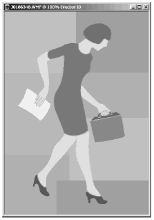
-
Open the image. You'll see in the Layer palette that it's made of a single vector layer. If you like, you can click the plus sign on the left of the vector layer's layer button to reveal the individual vector objects on the layer.
-
Choose the Object Selector tool and click on the first area whose color you want to change. Then choose O bjects > P roperties or right-click the selected object and choose Properties. In the Vector Property dialog box, shown in Figure 10.56, click the Fill color box and choose the color that you want in the Material dialog box.
Figure 10.56. Vector Property dialog box.
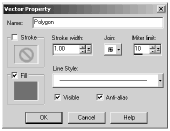
-
If there are several objects whose color you'd like to change at once to the same color, do this: Click the first object with the Vector Selector, then Shift-click with the Vector Selector on the next object, and so on. When all of the objects that you want are selected, choose O bjects > P roperties or right-click on any one of the selected objects and choose Properties. Then choose a fill color and all of the selected objects change color at once.
-
Continue in this way until you're done. Figure 10.57 shows a recolorized version of the example clip art image used here. (The original and the recolorized version can also be seen in the color plate section.)
Figure 10.57. Recolorized version.
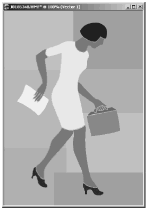
You can do more with clip art than just modify its colors. Also try editing your vector clip art with the Pen tool or modifying the shape of your raster clip art with the Deform tool, Warp Brush, or Mesh Warp tool.
| [ LiB ] |