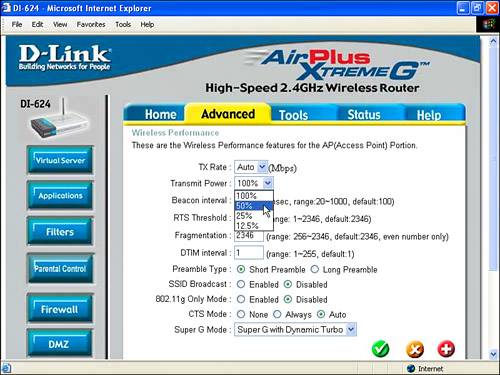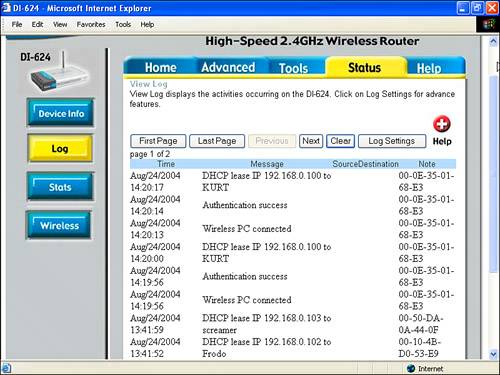What Steps Should You Take?
| The steps you should take depend on how important the security of your personal network is to you. Some people will feel it more important than others to implement comprehensive security measures. But some of the basic security measures you can take are easy and involve little (or no) trouble to set up and very little extra trouble on the part of network users. So everyone should take at least some security measures:
I'll explain these steps in a little more detail in a moment, as well as what to do if your situation calls for greater security than the minimal measures provide. In other words, one key step is to develop a security game plan in the context of your own requirements for security because all serious security measures involve costs and trade-offs. Note The National Institute of Standards and Technology NIST), which is a branch of the U.S. Department of Commerce, has prepared a comprehensive white paper about wireless network security. The white paper contains a very helpful and comprehensive wireless LAN security checklist containing 45 items. The items are characterized as "Best practice" (meaning it should be done) and "May consider" (meaning for those who are a little more concerned about security). You can view this NIST white paper at http://www.csrc.nist.gov/publications/nistpubs/800-48/NIST_SP_800-48.pdf. To come up with a game plan for implementing security on your Wi-Fi network, you should sit back for a moment and see which of these security levels makes the most sense to you. No-Brainer SecurityThe measures described in this section are the ones that everyone with a Wi-Fi network should take. (This means you.) Even if you truly believe that you have nothing of any value on your network, these measures are so easy to implement and no trouble to use, so why not put them in place? No-brainer security measures include the following:
Middling SecurityNote Neither Open System WEP nor WPA-PSK encryption should be regarded as the final solution to security problems. With the right tools, both forms of encryption can be cracked in less time than you might think. WPA-PSK is the stronger of the two, particularly if you use an automatically generated 64-bit hexadecimal password string rather than the passphrase mechanism built in to many WPA-PSK implementations (if your equipment allows you to do this). If you choose a short passphrase with WPA-PSK, it might even be less secure than WEP. The bottom line is don't count on either of these forms of encryption as an absolute defense against a determined and knowledgeable attack. You should consider using some of the middling security measures described in this section if you have some security concerns and are prepared to take some trouble over security, but still don't want to go overboard. In other words, these measures should make sense to you if your posture is, "I'm reasonably concerned about security, but I don't want to waste too much time on it. I'm willing to go to a little bit of trouble to make my network more secure. I'll do what I should do, so long as it is not too much trouble." Middling security measures include the following:
Red-Alert SecurityNote After you've changed the password on the access point, there might be no way to get it back short of doing a hard reset on the access point (which means that all your settings will get lost). So keep the password in a safe place, and don't lose it. Red-alert security measures are intended for use with networks that truly have confidential and proprietary information to protect and are willing to go to considerable trouble and expense. (These networks are perhaps the home of proprietary and confidential information belonging to clients.) You should realize that protection at this level is not a one-shot affair: You have to constantly be on the lookout for new vulnerabilities. You'll need to keep surveying your wireless site, keep changing your passwords, and generally just keep on your toes. Expect red-alert security measures to take time and money, to be trouble to maintain properly, and possibly to slow down your network! If you run your own business, as I do, when people ask about your job description, you might well say "Chief Bottle Washer." If you intent to deploy red-alert security on a wireless network, to that job title you could well add "Network Administrator" and "Wireless Security Expert." If you really need a high level of security, you should consider not using a wireless network at all or, at the very least, bringing in a qualified wireless network security expert. Note No wireless network can ever be completely secure. Keep any truly confidential information off a wireless network. Red-alert security measures include the following:
|
EAN: N/A
Pages: 204
- An Emerging Strategy for E-Business IT Governance
- Linking the IT Balanced Scorecard to the Business Objectives at a Major Canadian Financial Group
- A View on Knowledge Management: Utilizing a Balanced Scorecard Methodology for Analyzing Knowledge Metrics
- Governance in IT Outsourcing Partnerships
- The Evolution of IT Governance at NB Power