6.3 Connecting routing groups
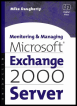 | ||||||||
| Chapter 6 - Managing E-Mail Connectivity | |
| Monitoring and Managing Microsoft Exchange 2000 Server | |
| by Mike Daugherty | |
| Digital Press 2001 | |
| |
6.5 Setting global SMTP parameters
Using System Manager, you can define global SMTP configuration settings such as message size limits, recipient limits, and options to prohibit junk e-mail:
-
Start the System Manager from the Windows 2000 Start menu by selecting Programs Microsoft Exchange System Manager.
-
Expand the Global Settings section.
-
Right-click on Message Delivery, and select Properties.
-
Select the Defaults tab to specify incoming and outgoing message size and to restrict the number of recipients for each e-mail message (Figure 6.2).
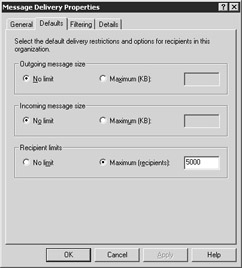
Figure 6.2: The Defaults tab -
You can use the Outgoing message size configuration parameter to prevent users from sending large e-mail messages. Select either No limit or Maximum (KB) and enter a value for the maximum message size that can be sent. If a user attempts to send an e-mail message that is larger than the specified value, the message will be returned to the user as undeliverable.
-
The Incoming message size configuration parameter can be used in a similar manner to limit the size of messages being received.
Select either No limit or Maximum (KB) and enter a value for the maximum message size that can be received. Incoming e-mail that exceeds the specified size will be returned to the sender as undeliverable. Setting limits for outgoing and incoming message size prevents large e-mail messages from affecting your network performance and can also save disk space.
-
You can use the Recipient limits option to restrict the number of recipients that can be included on a single e-mail. Select either No limit or Maximum (recipients) and enter a value in the associated field that specifies the maximum number of recipients. If a user attempts to send a message that exceeds the specified maximum number of recipients, the message will be returned to the user as undeliverable.
-
If you elect to place restrictions on incoming or outgoing e-mail, it is important that you clearly communicate your e-mail policies to you users. Effective communication can help minimize user frustration and reduce unnecessary help desk calls if your users understand that the reason their business partner cannot send or receive e-mail may be due to restrictions.
-
Select the Filtering tab to prevent delivery of messages that were sent by particular users such as known distributors of junk e-mail (Figure 6.3).
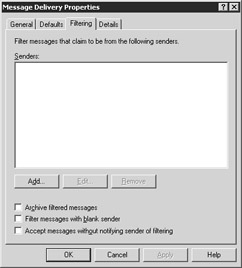
Figure 6.3: The Filtering tab -
The e-mail addresses in the Senders list are those addresses that are to be blocked. Incoming messages from these e-mail addresses will not be delivered to the recipient. Select the Add button to display the Add Sender dialog box for adding an e-mail address to the list. Enter an e-mail address to be blocked. You can use wildcard characters to block a group of users. For example, to block all messages from the badpeople.com domain, enter *@badpeople.com as the e-mail address.
-
Select the Archive filtered messages check box if you want to archive a copy of all blocked messages. Although archiving the blocked messages may be useful, the archive files can grow in size very quickly. Since old messages are not automatically removed from the archive, you must periodically manually remove them.
-
Internet junk e-mailers are often very clever. Knowing that some e-mail products can block delivery of incoming e-mail from known junk e-mailers, they send their junk e-mail with a blank SMTP From field. Select the Filter messages with blank sender check box to block delivery of messages in which the From field is blank.
-
If you do not want the sender of incoming junk e-mail to know that you have blocked delivery of their message, select the Accept messages without notifying sender of filtering check box to keep from sending a nondelivery report to the sender of blocked messages. Message delivery will still be blocked and the blocked message can still be archived, but the sender will not be told.
-
Select the Details tab.
-
Use the Administrative note field on the Details tab to enter additional information about the global SMTP properties.
| |
EAN: 2147483647
Pages: 113