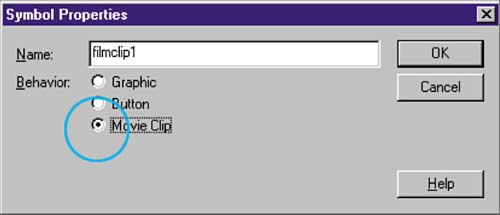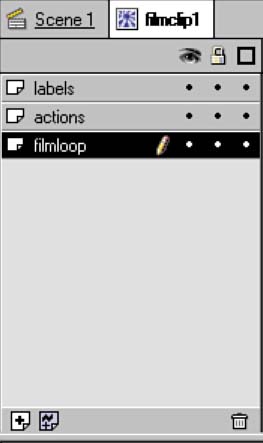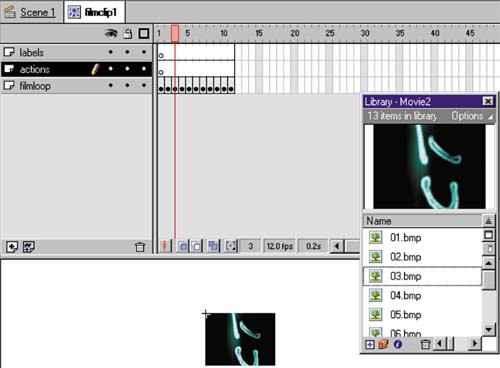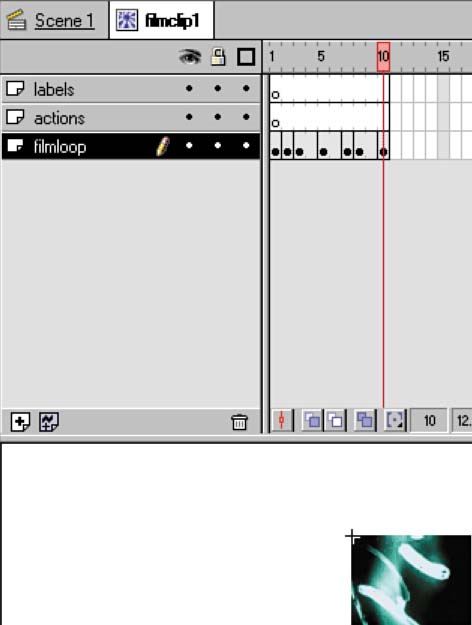| Now that you've exported your sequential bitmaps, you'll import them into Flash. The folks who designed Flash (Jon, Robert, and team) thought about this and made it easy for us. Read on; you'll see what I mean. Follow these steps for importing the sequential bitmaps into Flash: -
In Flash, choose Insert > New Symbol. -
In the Symbol Properties dialog, enter a name for the symbol such as filmclip1 and select the Movie Clip option as shown in figure 04:06. Click OK and the Symbol edit environment will open .
Figure 04:06. 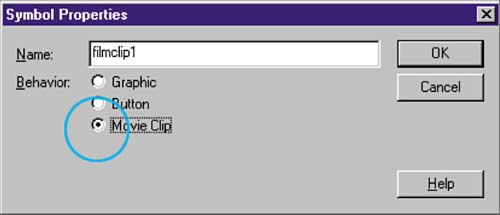
-
In the Symbol edit environment, double-click on the first layer in the Timeline and name it filmloop or something similar. -
Create two more layers for labels and actions (see figure 04:07).
Figure 04:07. 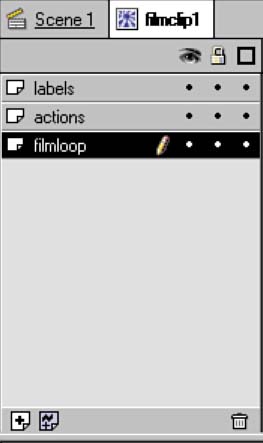
These additional layers are going to be important for programming the rollover behavior of the buttons later. -
Choose File > Import to bring in the sequential bitmaps previously exported from your video editing programin our case, Premiere. -
Select the first bitmap of your sequence in the Import dialog and click Open. If you have a series of bitmaps that are named sequentially (such as film01, film02, and so on), Flash offers to import them sequentially. -
A dialog appears asking if you'd like to import all of the images of the sequenceclick Yes to confirm. Notice that Flash has imported the bitmaps sequentially over the Timeline with each one in its own keyframe (see figure 04:08). Try playing the sequence by choosing Control > Play or by pressing Enter (Return). Be on the lookout for non-essential bitmaps you can delete. Non-essential bitmaps include bitmaps that resemble one another closely or perhaps are blurred or flawed visually.
Figure 04:08. 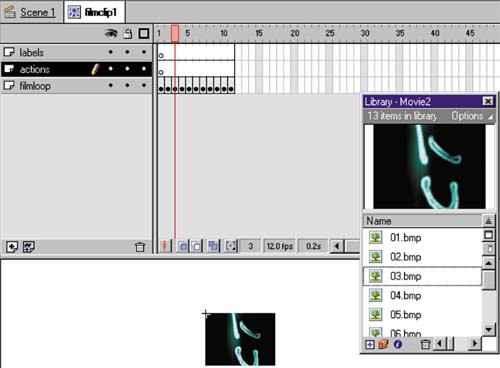
-
In the same manner that you scrubbed through the clip in Premiere, scrub through these frames . Click and drag your playhead through each frame, deleting any non-essential bitmaps. To do this quickly, select the keyframe that you want to delete and, while holding down the Shift key, press F6. Although each project will vary, it's often surprising how few frames are "enough." In many cases, you should be able to eliminate all but seven or eight frames. If a transition between two frames is particularly jarring, try adding a frame between the two keyframes, as shown in figure 04:09.
Figure 04:09. 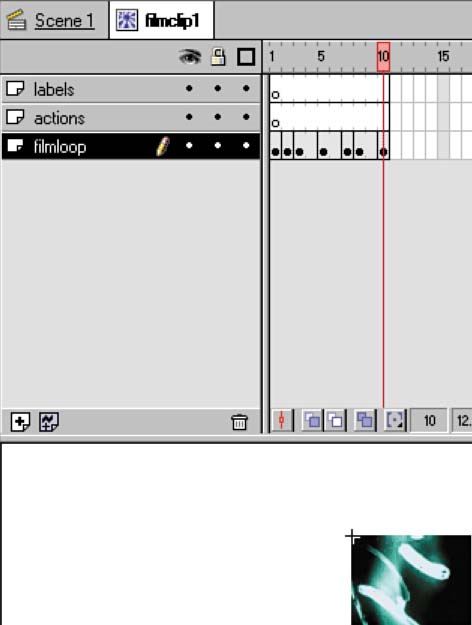
|