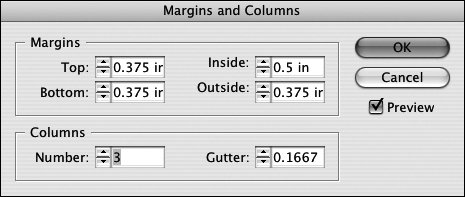Section 80. Setting Margins and Columns
#80. Setting Margins and ColumnsWhen you create a new document, you can specify the number of columns, the gutter width between columns, and a margin for each page edge. Column and margin settings are used to display guidelines that help you position text frames, graphic frames, and other elements on pages. The settings you specify in the New Document dialog box are used for all document pages unless you change the column and margin settings for the document's master page, or you change the settings for individual document pages.
Before you can change column and margin settings for a master page or specific document pages, you must first selector targetthe pages you want to change in the Pages palette. To target both pages of a facing-page master page, click the name of the master page. To target only the verso or recto page of a facing-page master page, click the left or right master page thumbnail. To target a document page, click its thumbnail. To target a range of documents or master pages, click the thumbnail of the first page, and then Shift-click the thumbnail of the last page. Command-click (Mac OS) or Ctrl-click (Windows) to select multiple, nonsequential master or document pages.
After you've targeted the pages whose column and margin settings you want to change, choose Layout > Margins and Columns. In the Margins and Columns dialog box (Figure 80), change the margin and column settings. Figure 80. The settings you apply in the Margins and Columns dialog box are applied to the pages targeted in the Pages palette.
If you change the settings in the Margins and Columns dialog box when no documents are open, the modified settings become the default settings used in the New Document dialog box. |
EAN: 2147483647
Pages: 142