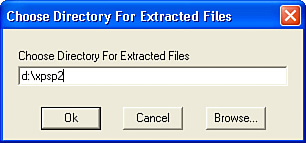Installing via the Standalone Package
| As I mentioned previously, if you have only one or two computers to update, the Automatic Updates or Windows Update will save you time by downloading only the necessary files. However, if you have a slow Internet connection or you have many computers to update, it's worth getting the standalone update package on a CD or via download. The standalone upgrade is the most robust of the three versions of SP2. You can use the standalone SP2 package in three different ways:
The following three sections describe the procedures. Installing Service Pack 2 LocallyMost home and small office users will want to install SP2 locally. You can use either a CD-ROMbased installation kit, or a service pack .EXE file downloaded from Microsoft. The procedure is identical once you've determined the location of the service pack setup file. Proceed as outlined here:
From this point, you can follow steps 3 through 7 in the section titled "Installing via Automatic Updates," earlier in this appendix. Installing Service Pack 2 from the NetworkInstalling SP2 from a network file share is the best option when you have several computers to upgradeyou'll save a lot of time by expanding the service pack files just once. This option works equally well at home, in a small office or in a corporate domain network environment. Here is the procedure to prepare the installation file set:
Now, at each computer that you want to update with the Service Pack, including the one that is hosting the files, browse to the shared network folder you created in the previous steps and run the program i386\update\update.exe. You can do this using Windows Explorer or from the command line. The command line command would be something like this: \\servername\xpsp2\i386\update\update with the actual name of the computer that is sharing the xpsp2 folder in place of servername. The rest of the procedure is identical to steps 3 through 7 in "Installing via Automatic Updates," earlier in this appendix. Modifying Installation Behavior of Service Pack 2 from the Command LineAs with all Service Packs, Windows XP SP2 can be installed from the command line, using switches to modify the behavior of the setup process. The full list of command line options is xpsp2.exe /f /l /n /q /integrate:folder /u /z /norestart /forcerestart or for the already-expanded version update.exe /f /l /n /q /integrate:folder /u /z /norestart /forcerestart These options are described in Table A.1.
NOTE The switches described in Table A.1 work with either the XPSP2.EXE self extracting archive (which expands the service pack files) or the update.exe file (which actually performs the service pack installation). You can precede the switches in Table A.1 with either a slash (/) or a dash (-); it makes no difference to the setup routine. Additionally, the switches are not case sensitive. In addition to the switches listed in Table A.1, there are two additional switches that can be used only with the XPSP2.EXE program. These are listed in table A.2.
|
EAN: 2147483647
Pages: 450