Problems with the Implementation Model
The computer's file system is the tool it uses to manage data and programs stored on disk. This means the large hard disks where most of your information resides, but it also includes your floppy disks, ZIP disks, CD-ROMs, and DVDs if you have them. The Finder on the Mac and the Explorer in Windows graphically represent the file system in all its glory.
| AXIOM | Disks and files don't help users achieve their goals. |
Even though the file system is an internal facility that shouldn't—by all rights—affect the user, it creates a large problem because the influence of the file system on the interface of most programs is very pervasive. Some of the most difficult problems facing interaction designers concern the file system and its demands. It affects our menus, our dialogs, even the procedural framework of our programs; and this influence is likely to continue indefinitely unless we make a concerted effort to stop it.
Currently, most software treats the file system in much the same way that the operating system shell does (Explorer, Finder). This is tantamount to making you deal with your car in the same way a mechanic does. Although this approach is unfortunate from an interaction perspective, it is a de facto standard, and there is considerable resistance to improving it.
Closing and unwanted changes
We computer geeks are conditioned to think that Close is the time and place for abandoning unwanted changes if we make some error or are just noodling around. This is not correct because the proper time to reject changes is when the changes are made. We even have a well-established idiom to support this: The Undo function is the proper facility for eradicating changes.
Save As
When you answer Yes to the Save Changes dialog, many programs then present you with the Save As dialog box. A typical example is shown in Figure 13-2.
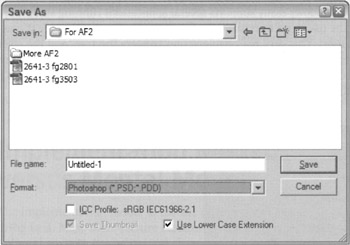
Figure 13-2: The Save As dialog provides two functions: It lets you name your file, and it lets you place it in a directory you choose. Users, however, don't have a concept of saving, so the title of the dialog does not match their mental models of the function. Furthermore, if a dialog allows you to name and place a document, you might expect it would allow you to rename and replace a document as well. Unfortunately, our expectations are confounded by poor design.
Most users don't understand the concept of manual saving very well, so from their point of view, the existing name of this dialog box doesn't make much sense. Functionally, this dialog offers two things: It lets users name a file, and it lets them choose which directory to place it in. Both of these functions demand intimate knowledge of the file system. The user must know how to formulate a filename and how to navigate through the file directory. Many users who have mastered the name portion have completely given up on understanding the directory tree. They put their documents in the directory that the program chooses for a default. All their files are stored in a single directory. Occasionally, some action will cause the program to forget its default directory, and these users must call in an expert to find their files for them.
The Save As dialog needs to decide what its purpose truly is. If it is to name and place files, then it does a very poor job. After the user has named and placed a file, he cannot then change its name or its directory—at least not with this dialog, which purports to offer naming and placing functions—nor can he with any other tool in the application itself. In fact, in Windows XP, you can rename other files using this dialog, but not the ones you are currently working on. Huh? The idea, one supposes, is to allow you to rename other previously saved milestones of your document because you can't rename the current one. But both operations ought to be possible and be allowed.
Beginners are out of luck, but experienced users learn the hard way that they can close the document, change to the Explorer, rename the file, return to the application, summon the Open dialog from the File menu, and reopen the document. In case you were wondering, the Open dialog doesn't allow renaming or repositioning either, except in the bizarre cases mentioned in the previous paragraph.
Forcing the user to go to the Explorer to rename the document is a minor hardship, but therein lies a hidden trap. The bait is that Windows easily supports several applications running simultaneously. Attracted by this feature, the user tries to rename the file in the Explorer without first closing the document in the application. This very reasonable action triggers the trap, and the steel jaws clamp down hard on his leg. He is rebuffed with a rude error message box shown in Figure 13-3. He didn't first close the document—how would he know? Trying to rename an open file is a sharing violation, and the operating system rejects it with a patronizing error message box.
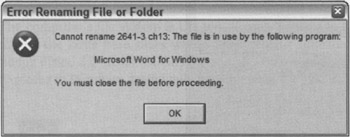
Figure 13-3: If a user attempts to rename a file using the Explorer while Word is still editing it, the Explorer is too stupid to get around the problem. It is also too rude to be nice about it and puts up this patronizing error message. Rebuffed by both the editing program and the OS, it is easy for a new user to imagine that a document cannot be renamed at all.
The innocent user is merely trying to rename his document, and he finds himself lost in an archipelago of operating system arcana. Ironically, the one entity that has both the authority and the responsibility to change the document's name while it is still open, the application itself, refuses to even try.
Archiving
There is no explicit function for making a copy of, or archiving, a document. The user must accomplish this with the Save As dialog, and doing so is as clear as mud. Even if there were a Copy command, users visualize this function differently. If we are working, for example, on a document called Alpha, some people imagine that we would create a file called Copy of Alpha and store that away. Others imagine that we put Alpha away and continue work on Copy of Alpha.
The latter option will likely only occur to those who are already experienced with the implementation model of file systems. It is how we do it today with the Save As dialog: you have already saved the file as Alpha; and then you explicitly call up the Save As dialog and change the name. Alpha is closed and put away on disk, and Copy of Alpha is left open for editing. This action makes very little sense from a single-document viewpoint of the world, and it also offers a really nasty trap for the user.
Here is the completely reasonable scenario that leads to trouble: Let's say that you have been editing Alpha for the last twenty minutes and now wish to make an archival copy of it on disk so you can make some big but experimental changes to the original. You call up the Save As dialog box and change the file name to New Alpha. The program puts Alpha away on disk leaving you to edit New Alpha. But Alpha was never saved, so it gets written to disk without any of the changes you made in the last twenty minutes! Those changes only exist in the New Alpha copy that is currently in memory — in the program. As you begin cutting and pasting in New Alpha, trusting that your handiwork is backed up by Alpha, you are actually modifying the sole copy of this information.
Everybody knows that you can use a hammer to drive a screw or pliers to bash in a nail, but any skilled craftsperson knows that using the wrong tool for the job will eventually catch up with you. The tool will break or the work will be hopelessly ruined. The Save As dialog is the wrong tool for making and managing copies, and it is the user who will eventually have to pick up the pieces.
|
|
EAN: N/A
Pages: 263