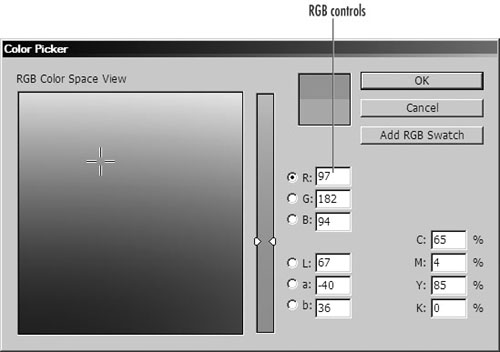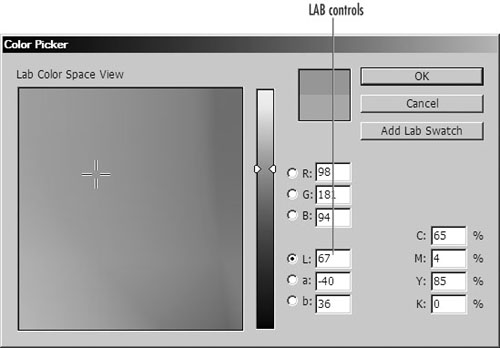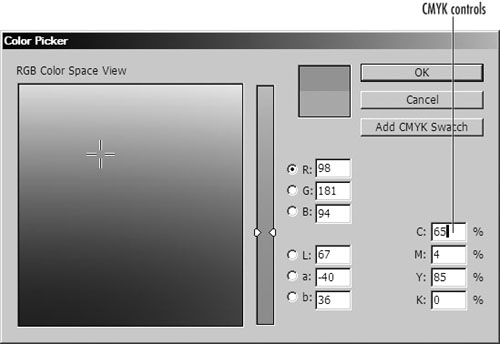Using the Color Picker
| If you have used Photoshop, you are probably familiar with Photoshop's Color Picker which is accessed through the foreground or background color icons in the Toolbox. InDesign also has a Color Picker, which is opened through the Toolbox. To define a color using the Color Picker:
To define a color swatch using the Color Picker:
|
EAN: 2147483647
Pages: 309