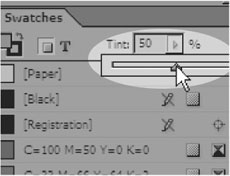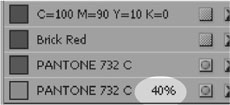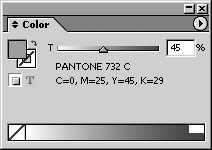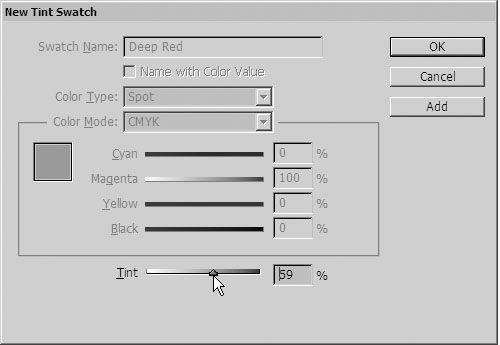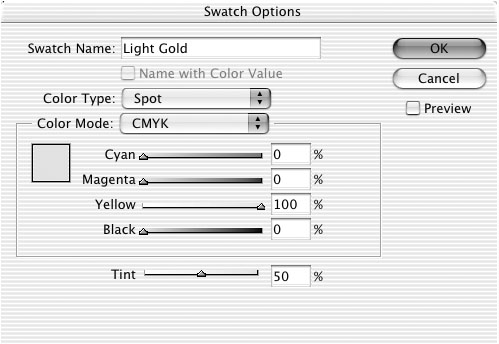| Tints are screened, or lighter, versions of colors. Spot color tints create screens of the base color. Process color tints reduce the amounts of the process inks that define the color. To create a tint swatch: 1. | Select the base color, that is, the swatch color that you want to tint.
| 2. | Use the Tint field in the Swatches palette to create a screen of the swatch color  . .
 Use the Tint field to create a screened version of a swatch color. Use the Tint field to create a screened version of a swatch color.
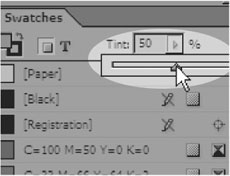 | 3. | Click the New Swatch icon to store the tint percentage as a swatch in the Swatches panel.
Tip The tint swatch appears in the Swatches palette with the same name as the base color but with the tint percentage listed  . .
 A tint swatch is listed with the same name as the base color and the tint percentage. A tint swatch is listed with the same name as the base color and the tint percentage.
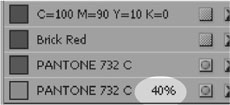 Tip The tint field percentage continues to tint other swatches in the palette until you reset the field to 100%. |
As you select a color swatch as a base color, the Color palette displays a slider and a ramp of the color. To tint a swatch using the Color palette: 1. | Select the swatch color that you want to tint.
| 2. | In the Color palette, use the slider or click in the ramp to create a percentage of the base color  . .
 The Color palette displays a slider and tint ramp when a base color is chosen. The Color palette displays a slider and tint ramp when a base color is chosen.
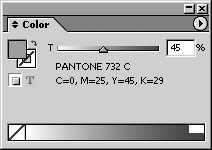 | 3. | Click the New Swatch icon to create a tint swatch of the percentage you defined.
|
You can also create a tint swatch using the Swatches palette menu. To store a tint swatch of a color: 1. | In the Swatches palette, select the base color, that is, the color you want to tint.
| 2. | Choose New Tint Swatch from the Swatches palette menu. The New Tint Swatch dialog box appears  . .
 The New Tint Swatch dialog box lets you set the percentage of a tint. The New Tint Swatch dialog box lets you set the percentage of a tint.
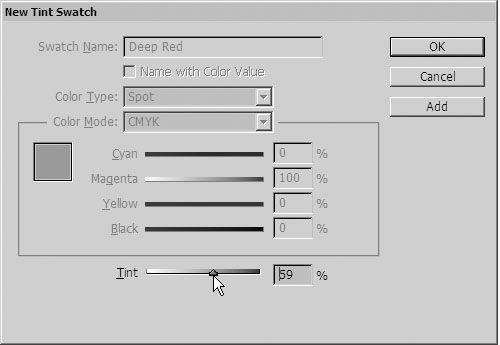 | 3. | Adjust the tint slider to a percentage.
| 4. | Click OK. The tint swatch appears in the Swatches palette with the same name as the base color but with the tint percentage listed.
or
Click Add to add the tint to the Swatches palette and then create additional tints.
|
Once you store a tint swatch, you can modify the tint percentage. This updates all the objects that use that tint swatch. To modify tint swatches: 1. | Double click the name of the tint swatch in the Swatches palette. This opens the Swatch Options dialog box for tints  . .
 The Swatch Options for a tint swatch let you change the tint percentage or modify the base color of the tint. The Swatch Options for a tint swatch let you change the tint percentage or modify the base color of the tint.
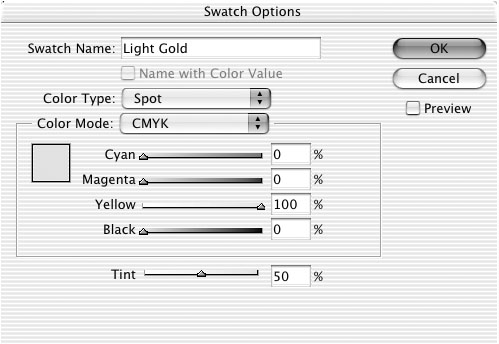 Tip This dialog box is slightly different from the ordinary Swatch Options dialog box, which does not have a tint slider. | 2. | To change the tint value, adjust the Tint slider at the bottom of the dialog box.
Tip You can also modify the sliders for the base color when you open the Swatch Options dialog box to modify a tint. | 3. | Click OK to apply the changes.
Tip Anytime you modify the swatch used as a base color, all tints of that color update automatically. |
|