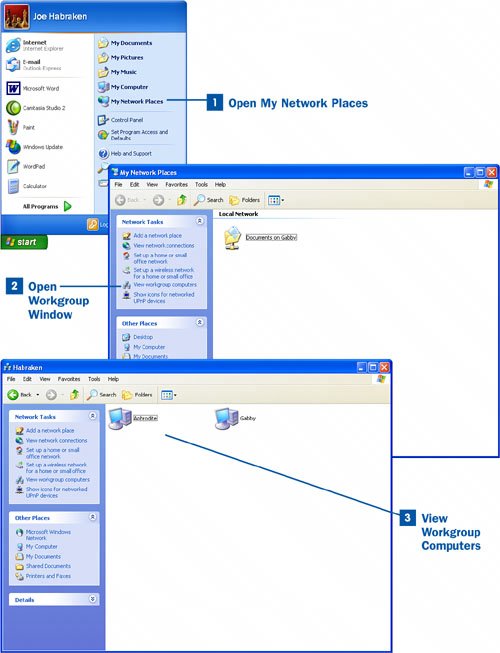Section 44. Verify Workgroup Membership and Access Network Neighborhood
44. Verify Workgroup Membership and Access Network Neighborhood
After you have configured your WiFi-enabled computers (or hard-wired network computers) to be members of the workgroup, you can browse for these computers on the network. Locating these computers allows you to access any shared resources they might have, such as files and printers. If you can't actually view the computers in the workgroup, you have some sort of connectivity issue with either the computer you are working on or with the other workgroup computers. Viewing the workgroup computers in the Workgroup window allows you to make sure that all the configurations you have created in the preceding tasks in this chapter actually work.
|
EAN: 2147483647
Pages: 158